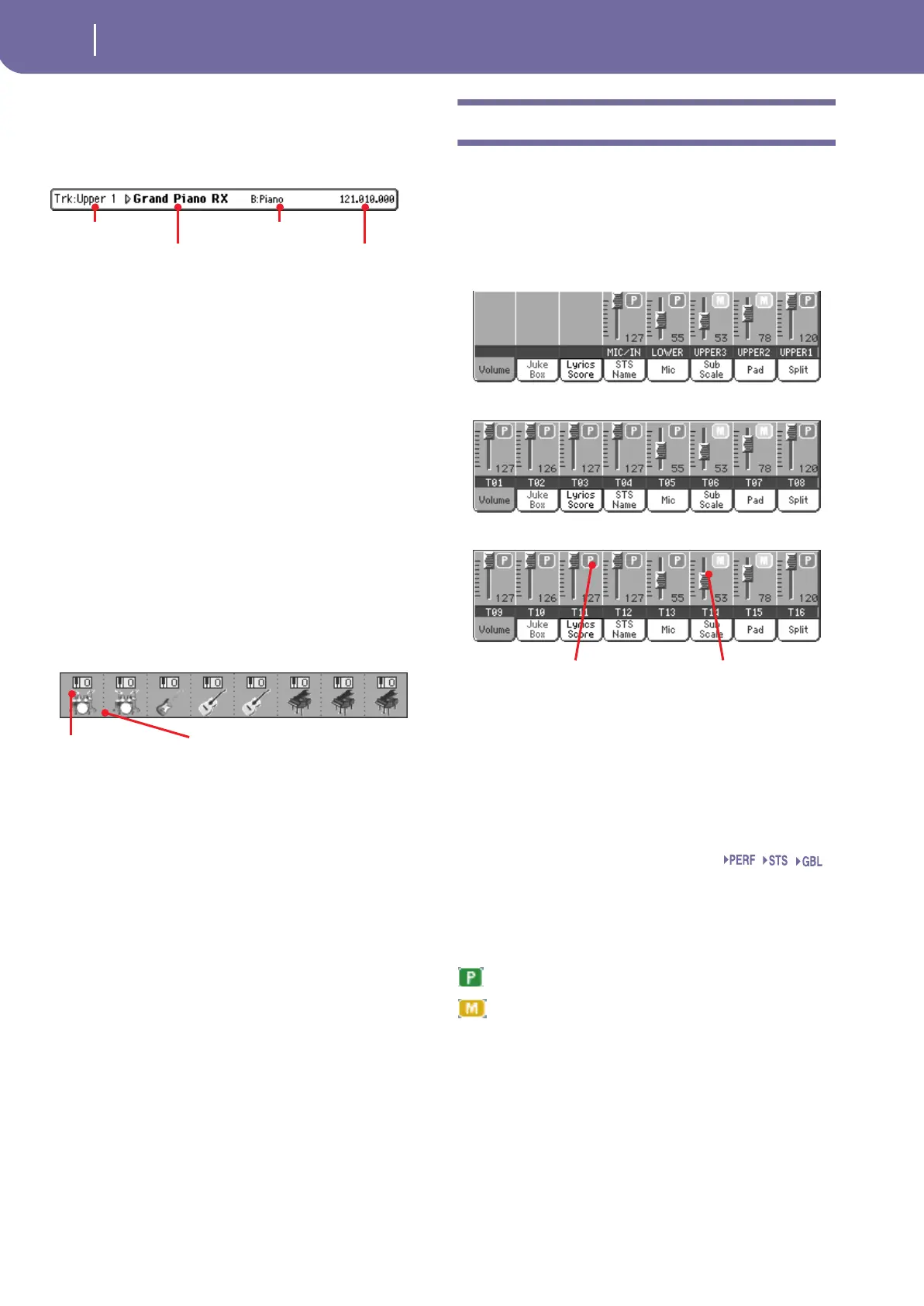162
Song Play operating mode
Volume panel
Selected Track Info area
This line lets you see the Sound assigned to the selected track.
Not only it is shown on the main page, but also in several edit
pages.
Track name
Name of the selected track.
Sound name
Sound assigned to the selected track. Touch anywhere in this
area to open the Sound Select window, and select a different
Sound.
Sound bank
Bank the selected Sound belongs to.
Program Change
Program Change number sequence (Bank Select MSB, Bank
Select LSB, Program Change).
Sounds area
This area lets you see the octave transposition and Sound bank
icon for the eight tracks currently displayed.
Song track octave transpose
Non editable. Octave transpose of the corresponding track. To
edit the octave transpose, go to the “Mixer/Tuning: Tuning” edit
page of the Song Play mode (see “Mixer/Tuning: Tuning” on
page 96 for more details).
Sound bank’s icon
This picture illustrates the bank the current Sound belongs to.
Touch an icon a first time to select the corresponding track
(detailed information are shown on the Selected Track Info area,
see above). Touch it a second time to open the Sound Select win-
dow.
Volume panel
Touch the Volume tab to select this panel. This is where you can
set the volume of each track, and mute/unmute tracks.
Use the TRACK SELECT button to switch from Normal (Key-
board and Mic/In tracks) to Song Tracks 1-8 and Song Tracks 9-
16 views.
The Normal view shows Mic/In controls and Keyboard tracks:
The Song Tracks 1-8 view shows individual Song tracks 1-8:
The Song Tracks 9-16 view shows individual Song tracks 9-16:
Virtual sliders (track volume)
Virtual sliders are a graphical display of each track’s volume.
Touch the track’s area to select a track, and use TEMPO/VALUE
controls to change the value (or touch and drag it in the display).
The volume of Keyboard tracks may be saved to a Performance,
while the Song track volume is not memorized.
Track status icons
Play/mute status of the current track. Select the track, then
touch this area to change the track status. The status of Keyboard
tracks may be saved to a Performance or STS.
See “Keyboard track status” on page 161 for more information.
Play status. The track can be heard.
Mute status. The track cannot be heard.
Note: You can save this setting into the Global-Song Play Setup (by
choosing the “Write Global-Song Play Setup” command from the
page menu), to leave the track status unchanged when selecting a
different Standard MIDI File. This way, you can leave, for example,
the bass track in mute, and let your bassist play it live for the whole
show.
However, the above is not true when reading a Standard MIDI File
created with a Pa-Series instrument. These files do include special
commands to force the Play/Mute status of each track.
Track name
Sound name
Sound bank
Program Change
Song track octave
transpose
Sound name
Track status icon Virtual slider
Sng