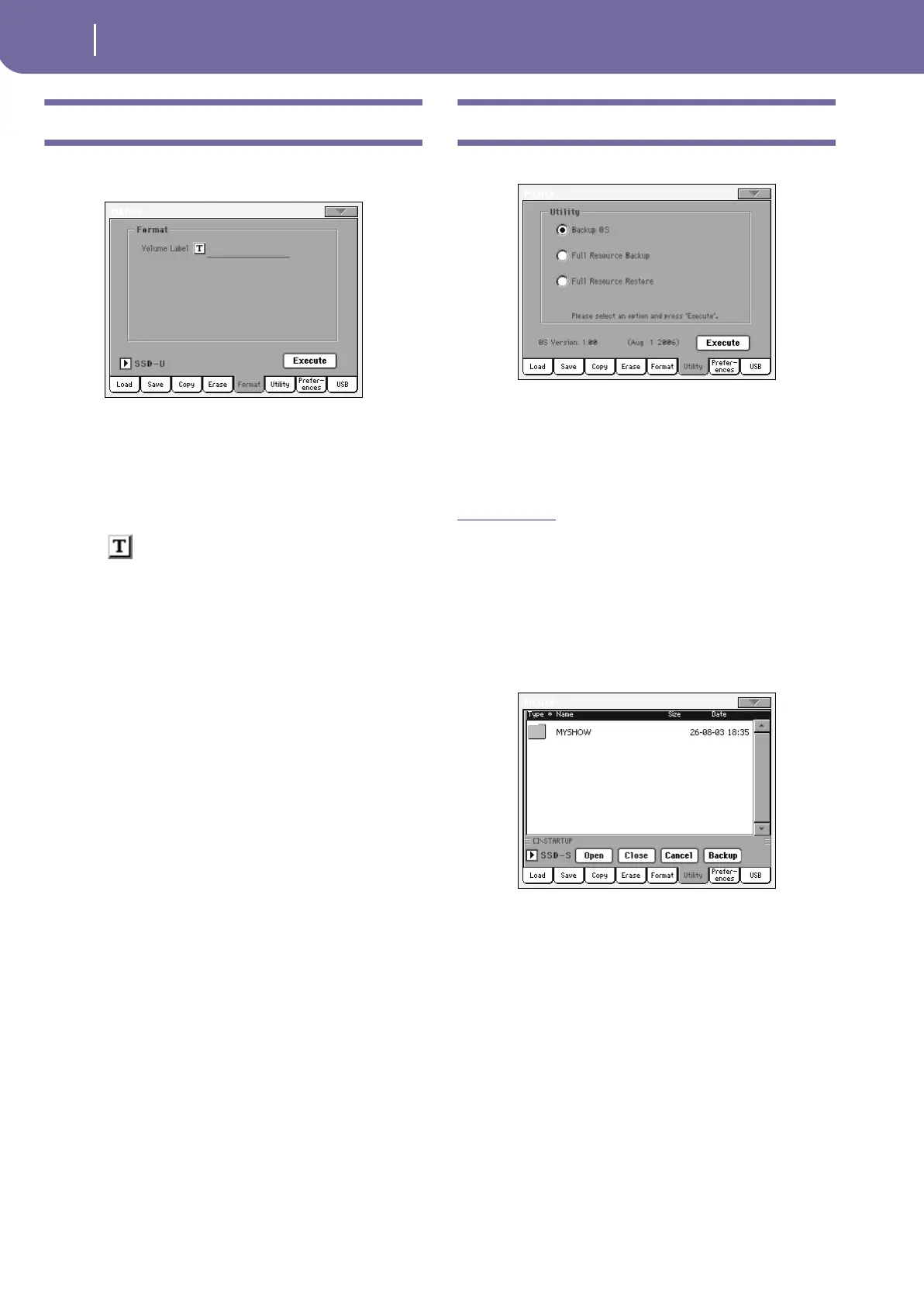256
Media edit mode
Format
Format
The Format function lets you initialize a device. Pa800 uses a
MS-DOS-compliant device format:
Warning: When formatting a device, all data it contains is lost for-
ever!
Volume Label
Use this parameter to assign a name to the device to be format-
ted.
Touch the (Text Edit) button to open the Text Edit window.
Enter the name, then touch OK to confirm and close the Text
Edit window.
Note: When changing the name to a device containing midifiles or
MP3 files used by the SongBook, the links are broken. We suggest to
give the device the same name it had before formatting.
Execute button
Touch this button, after setting all the options in this page, to
execute the Format command.
Format procedure
Here is how to format a device.
1. If formatting an external device, connect the device to one
of the USB Host ports.
2. Touch the Execute button in the display to confirm format-
ting.
3. The “If you confirm, all data in the media will be lost. Are
you sure?” message appears in the display. Touch Yes to
confirm, or No to cancel.
Note: When formatting the hard disk or an external USB
device, an additional warning appears, to avoid accidental
data loss.
Utility
This page includes a set of backup utilities.
Backup OS
This command allows you to make a backup of the Operating
System on a target device. A “.PKG” file will be created.
Note: Should you not do a backup and your internal data becomes
damaged, you can download the most up-to-date data from
www
.korgpa.com. A copy of the original OS is also contained in the
Accessory CD that comes with your Pa800.
1. In case you are making the backup on an external USB
device, connect the device to one of the USB Host ports.
Be sure there is enough free space in your target device, or
the Backup procedure will not be completed. The OS
backup file requires about 6 MB.
2. Select the Backup OS command, then touch the Execute
button in the display. The target device appears.
3. If needed, select a different device, by using the Device
pop-up menu.
4. If you wish to save data inside another folder, select this lat-
ter and touch the Open button to open it. Touch the Close
button to go back to the parent folder.
5. Select the folder where to save data, and touch Backup to
save it. If nothing is selected, data will be saved to the cur-
rent directory.
