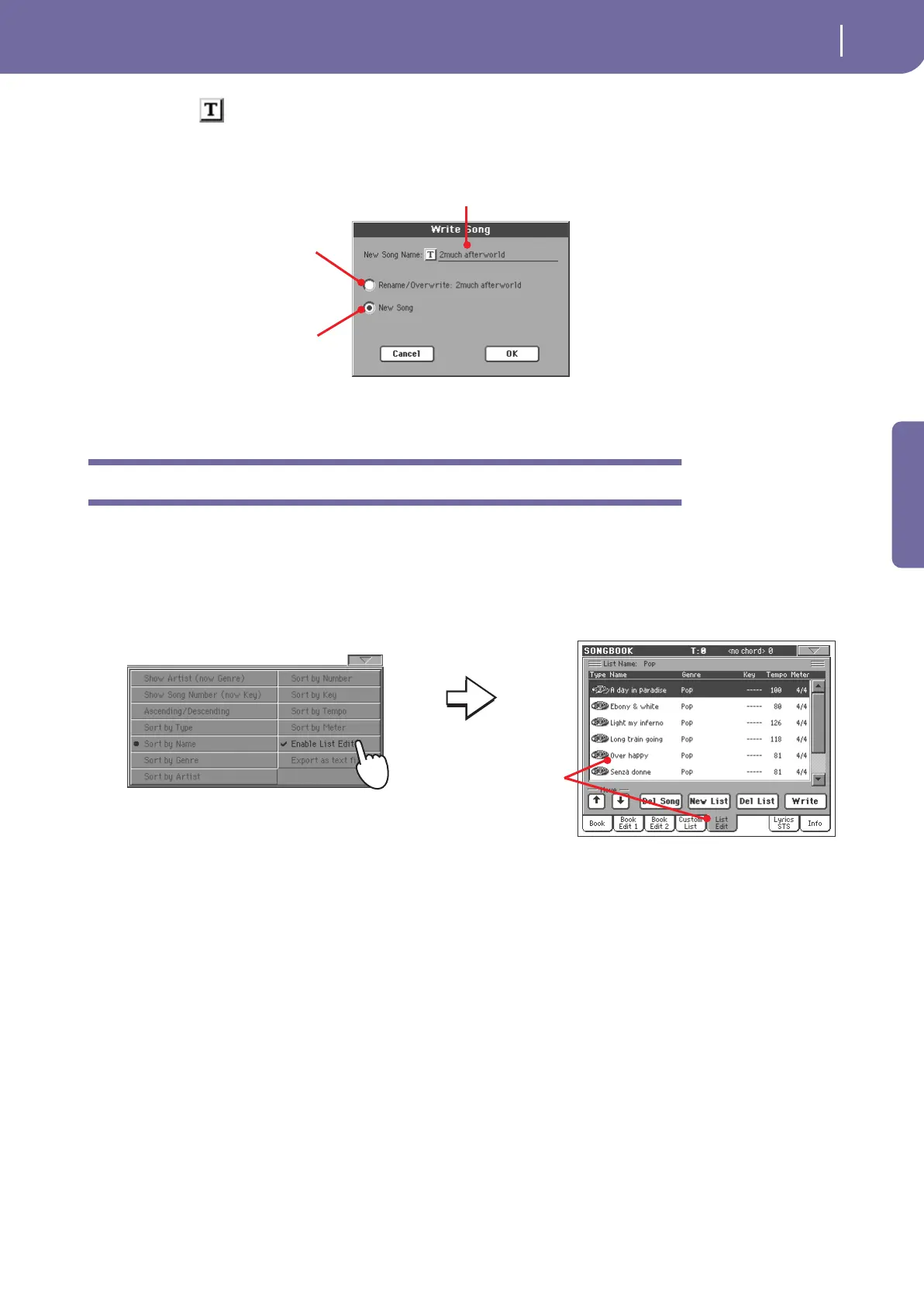67
The SongBook
Creating a Custom List
Quick Guide
10 Touch the (Text Edit) button to assign a name to the new entry, then
touch OK to save the entry to the SongBook database.
Creating a Custom List
You can create several Custom Lists in the SongBook, to make a set of entries suitable for your various
shows. Before starting a new Custom List, be sure you have added all needed entries to the SongBook
main database (see “Adding entries” above).
1 While in SongBook mode, open the page menu and check the ‘Enable List
Edit’ item.
2 Select a Custom List to be edited.
To edit an existing list, touch the Custom List tab to open the Custom List page, and select one of
the available Custom Lists. To create a new list, touch the List Edit tab to open the List Edit page,
and touch the New List button to create a new, blank list.
3 Touch the Book tab to open the Book page and see the full database. Use
the various sorting, searching and filtering options (seen above) to find
Entry’s name. A good idea is to assign the entry the same name
of the associated Standard MIDI File of MP3 file, or a name suit-
able for the use of the associated Style.
Select Rename/Overwrite to over-
write an existing entry. Warning: the
older entry will be deleted!
Select New Song to add a new entry
to the SongBook database. This
option is automatically selected
when a new entry has been created
(by touching the New Song button
while in the Edit 1 page).
After you check the
‘Enable List Edit’ item, the
List Edit page becomes
available.
