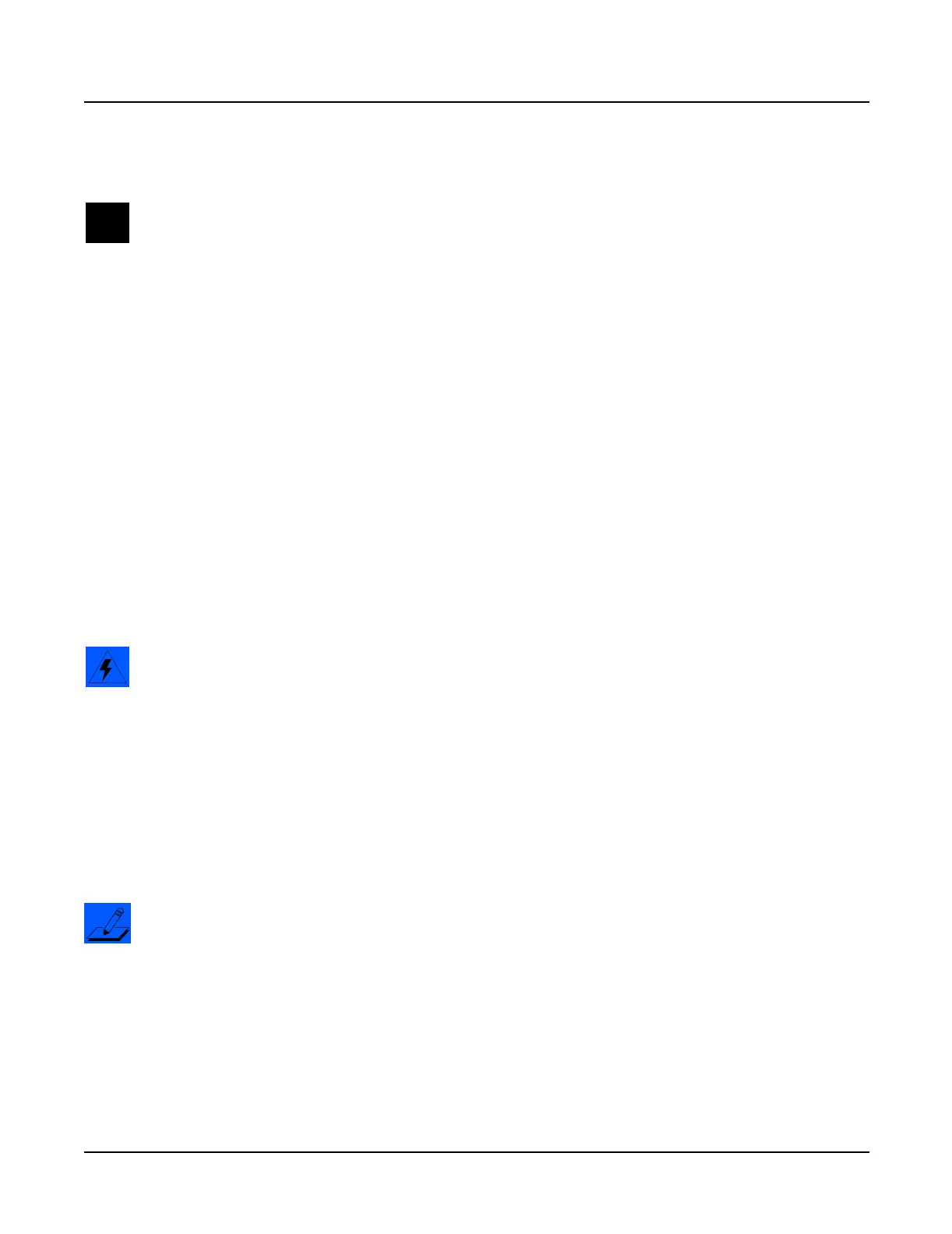5-4
Troubleshooting
Software Updates
Installing a New Boot Block
Warning: This procedure performs a hard reset. All user programs and setups will be erased.
Before continuing, be sure to save all user programs and setups.
1. Connect a MIDI cable from the MIDI Out port of the computer interface or sequencer to
the MIDI In port on the PC2.
2. Using the sequencer program, open the first .MID file.
3. Turn on the PC2 and follow the procedure to enter the Boot Block.
4. Press the Enter button to select Update boot block.
5. Press the Enter button to select via MIDI.
6. The LCD shows Waiting for MIDI. Start playing the MIDI file from the sequencer.
While a file is loading, the bottom line of the display shows the progress. If the display
continues to show Waiting for MIDI after starting the sequencer, stop and restart the
sequence.
7. After the file is loaded, the unit will reset.
Installing Sound ROM Options
After installing a Sound ROM option, the presets need to be transferred into Flash ROM.
Warning: This procedure requires performing a hard reset. All user programs and setups will be
erased. Before continuing, be sure to save all user programs and setups.
1. Turn on the PC2 and follow the procedure to enter the Boot Block.
2. Use the Left or Right cursor button to scroll to Install ROM option, and press the
Enter button.
3. Use the Left or Right cursor button to select the appropriate option for the card you are
installing, card 1 or card 2.
4. Press the Enter button. The LCD indicates Installing as the presets transfer into
Flash ROM.
Note: If you are installing a second ROM option repeat Steps 3 and 4.
5. Use the Left or Right cursor button to scroll to Hard Reset, and press the Enter button.
6. Select Yes to hard reset the unit. The unit now has the additional ROM option setups
installed.
