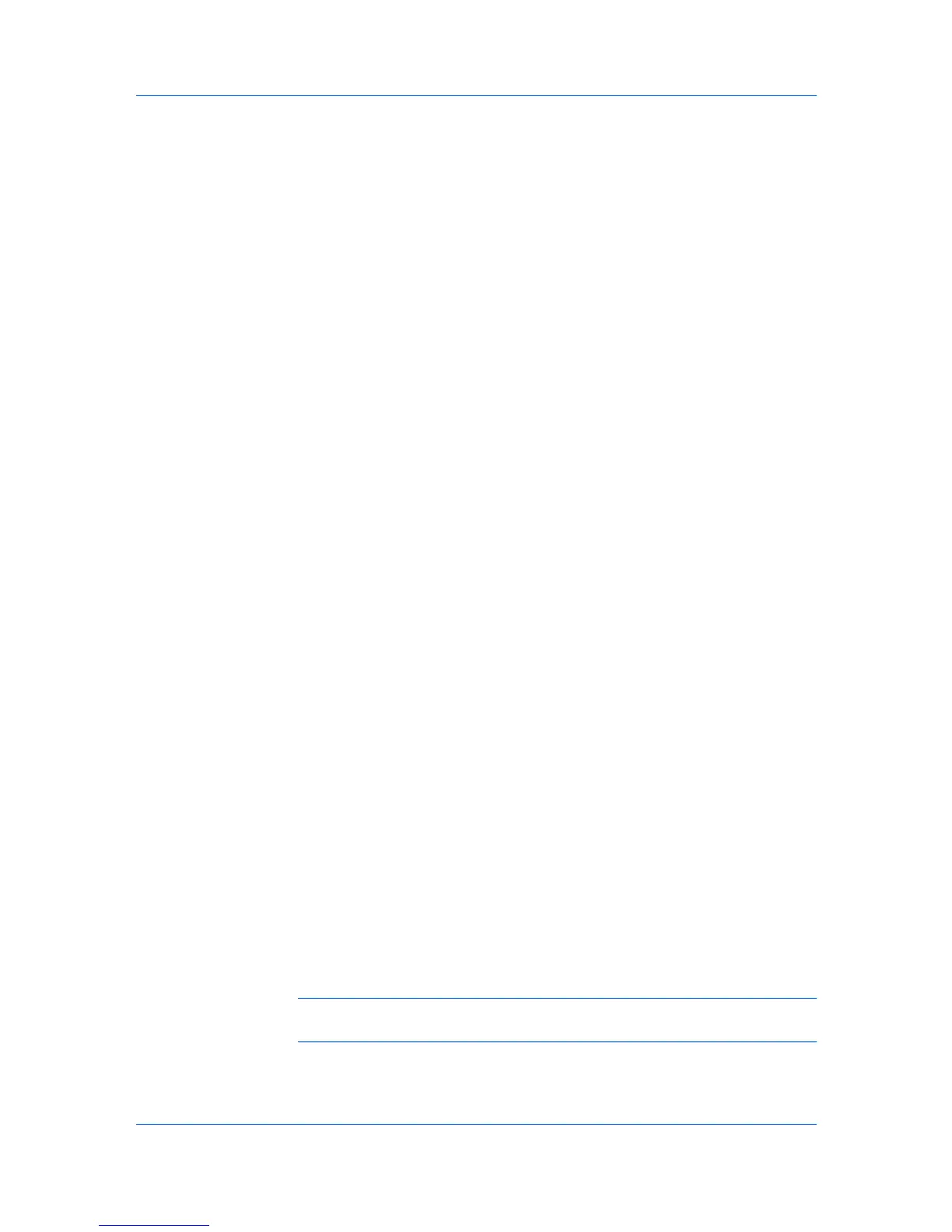OptionalPrinterComponents
InstallingOptionalPrinterComponents
InstallingthePrinterWizard
InstallingonWindowsVista
Installation
Youcanexpandthefunctionalityofyourprinterdriverbyinstallingoptional
componentsfromtheProductLibraryCD>AdvancedToolsmenu.
1
OntheProductLibraryCDmenu,selectAdvancedTools.
2
OntheAdvancedToolspage,selectOptionalPrinterComponents.
3
Selectaprinter,andclickNexttoinstalloptionalcomponents.
4
OnallSelectpages,chooseyourcomponents,andclickNext.
5
OntheConfirmSettingspage,ifthedisplayedsettingsarecorrect,click
Install.ClickBacktocorrectanysettings.
6
ThePrinterComponentsInstallationCompletedpageappears.ClickFinish.
Whenyouhavecompletedinstallingprintersandoptionalcomponents,if
prompted,restartyourcomputer.
TheAddPrinterWizarddisplaysaseriesofscreensthatguideyouthrough
printerinstallation.Youarepromptedtomakeinstallationchoicesoneach
screen.
ThissectiondescribeshowtoinstallaprinterdriverusingtheAddPrinter
WizardinWindowsVista.
1
ClicktheStarticonintheWindowstaskbaratthebottomofthescreen.
2
IntheStartwindow,clickControlPanel.
3
IntheControlPanel,clickPrinter.
4
InthePrinterswindowtoolbar,clickAddaprinter.
5
TheAddPrinterWizardappears.Thewizardprovidesyouwithstepbystep
driverinstallationinstructions.ClickeitherAddalocalprinterorAdda
network,wirelessorBluetoothprinter.Followtheinstructionsoneachpage,
thenclickNexttoproceedtothenextpage.
Note:IftheWindowsSecuritywarningdialogboxappears,clickInstallthis
driversoftwareanyway.
6
Thelastpageofthewizardappearswithamessagethatyou’vesuccessfully
addedtheprinteryouselected.Installationoftheprinterdriverisnowcomplete.
KXDRIVER
1-7
