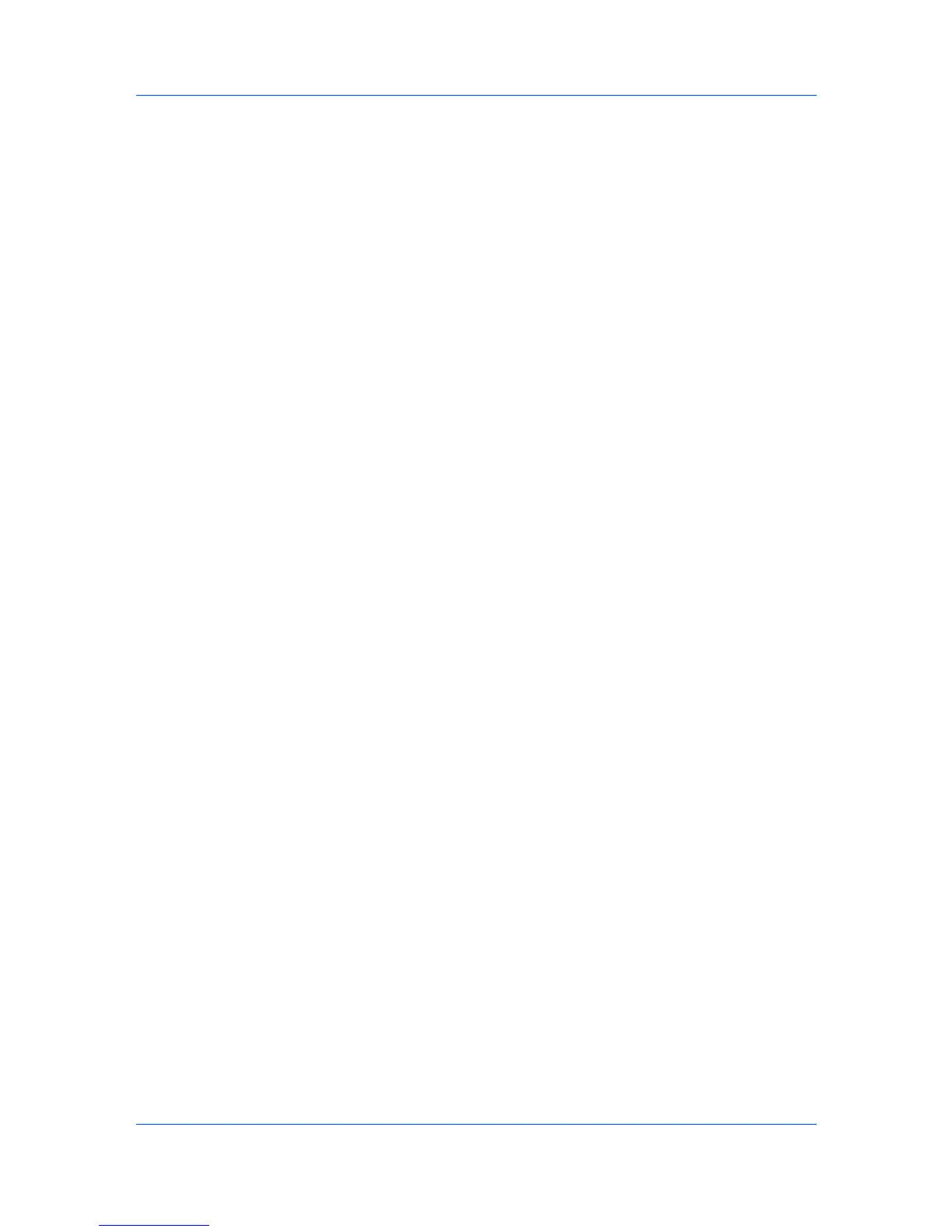AdjustingColor
Imaging
2
Right-clickonthedesiredcolorprinter.
3
SelectProperties.
4
SelecttheColorManagementtab.
5
ClickColorManagementtoopentheColorManagementdialogbox.
6
SelecttheDevicestab.
7
IntheDeviceslist,selectthedesiredcolorprinter.
8
SelectUsemysettingsforthisdevice.
9
IntheProfileselectionlist,selectManual.
10
ClickAdd,toopentheAssociateColorProfiledialogbox.
11
SelectanICCprofile,orclickBrowsetofindaprofile,andclickOK.Theprofile
isaddedtotheProfilesassociatedwiththisdevicelist.
12
SelectthedesiredcolorprofileandclickSetasDefaultProfile.
13
ClickClose.
ColorAdjustmentenablesyoutocustomizethetwocolorspacesinthedriver
andsaveuptothreecustomgroups.Colorspacechangescanbemadetored,
green,blue(RGB)levelsortohue,saturationandlightness(HSL).
1
InColormode,selectColor(CMYK).
2
IntheImagingtab,intheAdjustmentlist,selectCustom1,Custom2,or
Custom3,ifyouhavealreadydefinedcolorsettings.Ifyouhavenotdefined
colorsettings,selectEdittoopentheAdjustmentSettingsdialogbox.
3
FromtheCustomColorAdjustmentlist,selectCustom1,Custom2,or
Custom3.
4
ToopentheCustomColorAdjustmentdialogbox,clickSettings.
5
SelectHSL(hue,saturation,lightness)orRGB(red,green,blue)toworkwith
asthecolorspace.
6
Clickthearrowbuttonsbeneaththephotographtoselectoneofthreedifferent
images.Differentcolorsareemphasizedineachofthephotographstoaidinthe
coloradjustmentprocess.
KXDRIVER
6-8
