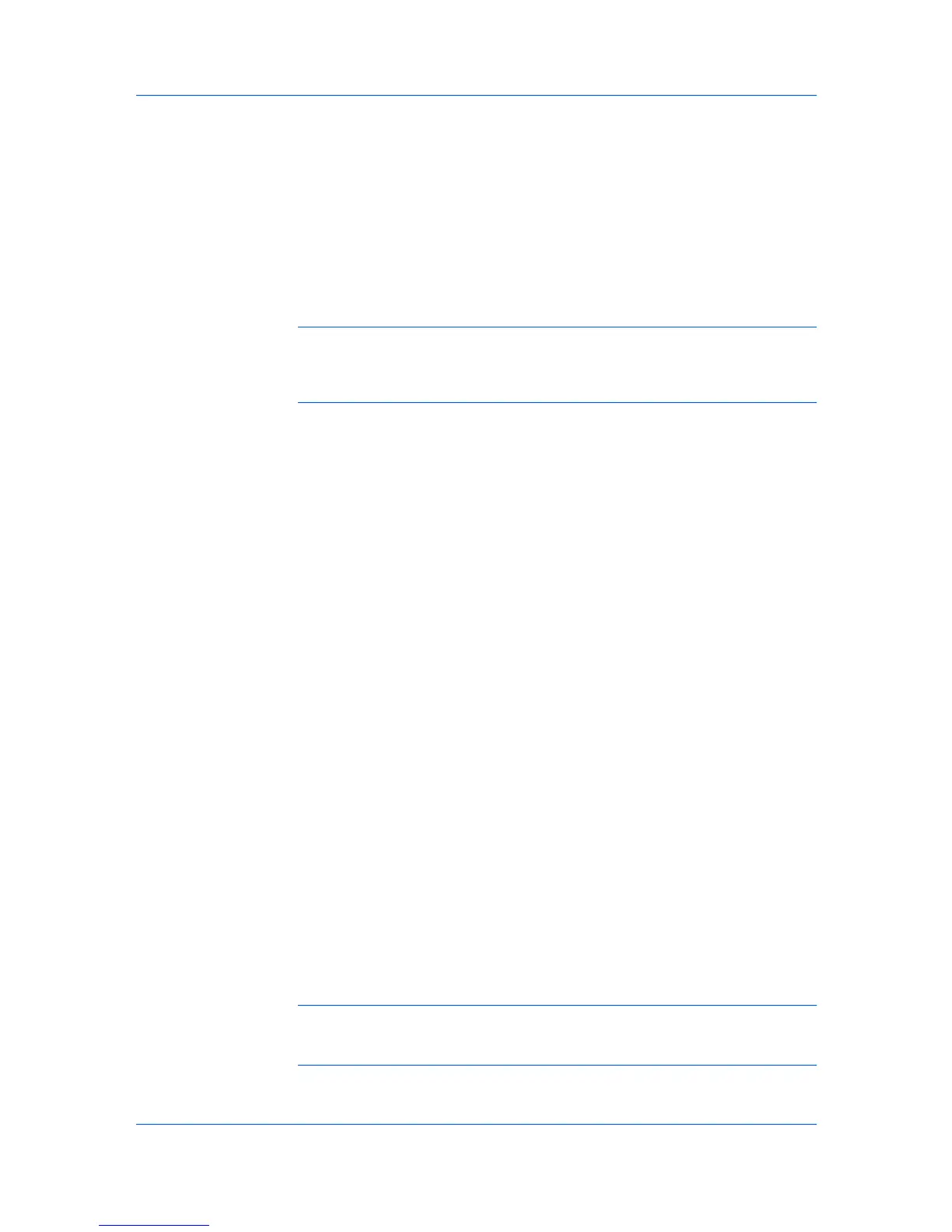UtilitiesInstallation
UpgradingDriverComponents
ExpressInstallation
InstallingonWindowsVistaandWindowsXP
Installation
Theinstallationdiffersbasedonyouroperatingsystemandconnectionmethod.
Selectyouroperatingsystemandconnectionmethodfromthefollowinglistand
proceedtothereferencepagetocontinuetheinstallation.
ExpressInstallation
InstallingonWindowsVistaandWindowsXPonpage1-2
CustomInstallation
InstallingonWindowsVistaandWindowsXPwithaUSBConnectiononpage
1-4
InstallingonWindowsVistaandWindowsXPwithaNetworkConnectionon
page1-5
Note:KPrintinstallsaclientportmonitorthatletsWindowsTCP/IPprintfrom
anynetworkcardconnectedtoaprintingsystem.KPrintsupportsLPRandIPP
printing.FortheKPrintInstallationinstructions,refertoyourProductLibrary
CD.KPrintusesastand-aloneinstaller.
OntheInstallationMethodscreen,clickUtilitiestoinstallprinterutilities.You
canalsoselectutilitiestoinstallduringtheCustomInstallationprocedure.
Iftheinstallationwizarddetectsolderdrivercomponents,theSoftware
ComponentUpgradepageappears.
1
Choosethecomponenttoupgrade.ClickNext.
2
Confirmyourupgradesettings.Tostarttheupgrade,clickUpgrade.
3
Whentheupgradecompletes,clickNext.TheInstallationMethodpage
appears.
ExpressmodeappliestodriverinstallationforaUSBornetworkconnection
only.Theinstallationwizarddiscoversprintersthatareturnedon,and
connectedbyUSBandnetworkcable.InCustomMode,youareabletoselect
theinstallationpackagesandspecifytheport.
Thissectiondescribestheexpressinstallationprocedureofthedriversoftware
onWindowsVistaandWindowsXP.
1
EnsurethatyourprinterandcomputerareturnedonandconnectedbyUSBor
networkcable.
Note:IftheFoundNewHardwareWizarddialogboxappearsduringthe
installationprocess,clickCancel.IftheHardwareInstallationwarningdialog
boxappears,clickContinueAnyway.
UserGuide
1-2
