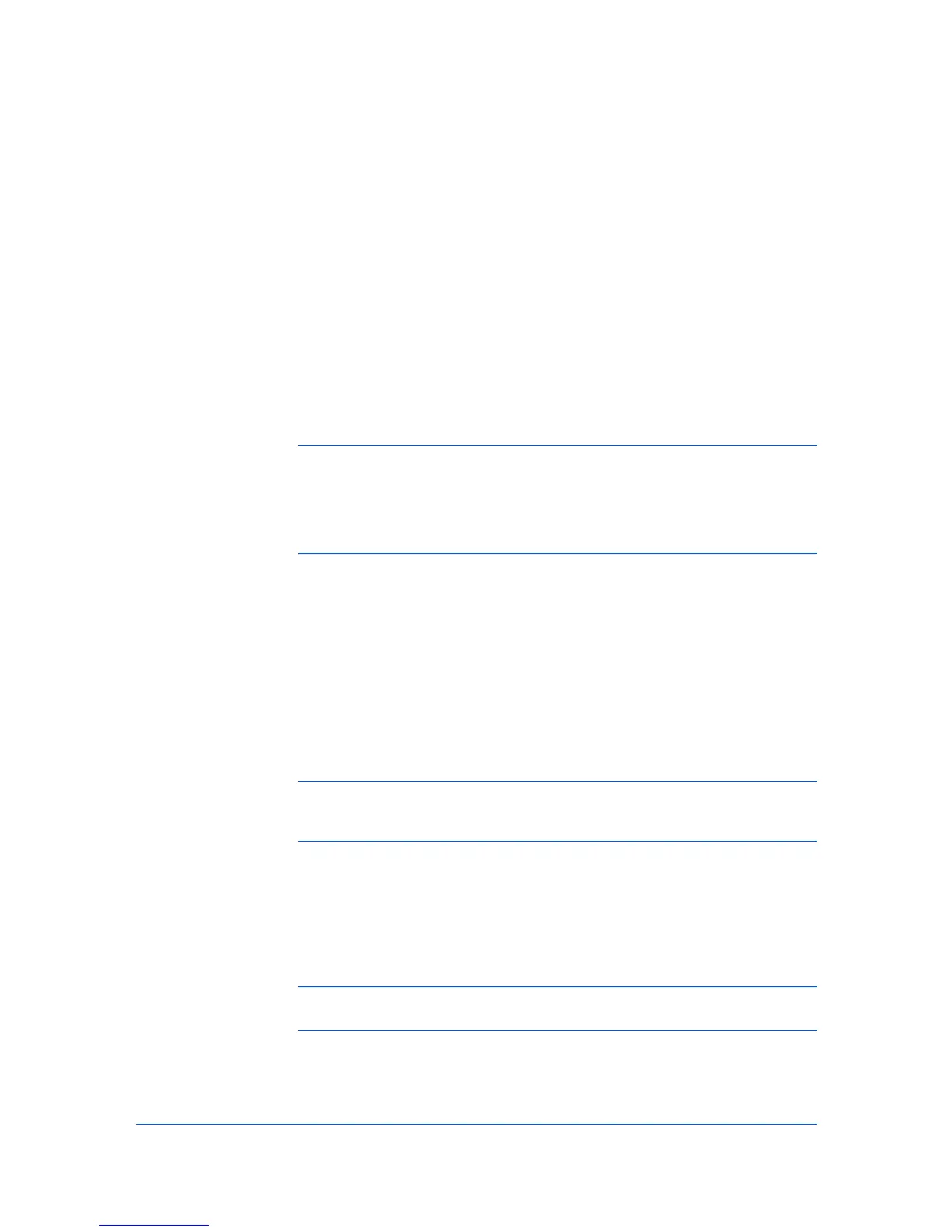1Installation
PreparingtoInstalltheDriver
Aprinterdriverisanapplicationthatmanagescommunicationbetweenaprinter
andyourcomputer.Onceinstalled,theprinterdriversettingsmustbe
configuredintheprinterPropertiesandPrintingPreferences.
ThesefeaturesareavailableintheInstallationprocess:
ExpressInstallationonpage1-2
CustomInstallationonpage1-4
InstallingOptionalPrinterComponentsonpage1-7
InstallingthePrinterWizardonpage1-7
Note:InWindowsVista,WindowsXP,andWindows2000,youmustbe
loggedinwithadministratorrightstoinstalltheprinterdriver.Ifyouconnecta
USB(UniversalSerialBus)cablebeforeprinterdriverinstallation,itisstrongly
recommendedthatyoucanceltheFoundNewHardwareWizardandinstallthe
softwarethroughtheProductLibraryCDmenu.BrowsingtheCDand
installingeachdriverseparatelyisnotrecommended.
Thissectiondescribestheinitialstepstotakebeforeyouinstalltheprinter
driver,andbasedonyouroperatingsystem,thenextprocedureyoucanfollow.
1
Turnonthecomputerandtheprinter.IfyouhaveaUSBconnection,the
WindowsFoundNewHardwareWizardappears.ClickCancel.
2
InserttheProductLibraryCDintotheCDdrive.
Aftertheinstallationwizardbegins,theMainMenuappears.
Note:IftheProductLibraryfailstostartafterinsertingtheProductLibrary
CDintotheCDdrive,useWindowsExplorertolocateSetup.exeonthelocal
driveanddouble-clicktoopen.
3
ClickViewLicenseAgreementtoreadthelicenseagreement.
4
ClickAccepttoproceed.
5
Tobegintheinstallation,clickInstallSoftware.
Note:IftheWindowsSecuritywarningdialogboxappearsatanypoint
duringtheinstallationprocess,clickInstallthisdriversoftwareanyway.
6
TheInstallerwizardappears.
KXDRIVER
1-1
