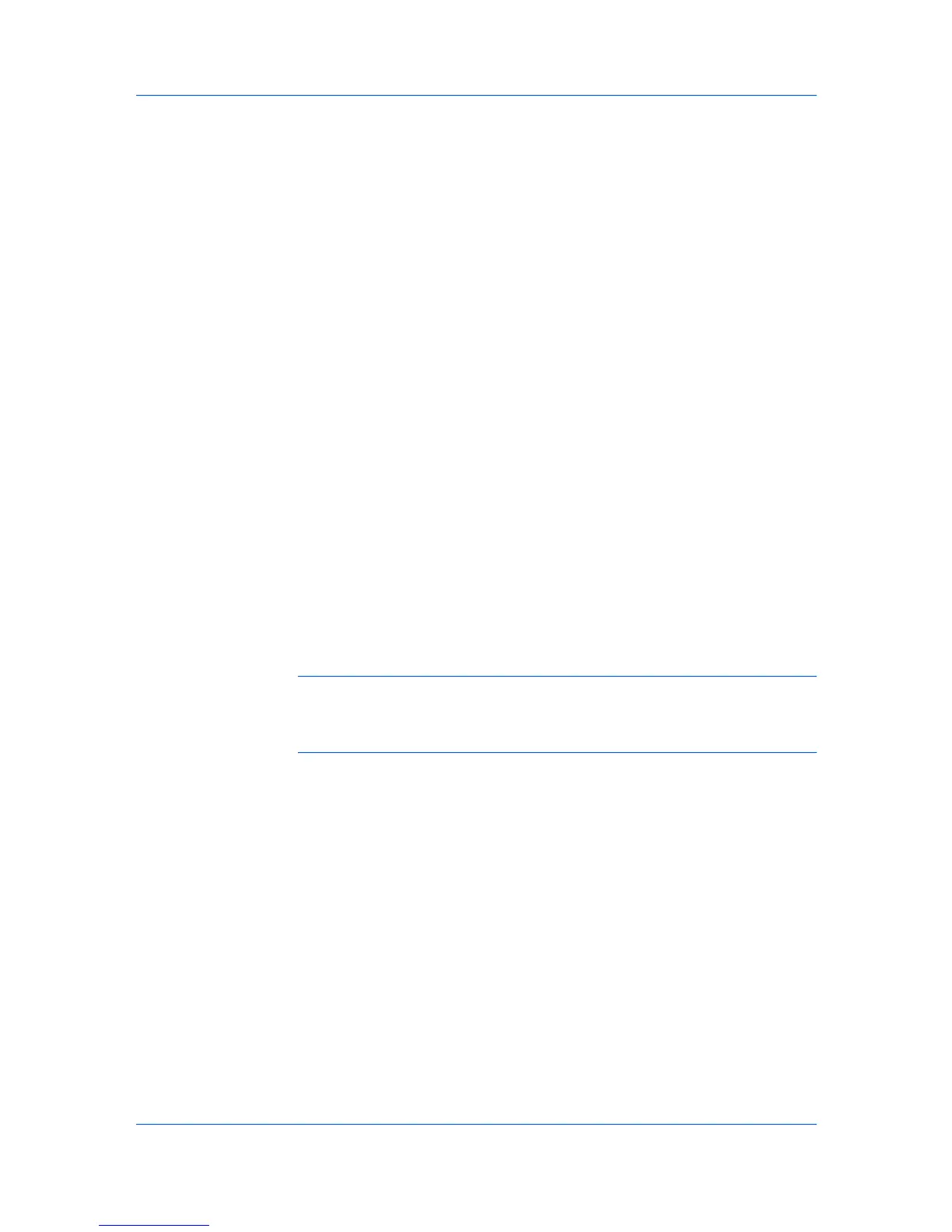DeviceOptions
SettingDeviceOptions
AutoConfigure
EnablingAutoConfiguration
DeviceSettings
3
ClicktheDeviceSettingstab.
Optionaldevicesextendthecapabilitiesofyourprintingsystemforsourceand
jobstorage.
Inaclient/serverenvironment,thisfeatureisunavailabletoaclientloggedinas
arestricteduser.
Youcansettheprinterdrivertomatchtheoptionaldevicesinstalledonyour
printingsystem.
1
InthePrinterPropertiesdialogbox,clicktheDeviceSettingstab.
2
InDeviceSettings>Deviceoptions,selectthecheckboxesforallinstalled
devices.
AutoConfiguredetectsthedevicesinstalledontheprintingsystemifitis
connectedoveranetwork.Whenyourcomputerisconnectedtotheprinting
systemthroughaTCP/IPport,theAutoConfigurebuttonappearsinthe
DeviceSettingstab.AutoConfigureupdatestheDeviceoptionslistand
previewimagestokeeptheprinterdriverconsistentwiththeprintingsystem
configuration.
NotallinstalleddevicesaredetectedbyusingAutoConfigure.Before
selectingOKintheDeviceSettingstab,checkthesettingstomakesurethat
theyarecorrect.
Note:ThedefaultsettingforWindowsXPServicePack2isfortheWindows
FirewalltobesettoOn.Thesettingcanbechangedtoallowcommunication
betweentheprintingsystemandyourcomputer.IntheWindowsSecurity
Alertdialogbox,clickUnblock.
SilentAutoConfigure
SilentAutoConfigurecheckstheprintingsystemevery10minutesfor
changesinoptionaldevicesormemory.Whenachangeisdetected,thedriver
isautomaticallyupdatedwiththenewsettings.SilentAutoConfigureis
availableonlyforWindowsVistaOSforprintingsystemsconnectedtoa
network.
Inaclient/serverenvironment,thisfeatureisunavailabletoaclientloggedinas
arestricteduser.
TheAutoConfigurebuttoncanbeusedtodetectallavailabledeviceoptions
whentheprintingsystemisconnectedtoanetworkthroughaTCP/IPport.
1
Verifythatalloptionaldevicesareattachedtotheprintingsystem,andthatitis
turnedonandreadytoprint.
2
IntheDeviceSettingstab,clickAutoConfigure.
UserGuide
2-2
