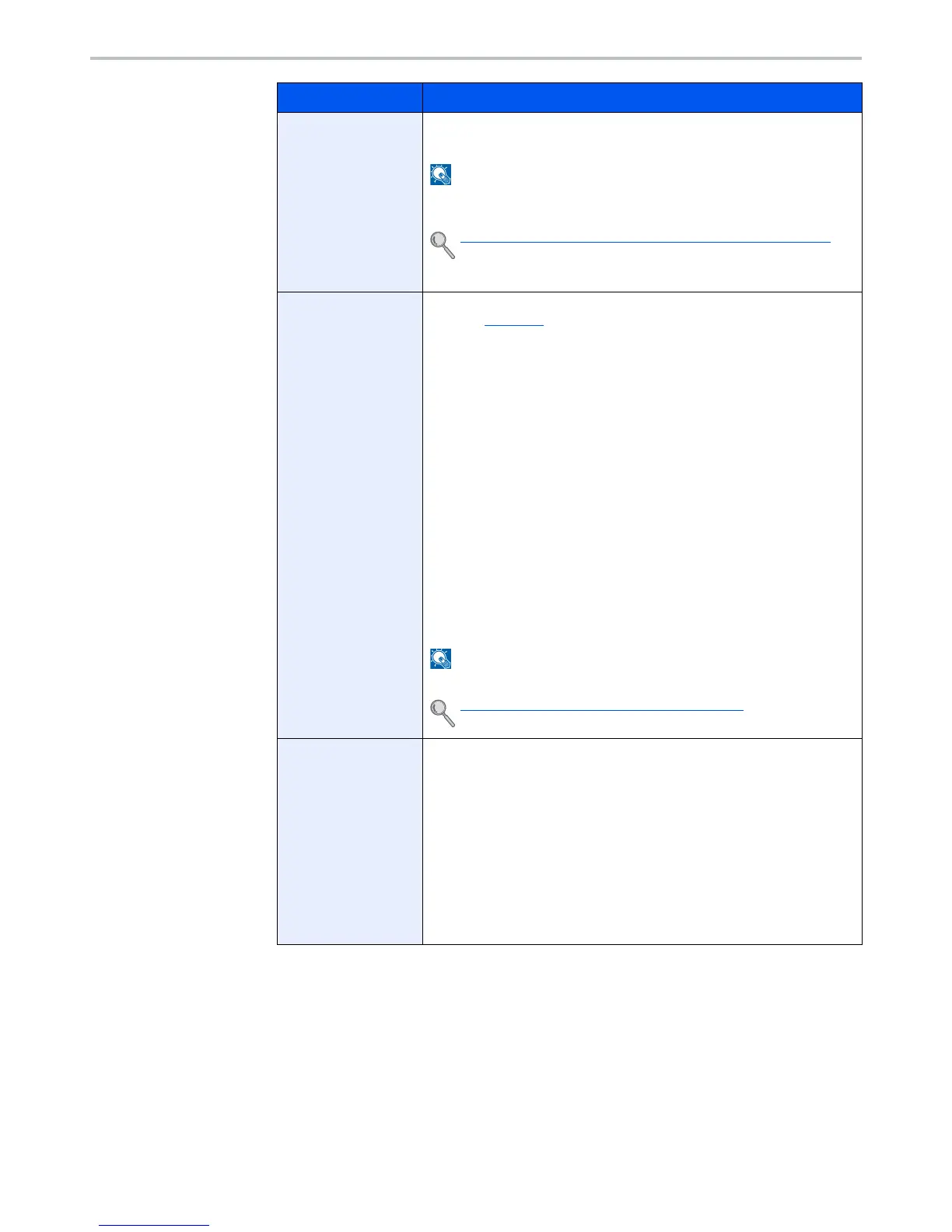9-7
User Authentication and Accounting (User Login, Job Accounting) > Setting User Login Administration
5
Press the [
OK
] key.
A new user is added on the local user list.
ID Card Info.
Register ID card information. Select [Read] and press the [
OK
] key.
Place the ID card on the ID card reader, and press [Read].
This function is displayed when the optional ID Card Authentication Kit is
activated.
Card Authentication Kit(B) "Card Authentication Kit" (page 11-3)
To delete IC card information, select [Delete] and then press the [
OK
] key.
Local Authoriz.
Set usage authority for each user. Local Authorization must be enabled.
(Refer to page 9-17.)
Press [Edit] for each item, change the restrictions and then press the
[
OK
] key. Press the [
►
] key to view the next screen. Press the [
◄
] key to
return to the previous screen. The following restriction items are
available:
Print Restrict.:
Select whether or not use of the print function of the
printer is prohibited.
Copy Restrict.:
Select whether or not use of the copy print function is
prohibited.
Send Restrict.:
Select whether or not use of the send function is
prohibited.
FAX Restrict.:
*2
Select whether or not use of the fax send function is
prohibited.
Storing in Box:
Select whether or not use of the box store function is
prohibited.
StoringinMemory:
Select whether or not use of the removable memory
store function is prohibited.
When the changes are complete, press the [
OK
] key.
This function is displayed when Local Authorization is [On].
Local Authoriz. (Local Authorization) (page 9-17)
My Panel
You can register the language selection and initial screen settings for
each user. Settings registered here can be applied simply by logging in.
Press [Change] for each item, set the functions and then press the [
OK
]
key. Press the [
►
] key to view the next screen. Press the [
◄
] key to
return to the previous screen. The following restriction items are
available:
Language:
Select the language displayed on the message display.
Default Screen:
Set the screen appearing right after the user logs in
(default screen). If you selected [Send], select the screen to display from
[Destination], [Address Book], or [Ext Address Book].
When the changes are complete, press the [
OK
] key.
*1 Mandatory at user registration.
*2 Displayed only on products with the fax function installed.
Item Descriptions
