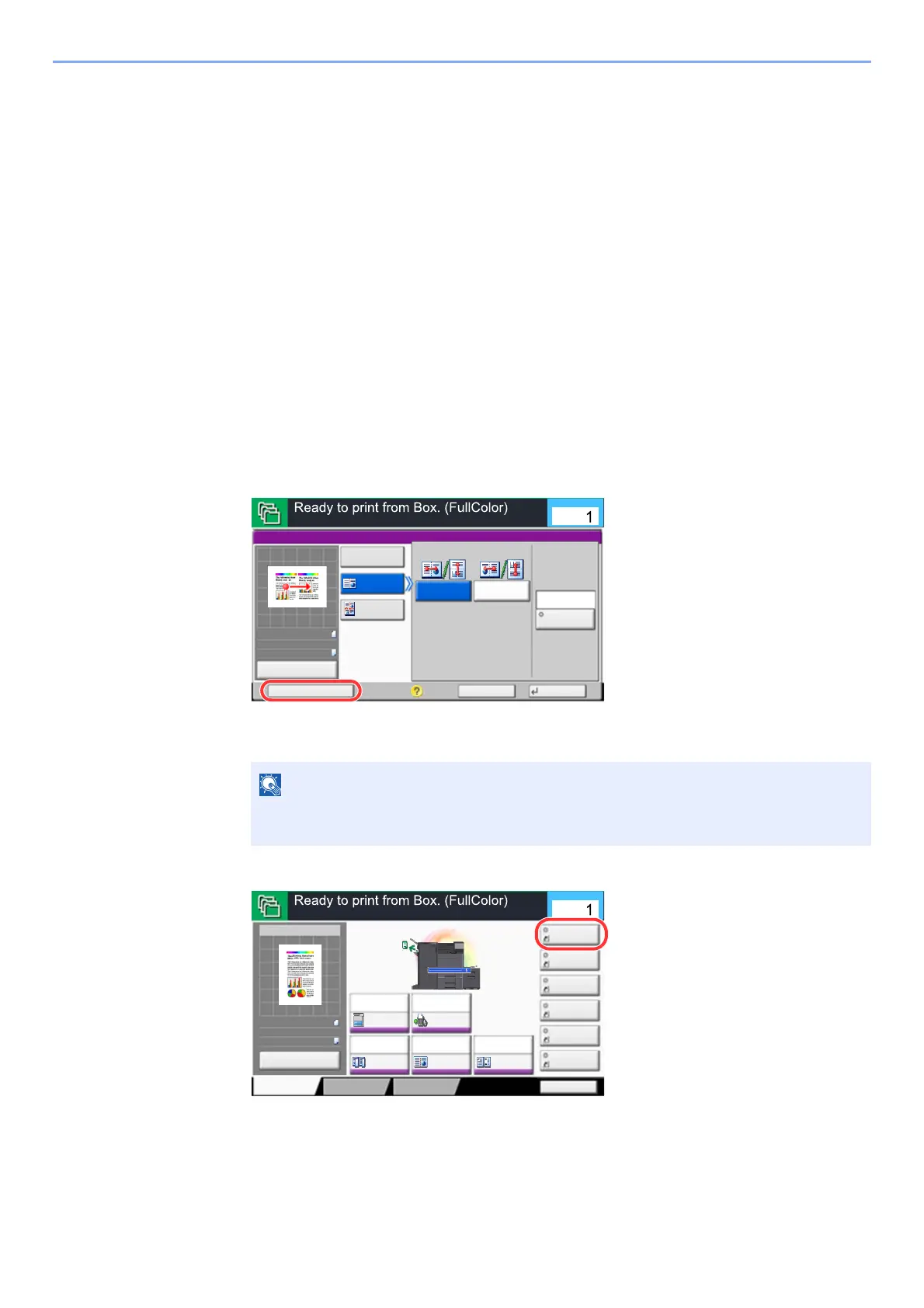5-12
Operation on the Machine > Registering Shortcuts
Registering Shortcuts
You can register shortcuts in the Quick Setup screen for easy access to the frequently used functions. The settings for
the selected function can also be registered. A function name linked to a registered shortcut can be changed as
necessary.
Adding Shortcuts
Shortcut registration is performed in the setup screen of each function. Shortcuts can be registered for all functions in
which [Add Shortcut] appears on the screen.
1
In each function, display the configuration screen you want to
register.
2
Register the shortcuts.
1 Select the setting you want to add.
2 Select [Add Shortcut].
3 Select the keys corresponding to the shortcut number (1 to 6) to register.
4 Enter the shortcut name > [Save].
The shortcut is registered.
If you select a shortcut number already registered, the currently registered shortcut can
be replaced with a new one.
Cancel
OK
Combine
Add Shortcut
Off
4 in 1
2 in 1
Border Line
R to L/
B to T
L to R/
T to B
Layout
None
70%
A4
A4Original
Zoom
Paper
:
:
:
c020902_01
Preview
Copies
Press Start to start printing.
FunctionsQuick Setup
2 in 1
Shortcut 4
Shortcut 3
Shortcut 2
Shortcut 6
Shortcut 5
Program
:
:
:
100%
A4
A4
Preview
Original
Zoom
Paper
Preview
Copies
Staple
/Punch
Paper
Selection
Auto
Delete after
Printed
Off
Off1-sided
Duplex
Off
Combine
Press Start to start printing.
