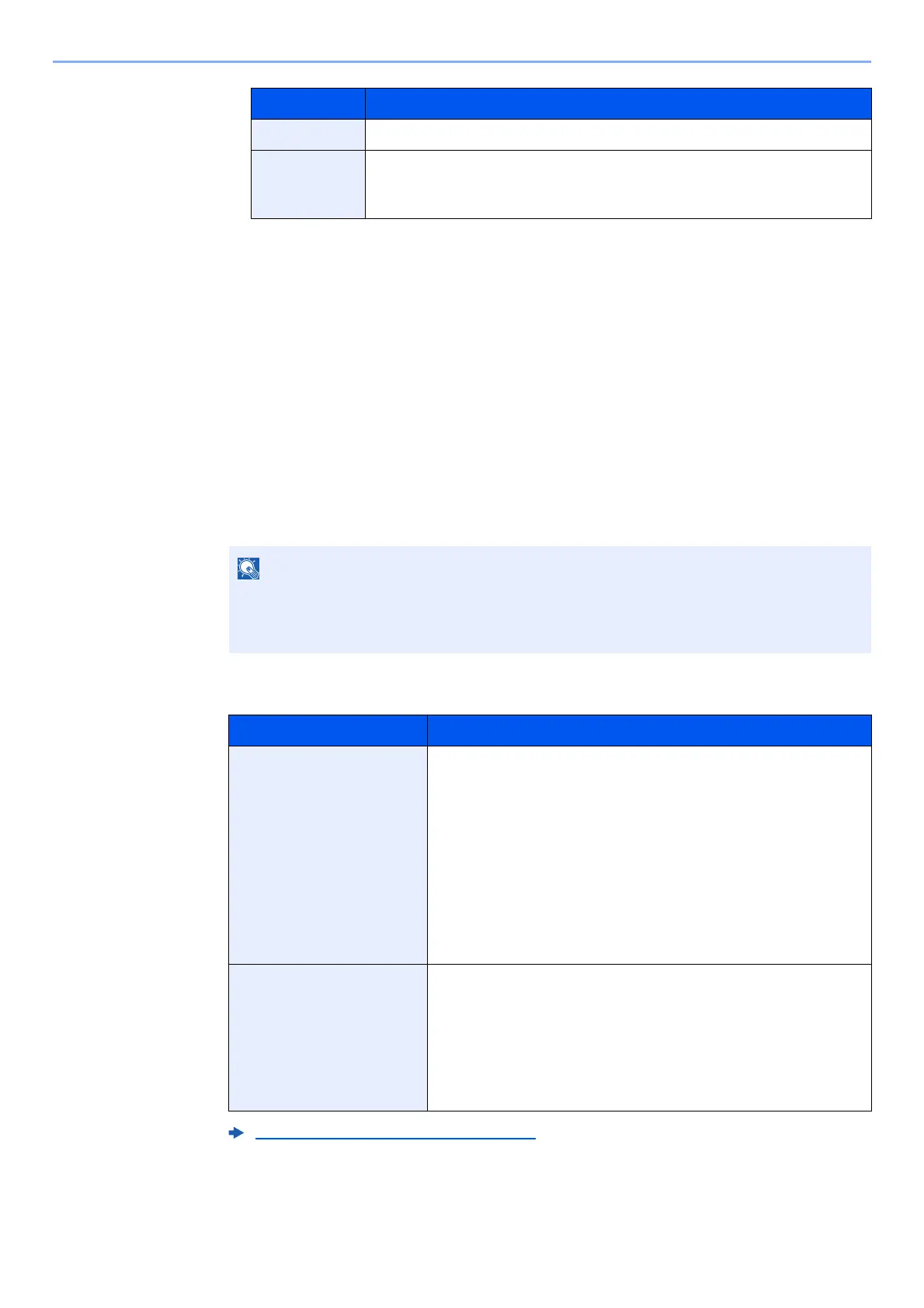5-22
Operation on the Machine > Using Document Boxes
2 Select [Add].
The Custom Box is created.
Editing Custom Box
1
Display the screen.
[Home] key > [Custom Box] > [Add/Edit Box]
2
Edit the custom box.
Select the box > [Detail/Edit] > Enter the information for each item > [OK]
When user login administration is enabled, the settings that can be changed varies depending
on the privileges of the logged in user.
3
[Save] > [Close]
The display returns to the default Document Box screen.
Free Space Displays the free space on the box.
Delete after
Printed
Automatically delete a document from the box once printing is
complete. To delete the document, select [On]. To retain the document,
select [Off].
*1 Displayed when the user login administration is enabled.
*2 Not displayed when "Owner" is set to [No Owner].
• When you have logged in as a user, you can only edit a box whose owner is set to that
user.
• When you have logged in as administrator, you can edit all boxes.
Privileges Settings that can be changed
Administrator Box No.
Owner
Box Name
Usage Restriction
Box Password
Permission
Auto File Deletion
Overwrite Setting
Delete after Printed
User Box Name
Box Password
Permission
Auto File Deletion
Overwrite Setting
Delete after Printed
Creating a New Custom Box (page 5-21)
Item Description
