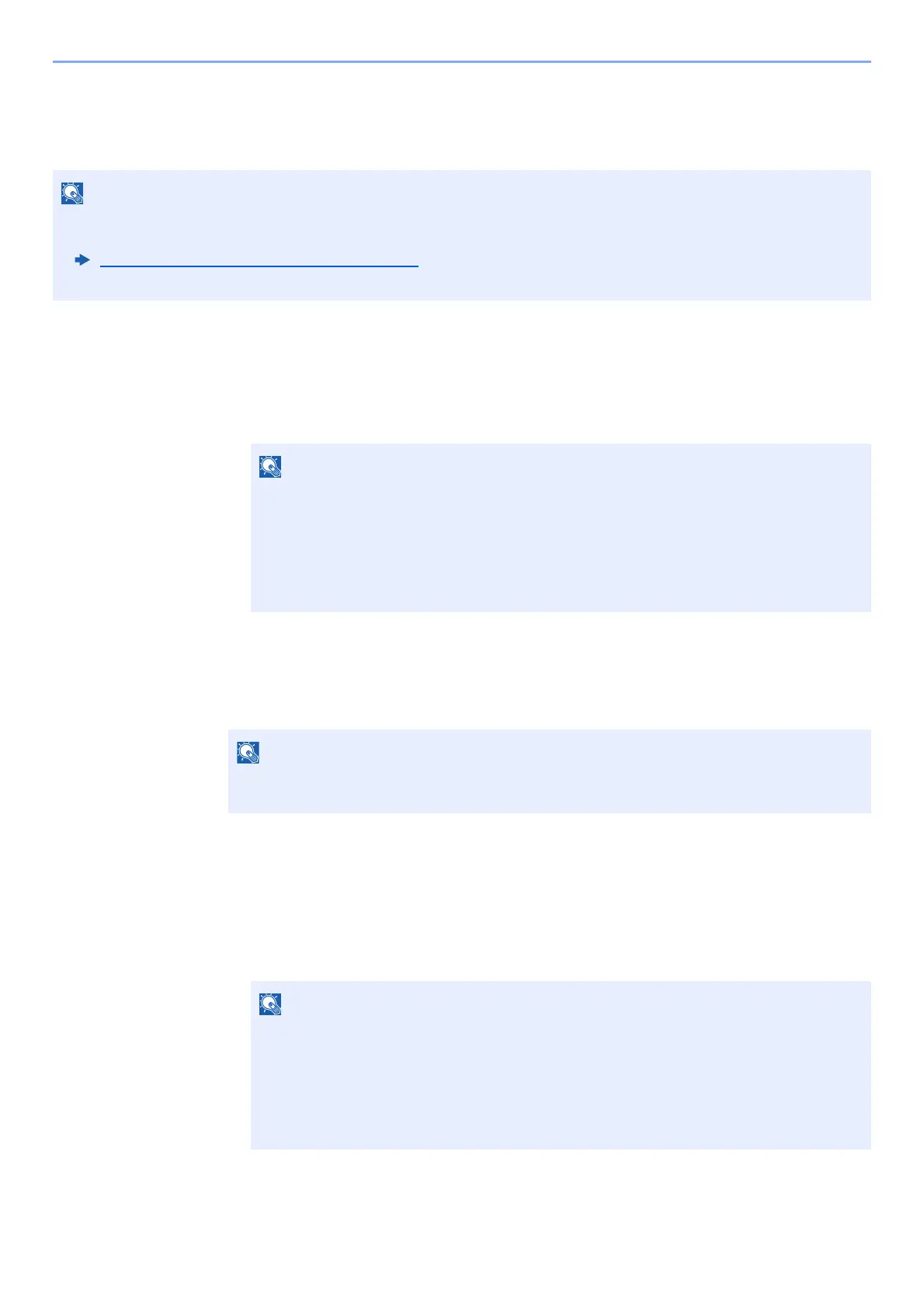9-11
User Authentication and Accounting (User Login, Job Accounting) > Setting User Login Administration
Guest Authorization Set.
When User Login Administration is enabled, set the functions that guest users who cannot log in to the machine are
allowed to use.
Enabling Guest Authorization
1
Display the screen.
1 [System Menu/Counter] key > [User Login/Job Accounting]
2 "User Login Setting" [Next] > "Guest Authorization Set." [Next] >
"Guest Authorization" [Change]
2
[On] > [OK]
Configuring Guest Property
Register guest user information and functions that are restricted.
1
Display the screen.
1 [System Menu/Counter] key > [User Login/Job Accounting]
2 "User Login Setting" [Next] > "Guest Authorization Set." [Next] > "Guest Property" [Next]
• To use Guest Authorization Set., User Login Administration must be enabled in "Enabling User Login
Administration".
Enabling User Login Administration
(page 9-3)
• Cannot be used when the Key Counter option is used.
If the login user name entry screen appears during operations, enter a login user name
and password, and select [Login]. For this, you need to login with administrator
privileges.
The factory default login user name and login password are set as shown below.
Login User Name: 6000
Login Password: 6000
If the guest authorization setting is enabled, the [Authentication/Logout] key must be
selected when logging in.
If the login user name entry screen appears during operations, enter a login user name
and password, and select [Login]. For this, you need to login with administrator
privileges.
The factory default login user name and login password are set as shown below.
Login User Name: 6000
Login Password: 6000