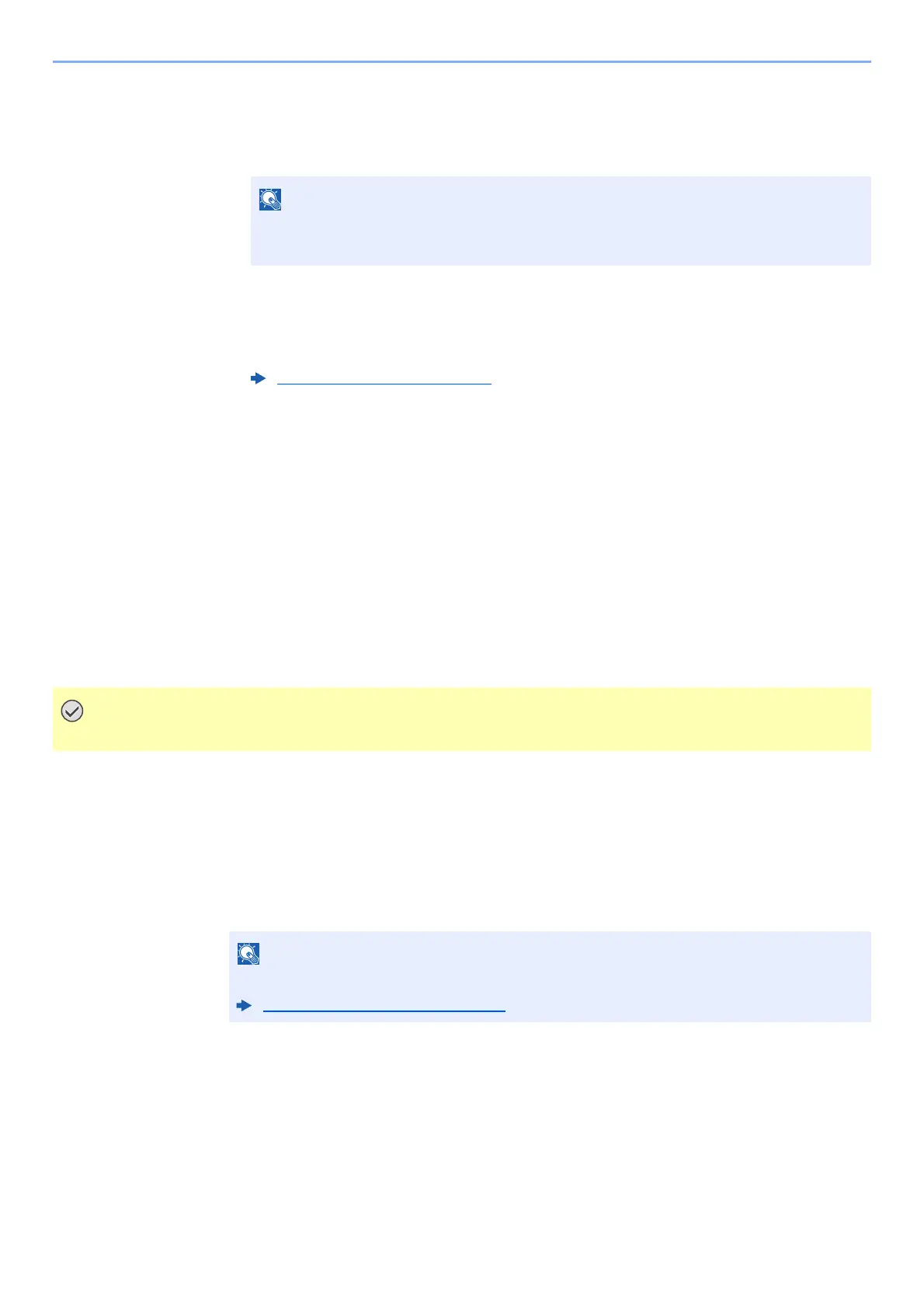5-27
Operation on the Machine > Operating using Removable USB Memory
2
Print the document.
1 Select the folder containing the file to be printed.
The machine will display documents in the top 3 folder levels, including the root folder.
2 Select the file to be printed > [Print]
3 Change the number of copies, duplex printing, etc. as desired.
For the features that can be selected, refer to the following:
4 Press the
[Start] key.
Printing of the selected file begins.
Check the USB Memory Information
1
In the removable memory screen, select [Memory Information].
2
Once you confirm the information, select [Close].
Removing USB Memory
1
Display the screen.
[Home] key > [Remove Memory]
2
Select [Remove Memory].
Select [OK], and remove the USB memory after "Removable Memory can be safely removed."
is displayed.
• 1,000 documents can be displayed.
• To return to a higher level folder, select [Back].
Removable Memory (page 6-4)
Be sure to follow the proper procedure to avoid damaging the data or USB memory.
USB memory can also be removed after checking the status of the device.
Device/Communication (page 7-11)
