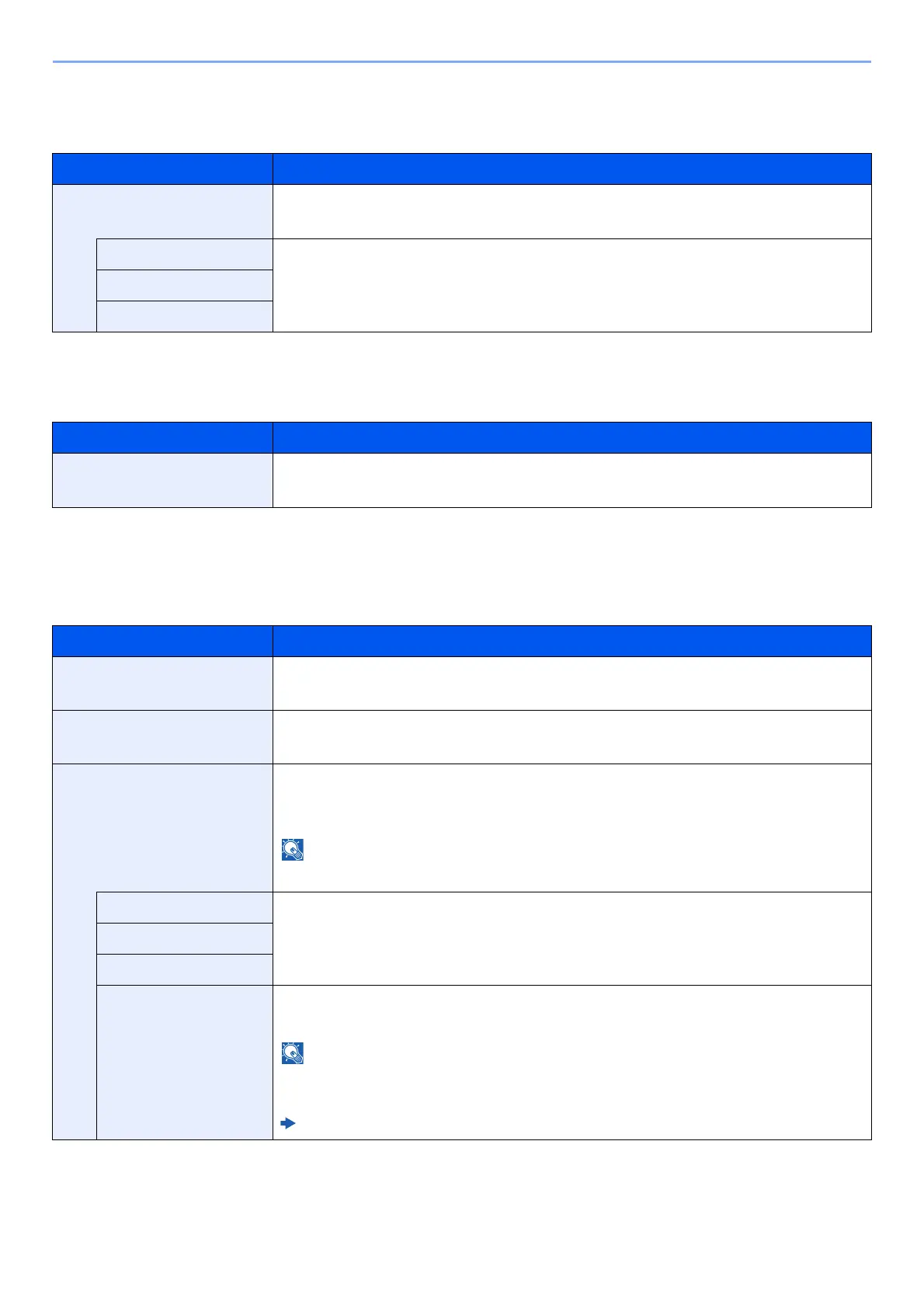8-38
Setup and Registration (System Menu) > System Menu
Bonjour
[System Menu/Counter] key > [System/Network] > [Network] > [Bonjour]
IPSec
[System Menu/Counter] key > [System/Network] > [Network] > [IPSec]
Protocol Settings
[System Menu/Counter] key > [System/Network] > [Network] > [Protocol Settings]
Configure protocol settings.
Item Description
Bonjour Select whether to use Bonjour.
Value: Off, On
Wi-Fi Direct Set whether to enable this function for each network.
Value: Disable, Enable
Wi-Fi
Wired Network
Item Description
IPSec Select whether to use IPSec.
Value: Off, On
Item Description
SMTP (E-mail TX) Select whether to send E-mail using SMTP.
Value: Off, On
POP3 (E-mail RX) Select whether to receive E-mail using POP3.
Value: Off, On
ThinPrint Select whether to use ThinPrint. To use the Thin Print protocol, set the protocol to
[On]. The default port number is 4000.
*1, *2
Value: Off, On
This function is displayed only when the ThinPrint Option is activated.
Wi-Fi Direct Set whether to enable this function for each network.
Value: Disable, Enable
Wi-Fi
Wired Network
Thin Print over SSL To use the Thin Print over SSL protocol, set [Thin Print Over SSL] and [SSL] to [On].
Value: Off, On
When selecting [On], it also requires a certificate for SSL. The default certificate is the
self-certificate of the machine.
Command Center RX User Guide
