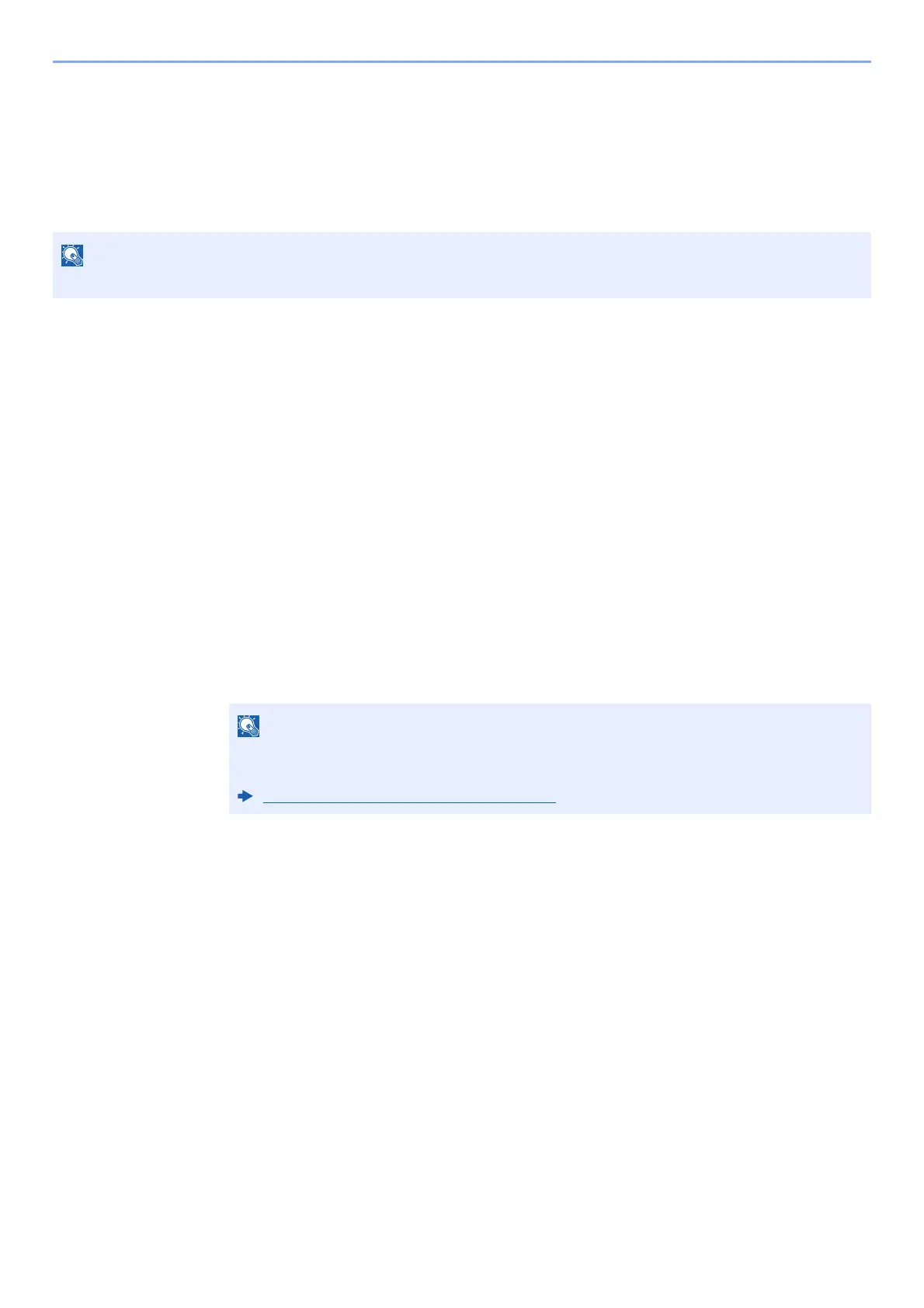10-38
Troubleshooting > Adjustment/Maintenance
6 Select [Start] after all values have been entered. Color registration begins.
7 Select [OK] after color registration is complete.
Drum Refresh
Remove image blur and white dots from the printout.
1
Display the screen.
[System Menu/Counter] key > [Adjustment/Maintenance] > "Drum Refresh" [Next]
2
Perform the drum refresh.
Select [Start]. "Drum Refresh" begins.
Calibration
Calibrate the device to ensure correct toner overlapping and consistency with the original tone.
1
Display the screen.
[System Menu/Counter] key > [Adjustment/Maintenance] > "Calibration" [Next]
2
Perform the calibration.
Select [Start]. "Calibration" begins.
Laser Scanner Cleaning
Remove vertical white lines from the printout.
1
Display the screen.
[System Menu/Counter] key > [Adjustment/Maintenance] > "Laser Scanner Cleaning"
[Next]
2
Perform the laser scanner cleaning.
Select [Start]. "Laser Scanner Cleaning" begins.
Drum Refresh cannot be performed while printing. Execute Drum Refresh after the printing is done.
When correct toner overlapping is not ensured even after performing calibration, refer to the
following:
Color Registration Procedure
(page 10-34)
