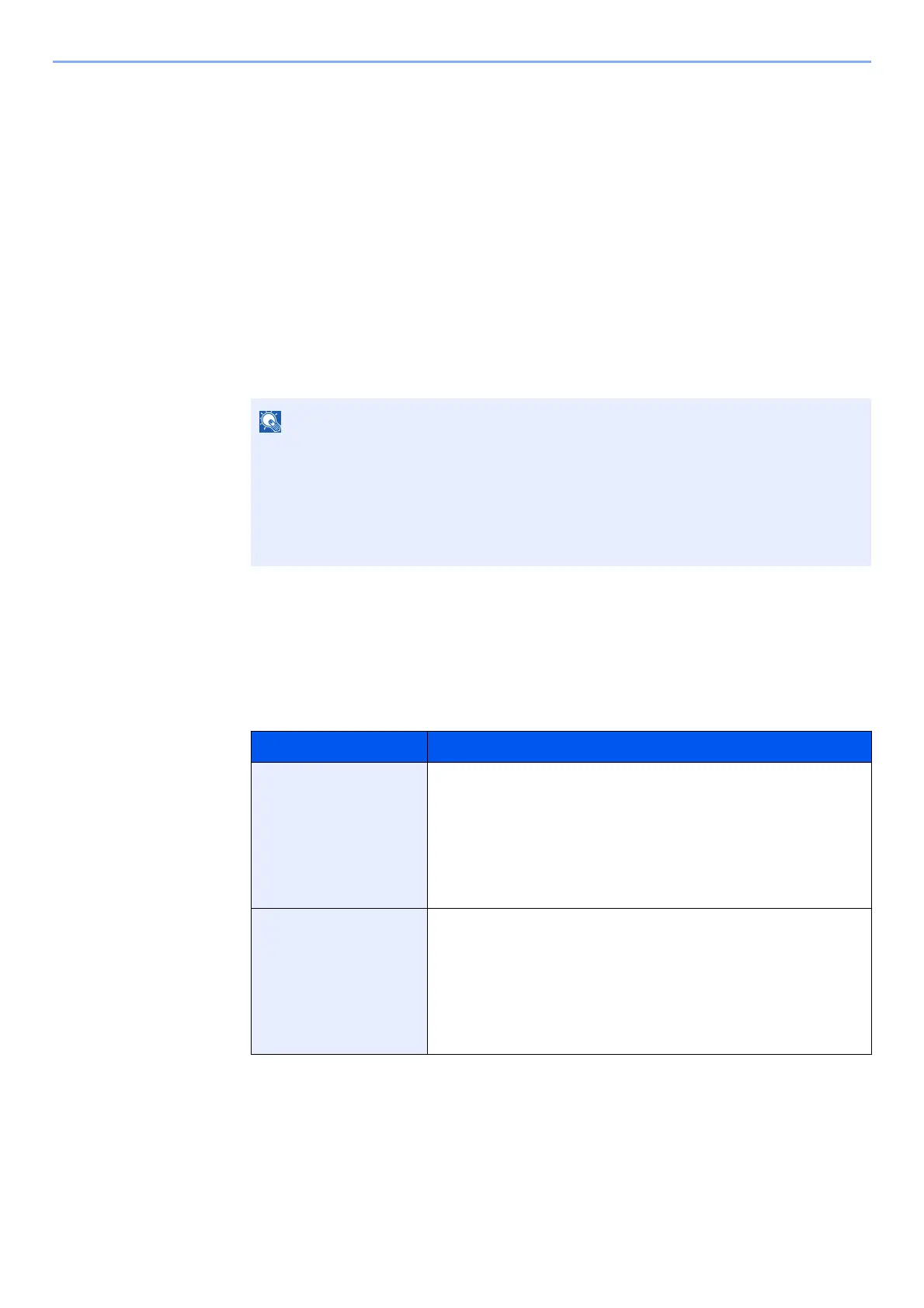9-28
User Authentication and Accounting (User Login, Job Accounting) > Configuring Job Accounting
Configuring Job Accounting
Default Setting
Select the default value for usage limit, and whether or not to enable counting by paper size.
Default Counter Limit
When you add a new account, you can change the default restrictions on the number of sheets used. You can set any
number from 1 to 9,999,999.
1
Display the screen.
1 [System Menu/Counter] key > [User Login/Job Accounting]
2 "Job Accounting Settings" [Next] > "Job Accounting (Local)" [Next] > "Default Setting"
[Next] > "Default Counter Limit" [Next]
2
Configure the settings.
1 Select [Change] for the item you want to modify and then select [+], [-] or use the numeric
keys to enter the default restriction on the number of sheets.
2 Select [OK].
3 To set another default restriction, repeat steps 1 and 2.
If the login user name entry screen appears during operations, enter a login user name
and password, and select [Login]. For this, you need to login with administrator
privileges.
The factory default login user name and login password are set as shown below.
Login User Name: 6000
Login Password: 6000
Item Description
Print Restriction
(Total)
Sets the default restriction on the number of sheets used for
printing.
Applicable print functions are as follows:
• Print from Box
• Print from Removable Memory
• Print from PC
Print Restr. (Full
Color)
Sets the default restriction on the number of sheets used for
full-color printing.
Applicable print functions are as follows:
• Print from Box
• Print from Removable Memory
• Print from PC
