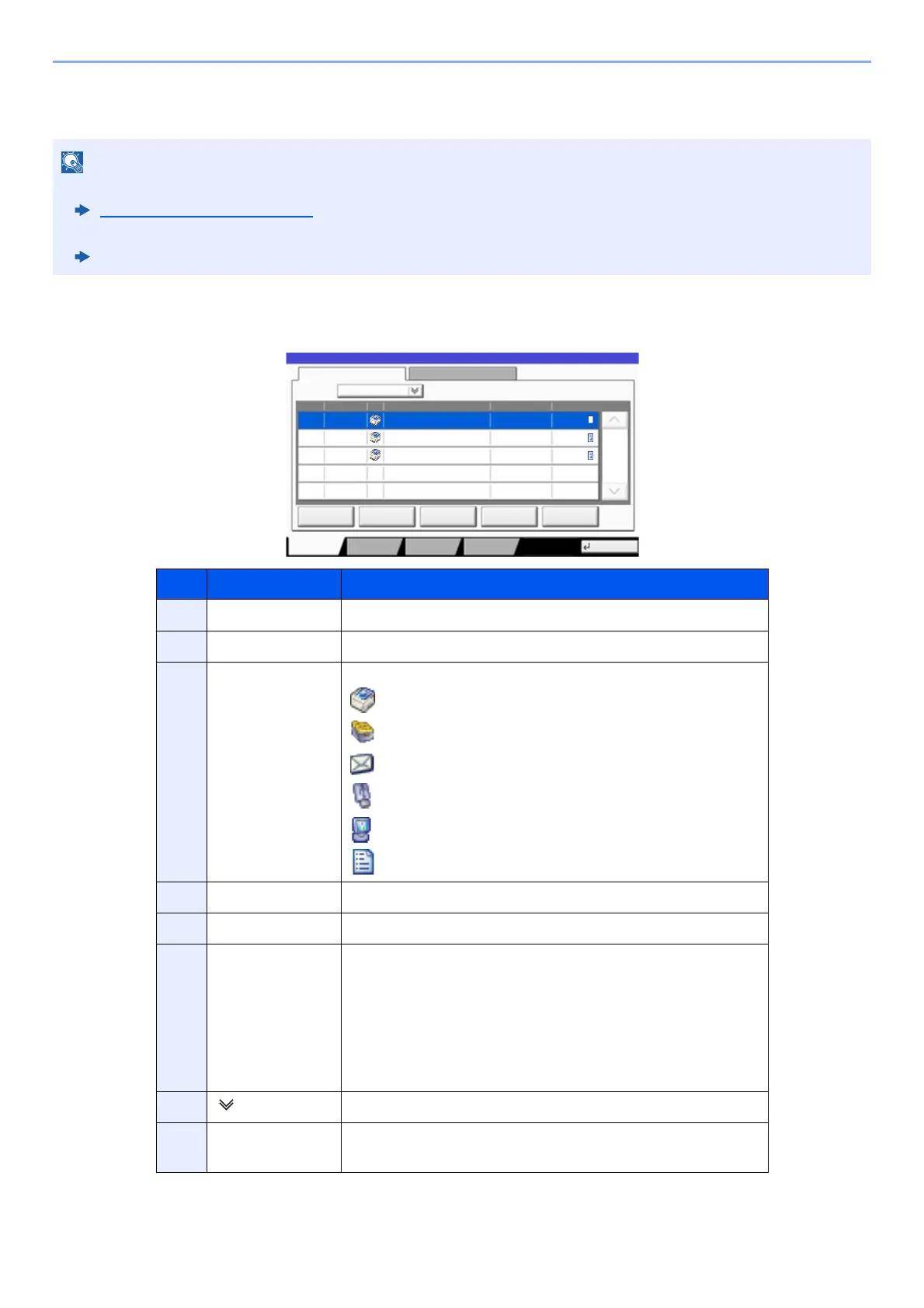7-3
Status/Job Cancel > Checking Job Status
Details of the Status Screens
Print Job Status Screen
• You can show the job statuses of all users, or only the statuses of your own jobs.
Display Status/Log
(page 8-20)
• This setting can also be changed from Command Center RX.
Command Center RX User Guide
No. Item Description
1 Job No. Acceptance No. of job
2 Accepted Time Accepted Time of job
3 Type Icons that indicate the job type
Printer job
Job from Document Box
E-mail reception
Data from removable memory
Application
Report/List
4 Job Name Job Name or file name
5 User Name User Name for the executed job
6 Status Status of job
InProcess: The status before starting to print.
Printing: Printing
Waiting: Print Waiting
Pause: Pausing print job or error
Canceling: Canceling the job
7 [ ] of "Job Type" Only selected type of jobs is displayed.
8 [Pause All Print
Jobs]
Pauses all the printing jobs. By pressing this key again, the
printing jobs will be resumed.
doc20171010091015
InProcess
000001
doc20171010091510 Waiting
000002
AAAAA
AAAAA
Pause All
Print Jobs
Cancel Priority
Override
Move Up
Status
Status Log
Job Type All
Job No. Accept Time Type Job Name User Name Status
1/1
Detail
Paper/
Supplies
Storing JobsPrinting Jobs
10/10 09:10
10/10 09:15
000003 10/10 09:20 doc20171010092015 WaitingBBBBB
Close
Device/
Communicate
t0101_01