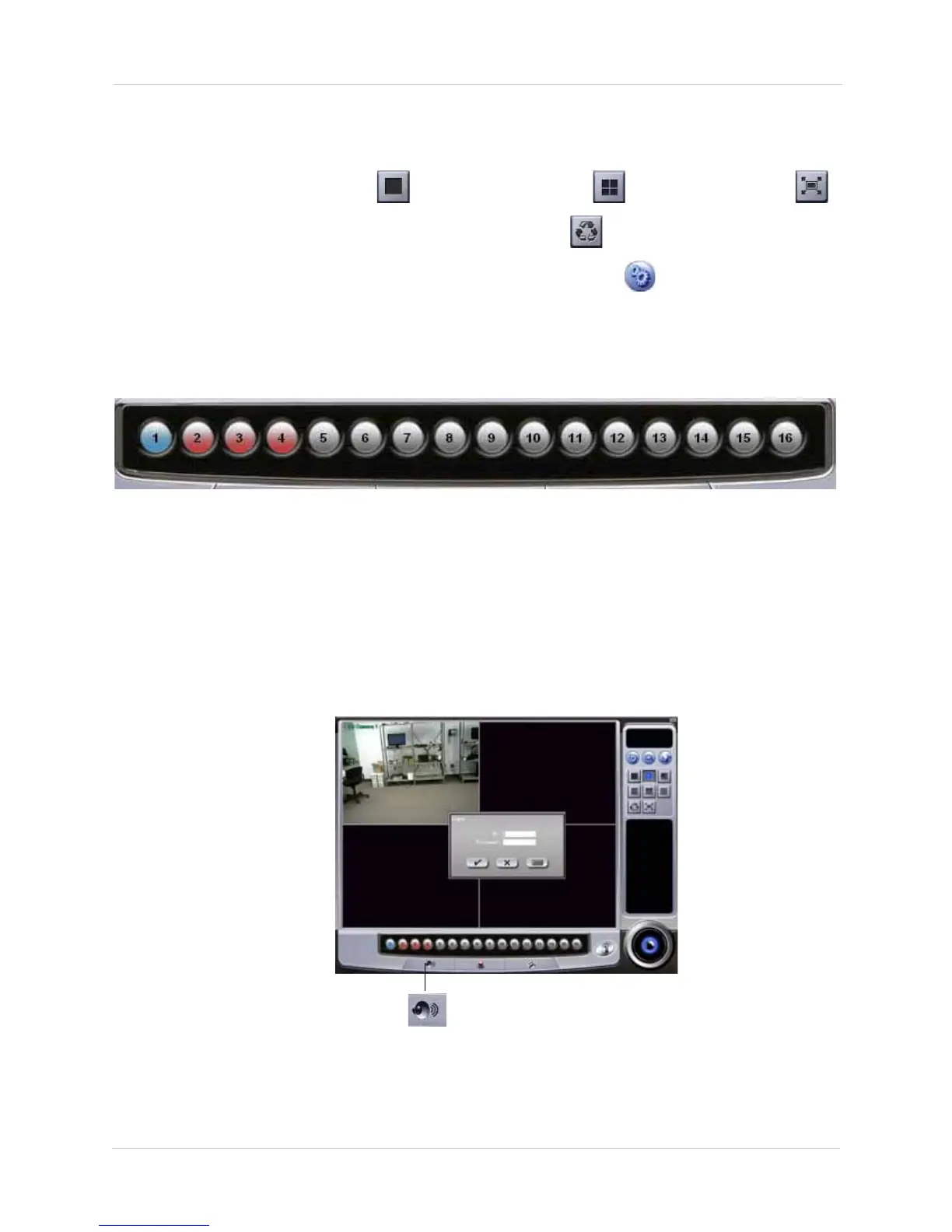12
Vista Pro 6 Server: Viewing Mode
ADJUSTING VIEWING MODES
To change how the live video feed displays in the window:
• Click the 1-channel view button (), 4-channel view button () or Full Screen button ().
• While in 1-Channel view, press the Auto Sequence button ( ) to cycle through channels 1~4.
• To change the Auto Sequence dwell time, click the
Setup button ( ). Under Auto Sequence
Dwell Time, enter desired dwell time in seconds (1~20 seconds)
Understanding The Camera List
The Camera List allows you to have a "bird’s eye view" of the current status of the channels.
• A Blue button indicates the channel is active.
• A Red button indicates the channel is offline.
• A Gray button indicates the channel is not in use.
Understanding The Audio List
To listen to audio during live viewing, click the Live Audio Button. Then click on the channel with
the audio input. This allows you to listen to audio that the camera receives.
For details on how to set up audio on audio-enabled cameras (not included), see “Audio Tab” on
page 33.
Live Audio button
Figure 4.2 Listening for Live Audio.
