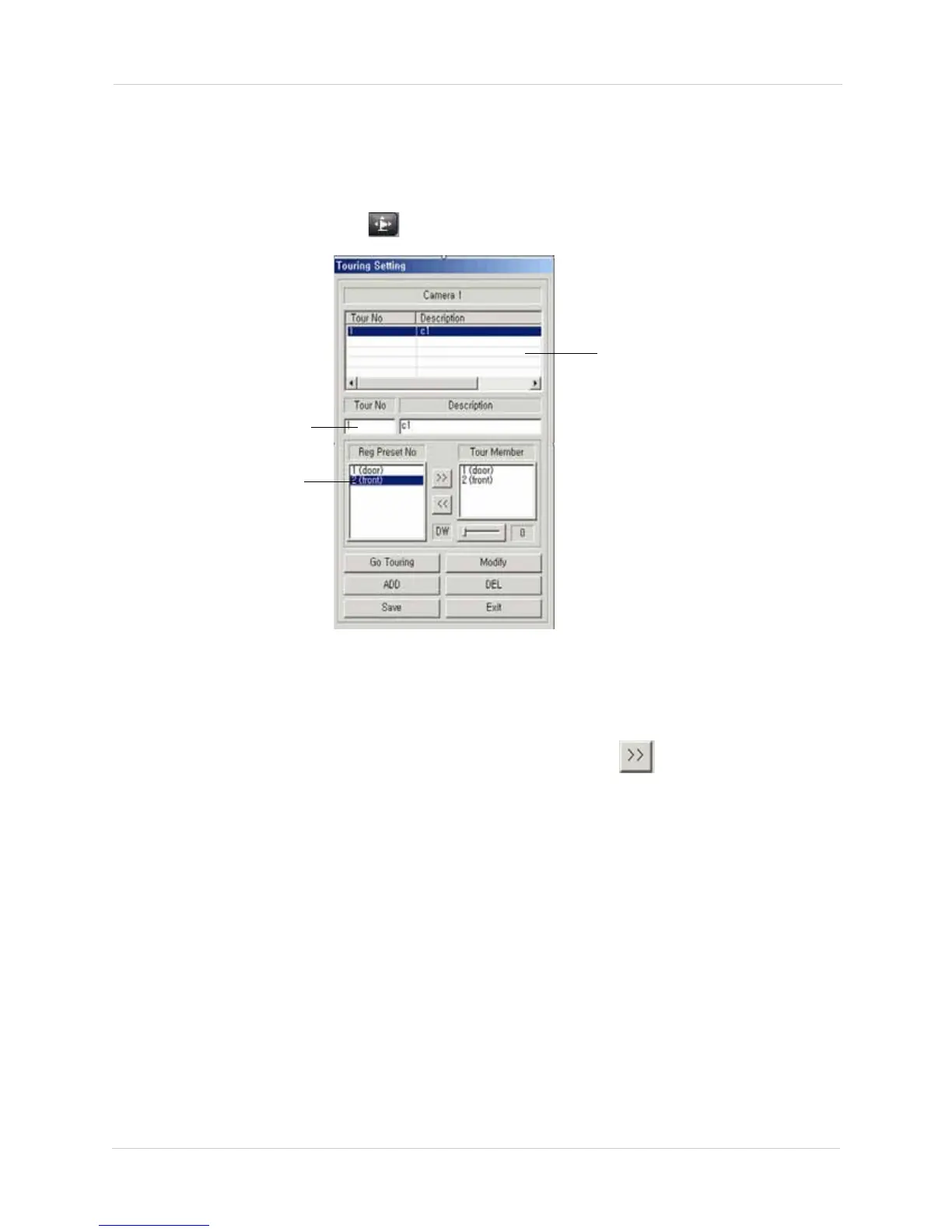52
Vista Pro 6 Server: Searching For Video
Configuring PTZ Touring Settings
After you have configured your pre-set settings, you can combine those settings into touring
mode. Touring mode allows to add multiple pre-sets into one setting.
To configure the PTZ Touring Settings:
1. Click the Pant Tilt Tour button ( ). The Pan Tilt Touring setting window opens.
2. Under the Tour No and Description field, enter the touring number and description (ie.
touring number 1, front door)
3. Under Reg Preset No, select the pre-set settings and then click to add the pre-set
function to the list.
4. Click Add then click Save to save your settings.
5. Double-click the Touring List for the PTZ to begin touring mode.
Figure 9.19 Touring Setting window.
1. Enter Touring number
and description.
2. Select pre-set settings
you wish to include in the
touring mode.
Touring list