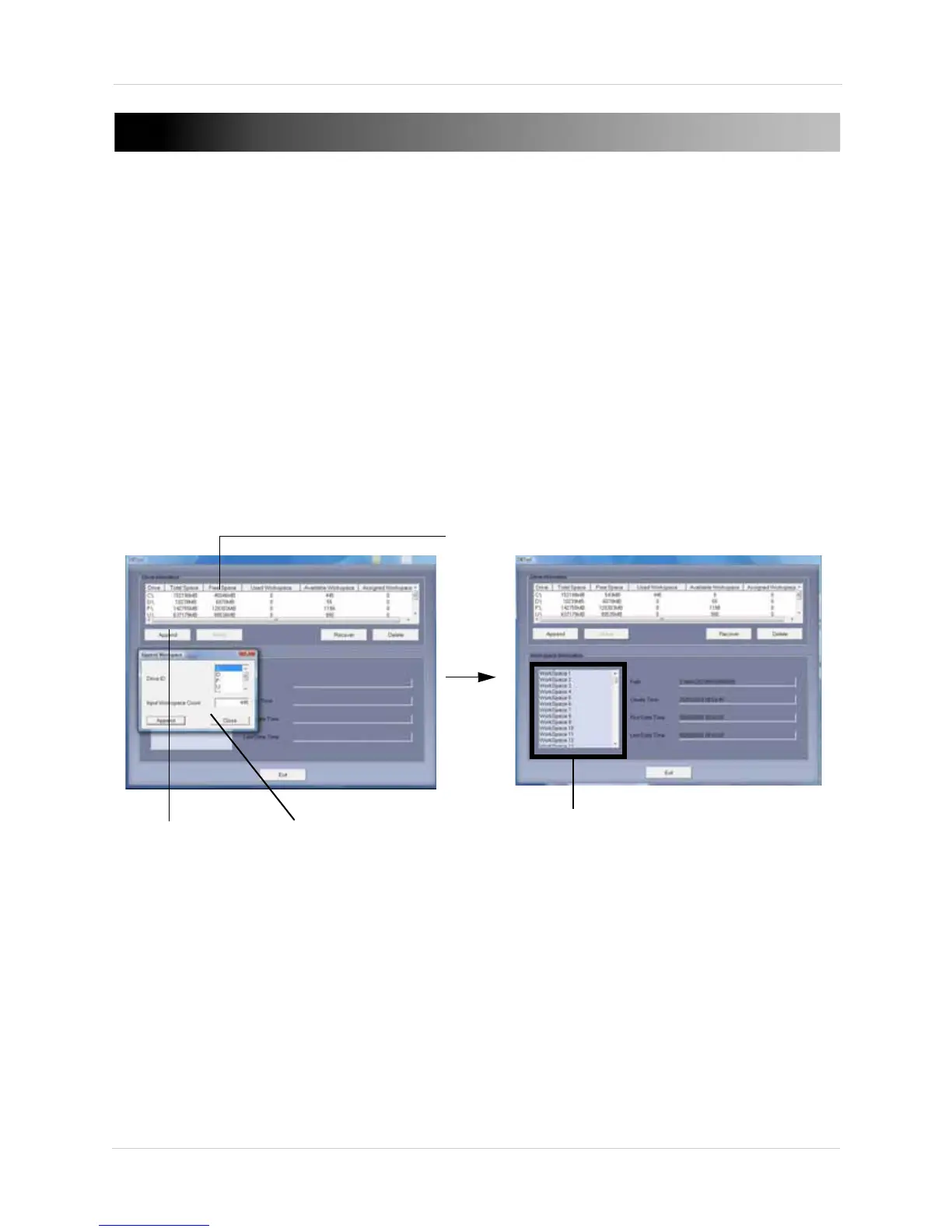72
Appendix E: Re-Allocating Storage Space
APPENDIX E: RE-ALLOCATING STORAGE
SPACE
If you need to re-allocate storage space, you must use the Storage Management program to
re-configure the storage space directory.
Installing Storage Management
To install Storage Management:
1. Insert the software CD into your CD/DVD reader.
2. Double-click the CD/DVD directory in your computer to open the main menu.
3. Click VistaPro6 Software in the startup splash screen.
4. Click Install then click Advanced and then click Storage Management. A login window opens.
5. In the login window, enter admin beside User ID; enter 1111 beside Password. The Storage
Management window opens.
6. Under Drive Information, select the directory of your current storage directory. Click Append.
7. Beside Input Workspace Count, enter the amount of workspaces you wish to expand the
storage directory. Look under the "Available Work Space" column to determine how many
work spaces you can assign.
NOTE: Workspaces are 100MB (megabyte) chunks of data. This allows the system to efficiently
handle large amounts of recorded data.
8. Click Append, and then click Make to add storage space to your existing storage directory.
NOTE:
There is a Recover button when you open Storage Management. The Recover function does not
recover deleted data. The Recover function can only repair damaged or corrupted directories.
Append button
Available Workspace column
List of new allocated storage space
Input Workspace count window
