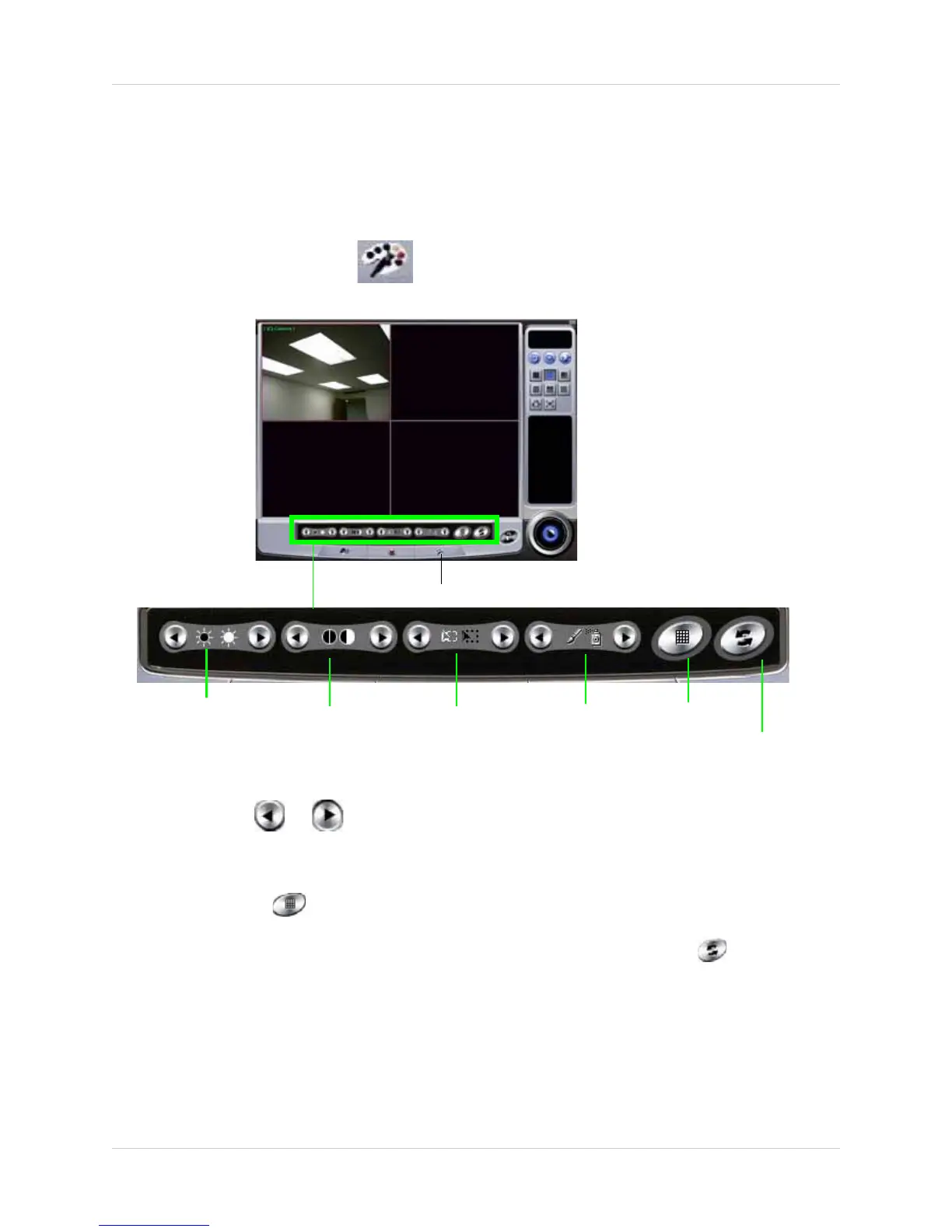13
Vista Pro 6 Server: Viewing Mode
ADJUSTING VIDEO COLOR
You can adjust the brightness, contrast, saturation and hue of the video images.
To adjust the video color:
1. Click the desired channel you wish to adjust color. A red box around the channel indicates the
channel is selected.
2. Click the Color Adjust button ( ) . The Color Adjust settings open near the bottom of the
window.
3. Click the channel that you wish to adjust colors. A red outline around the channel indicates
the channel is selected.
4. Click and hold or to increase or decrease Brightness, Contrast, Saturation, or Hue
settings.
• To apply settings to all channels, adjust the desired video settings, then click the Apply To All
Cameras
button ( )
• To reset color settings to the default value, click the Default Value button ( )
Color Adjust Button
Figure 4.3 Adjusting video colors.
Brightness
Contrast Saturation
Hue
Apply To All Cameras
Default Values