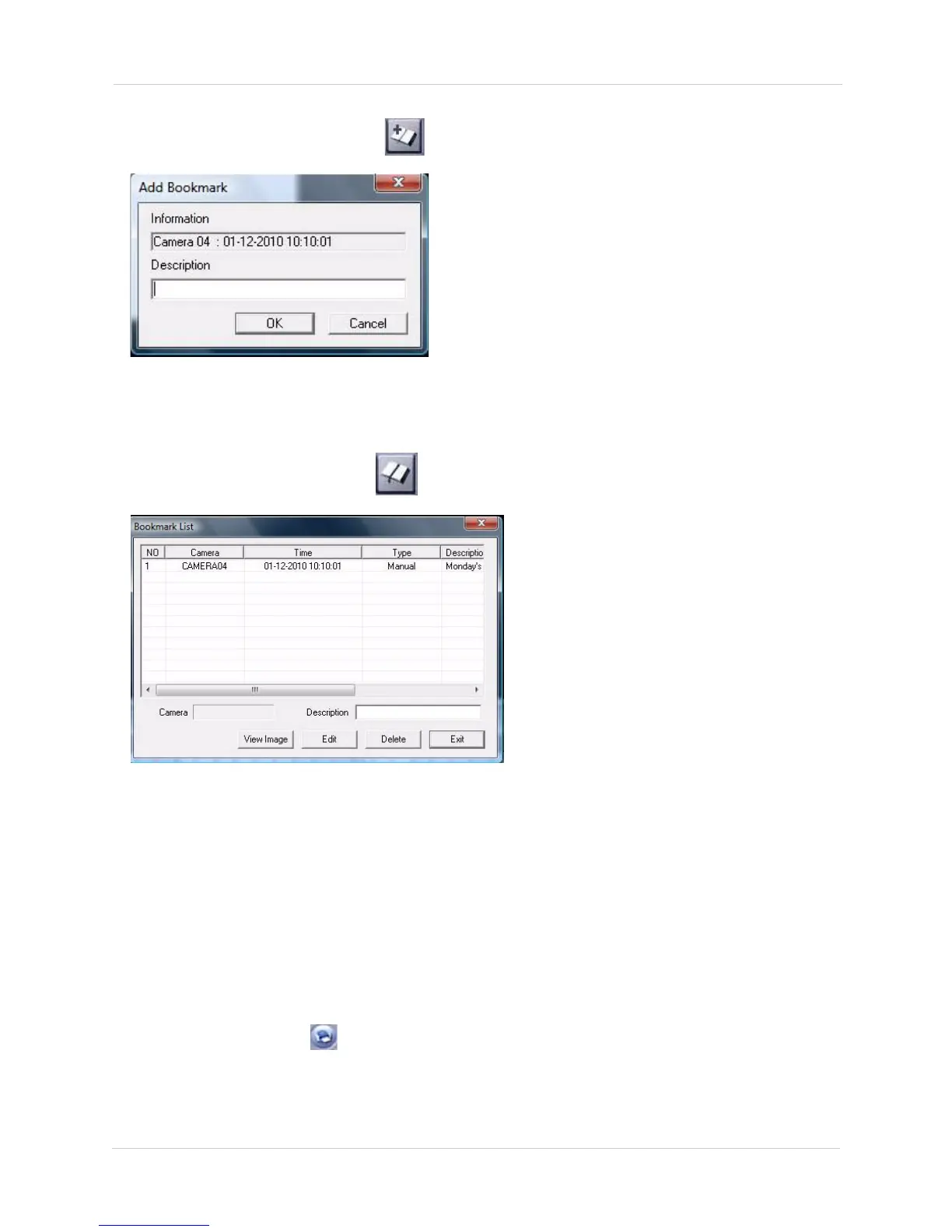44
Vista Pro 6 Server: Searching For Video
3. Press the Add Bookmark button ( ) to mark the event. The Add Bookmark window opens.
4. Enter a description of the bookmark, and then click OK. The event is now added to the
bookmark list.
5. Click the Bookmark List button( ). The Bookmark List window opens.
6. Click the name of the event you wish to view, then click the View Image button. Click the Exit.
7. Use the Video controls to begin video playback.
PRINTING SCREENSHOTS
To print a screenshot of your video:
1. Click on the Event Calendar, and locate the date of the event.
2. Use the Timeline to locate the desired video image.
3. Click the Print button ( ). A Description window appears. Type in a description of the
image. Click OK to continue.
4. Click the Print Out button. The Print window opens. Select your printer and then click OK to
print the image.
Figure 9.8 Add Bookmark window.
Figure 9.9 Bookmark List window.