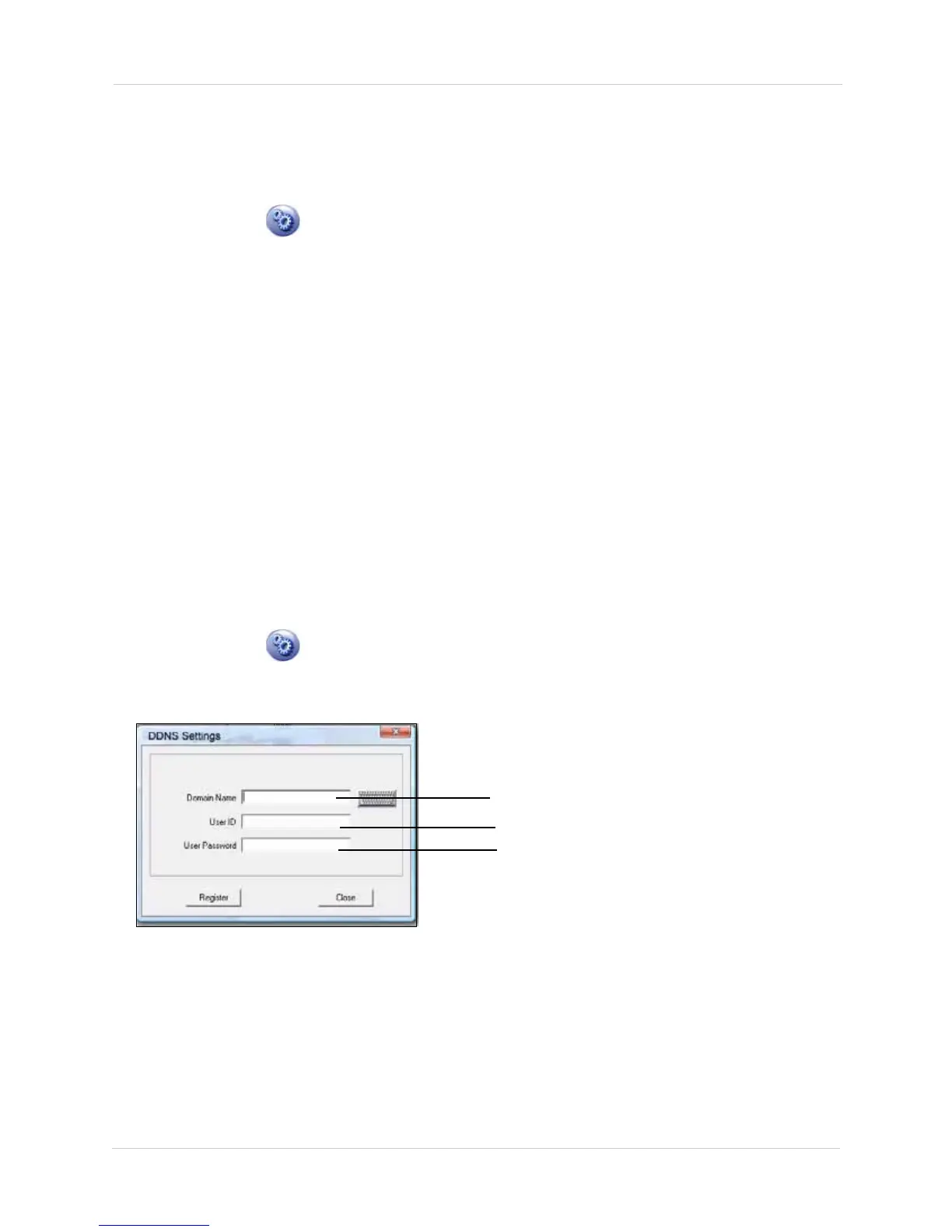34
Vista Pro 6 Server: Viewing Mode
Network Tab
The network tab allows you to configure E-mail notification and network settings.
To configure the Network settings:
1. Click the Setup ( )button and then click the Network tab. The Network tab opens.
2. Under Network Config, select the Network Use checkbox.
Enter the following information into the blank fields: Live Port (6807 default); Playback Port
(6808 default);
Web Port (6880 default)
3. If required, click the Network Config button. This is a shortcut to the control panel’s network
settings.
4. Click OK to save your settings.
CONFIGURING DDNS SETTINGS
If you have registered for a Lorex DDNS account, you can enter in your Lorex DDNS account
information to remotely connect to your system using the Internet Explorer web browser.
Prerequisites:
You must set up a DDNS account.For details on how to set up a DDNS account, see “Appendix A:
Viewing Your System Remotely Using DDNS” on page 64.
To configure DDNS settings:
1. Click the Setup ( )button and then click the Network tab. The Network tab opens.
2. Under DDNS Setting, click the Use checkbox. Click the Set button. The DDNS Setting window
opens.
3. Under Domain Name, enter the SUBDOMAIN of your Lorex DDNS address (ie. if your domain
name is tomsmith.lorexddns.net, only enter tomsmith into the ID field)
4. Under User ID, enter in your user ID of the Lorex DDNS account.
5. Under User Password, enter the password of the Lorex DDNS account.
6. Click Register. A message should confirm a proper registration. Click OK to continue.
7. Using Internet Explorer, type in your Lorex DDNS address to access your system remotely.
Figure 8.5 DDNS setting window.
Enter your DDNS address (ie.
tomsmith.lorexddns.net)
Enter your DDNS user ID
Enter your DDNS password