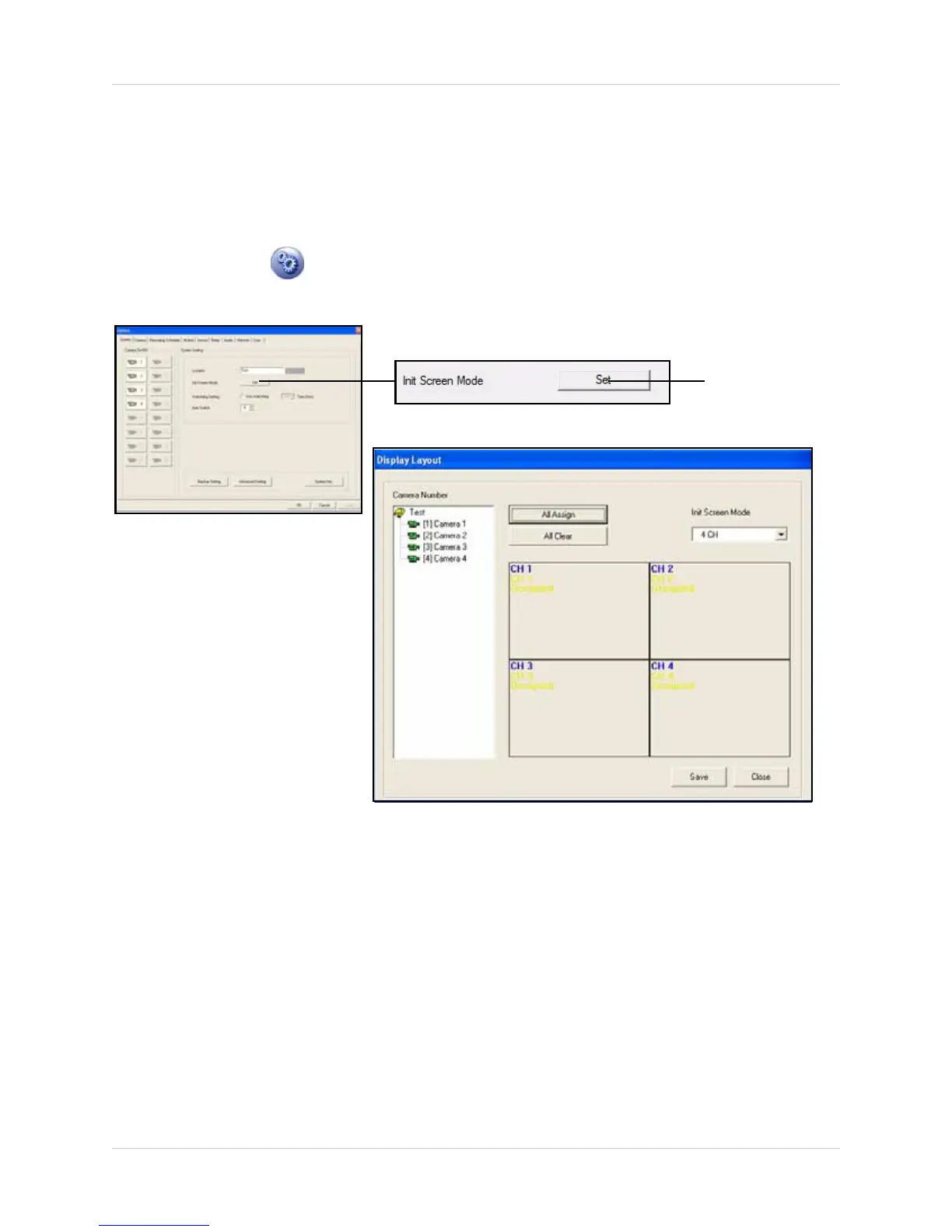15
Vista Pro 6 Server: Viewing Mode
ASSIGNING START-UP SCREEN POSITIONS
You can adjust the initial position of the camera feeds in the live viewer. For example, you may
want camera 4 to be in the top left corner of the screen, instead of being on the bottom right.
To adjust the position of your camera feeds:
1. Click the Setup ( )button to open the System tab.
2. Beside Init Screen Mode, click Set. The Display Layout window opens.
3. Click the All Clear button to empty the assigned cameras in the window. The camera list on
the left hand side turns from green (active) to gray (inactive). The channels now show in red
text, "Empty".
NOTE: Click the All Assign button to assign cameras to all 4 channels.
Display Layout window
Figure 5.2 Enabling the Display Layout
window.
Click to open
Display Layout
window.