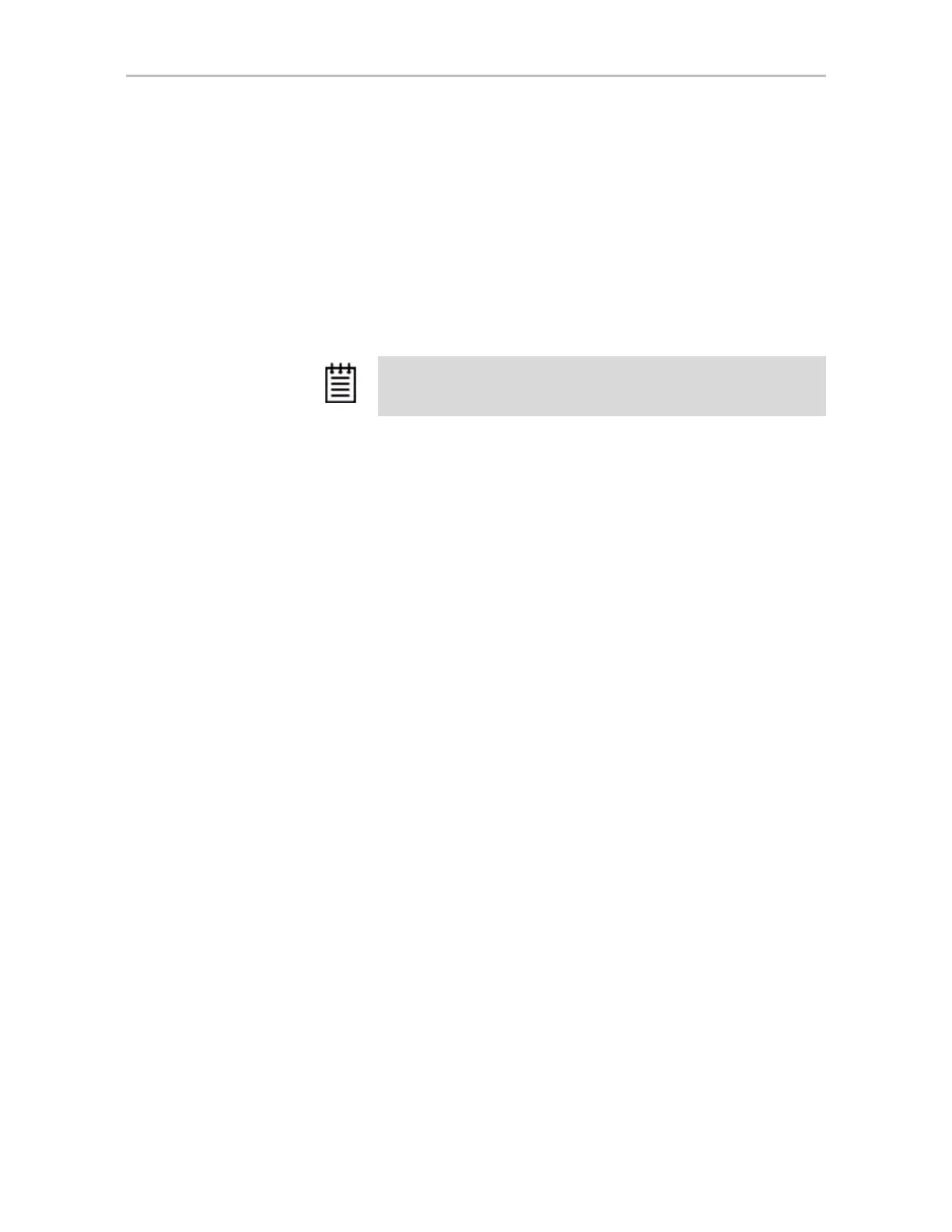Configuring a New Unit
www.lsi.com/channel/products 91
5 Follow the steps that appear on-screen to create a volume and to assign a
drive letter.
The volume is automatically mounted after formatting completes.
To partition, format, and mount under Linux
1 Boot the system and log in as root.
2 Open a terminal window.
3 Partition the unit:
fdisk /dev/sda
If the unit is over 2 TB, use:
parted /dev/sda
(parted) mklabel
New disk label type? gpt
(parted) p
Disk geometry for /dev/sda: 0kB - 1074GB
Disk label type: gpt
Number Start End Size File system Name Flags
parted /dev/sda
(parted) mkpart
Partition type? [primary]?
File system type? [ext2]?
Start? 0
End? 1074gb
(parted) p
Disk geometry for /dev/sda: 0kB - 1074GB
Disk label type: gpt
Number Start End Size File system Name Flags1 17kB
1074MB 1074MB
4 Create or make the file system:
mkfs /dev/sda1
Use of the -j option to turn on journaling is recommended for large
partitions.
For example:
mkfs -j /dev/sda1
Note: Depending on the version of Linux you are using, some of the
following parted command outputs will be slightly different.
