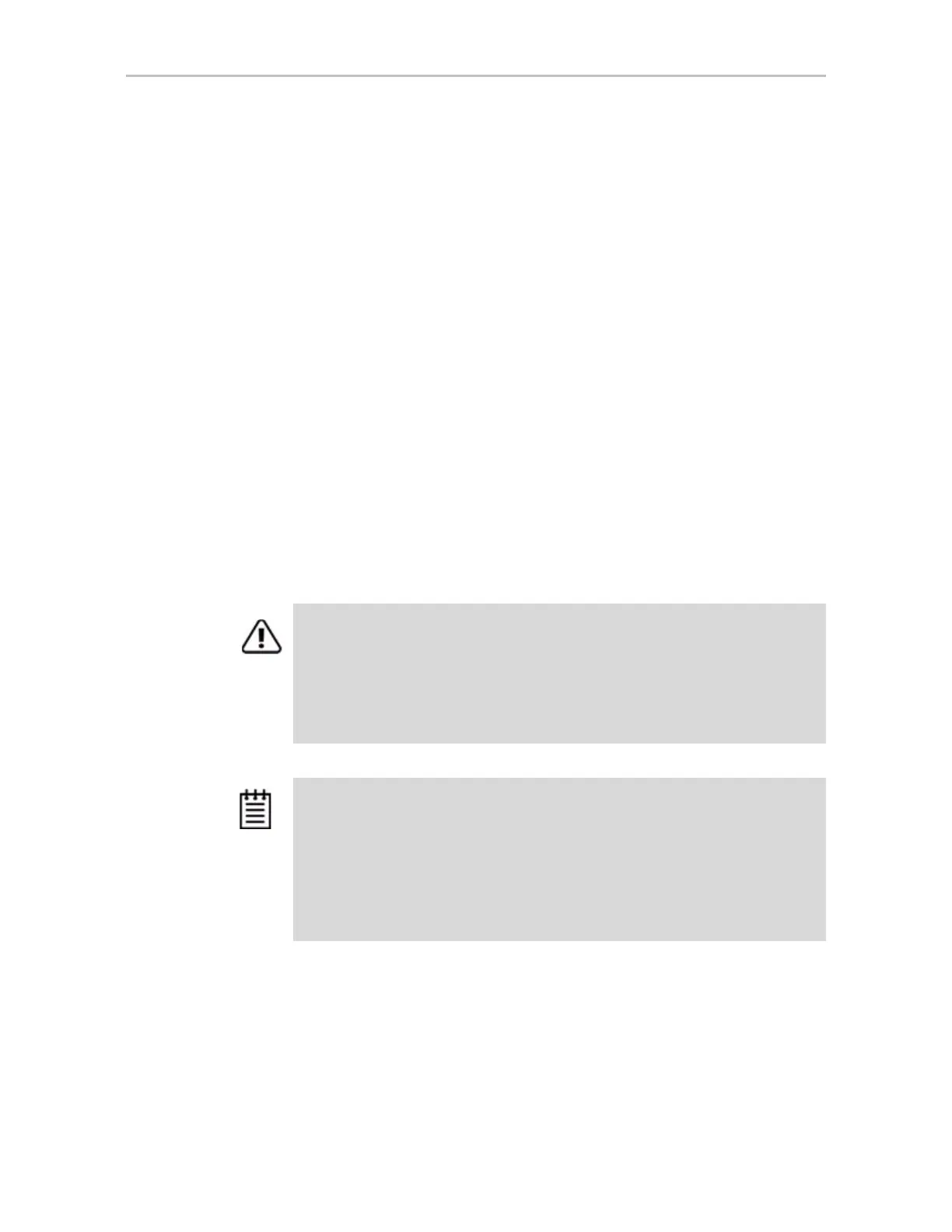Chapter 7. Configuring Units
130 3ware SATA+SAS RAID Controller Card Software User Guide, Version 10.2
To add a drive
1 Insert the drive into the hot swap bay or into your enclosure.
For details, refer to the documentation for your enclosure.
2 In 3DM2, choose
Management >> Maintenance.
3 On the Maintenance page, click
Rescan Controller.
The drive will appear in the list of available drives. You can now use it in
a new RAID configuration, as part of an existing configuration, or as a
replacement drive in the event that another drive degrades.
If you want to use this drive as a spare, see “Creating a Hot Spare” on
page 97.
Removing a Drive
If you have hot swappable drives in a carrier or an enclosure and you want to
physically remove a drive from your system without powering it down, you
should first remove it through the 3ware software.
Follow this procedure if you know that a drive is developing a problem and
you want to replace it, or to replace a drive which has already failed.
To remove a drive
1 In 3DM2, choose
Management >> Maintenance.
On the Maintenance page,
Remove Drive links appear next to all drives
that can be removed from units, and next to drives in the Available Drives
list.
Warnings:
Physically removing a drive that is not in a hot swap bay or that is part of a non-
redundant unit, can result in a system hang or may even damage the system and
the drive.
The steps below will destroy any information that identifies this drive as part of a
RAID unit.
Existing data on this drive will no longer be available.
Notes:
If you want to remove a unit from your system and reassemble it in another system,
do not follow these steps. Instead, turn to “Removing a Unit” on page 125.
If you physically remove a drive on a controller without first removing it in 3DM2, it
will be listed as removed, however it will not be completely removed unless you
Rescan the controller.
Drives that are part of a non-redundant or degraded unit cannot be removed.
