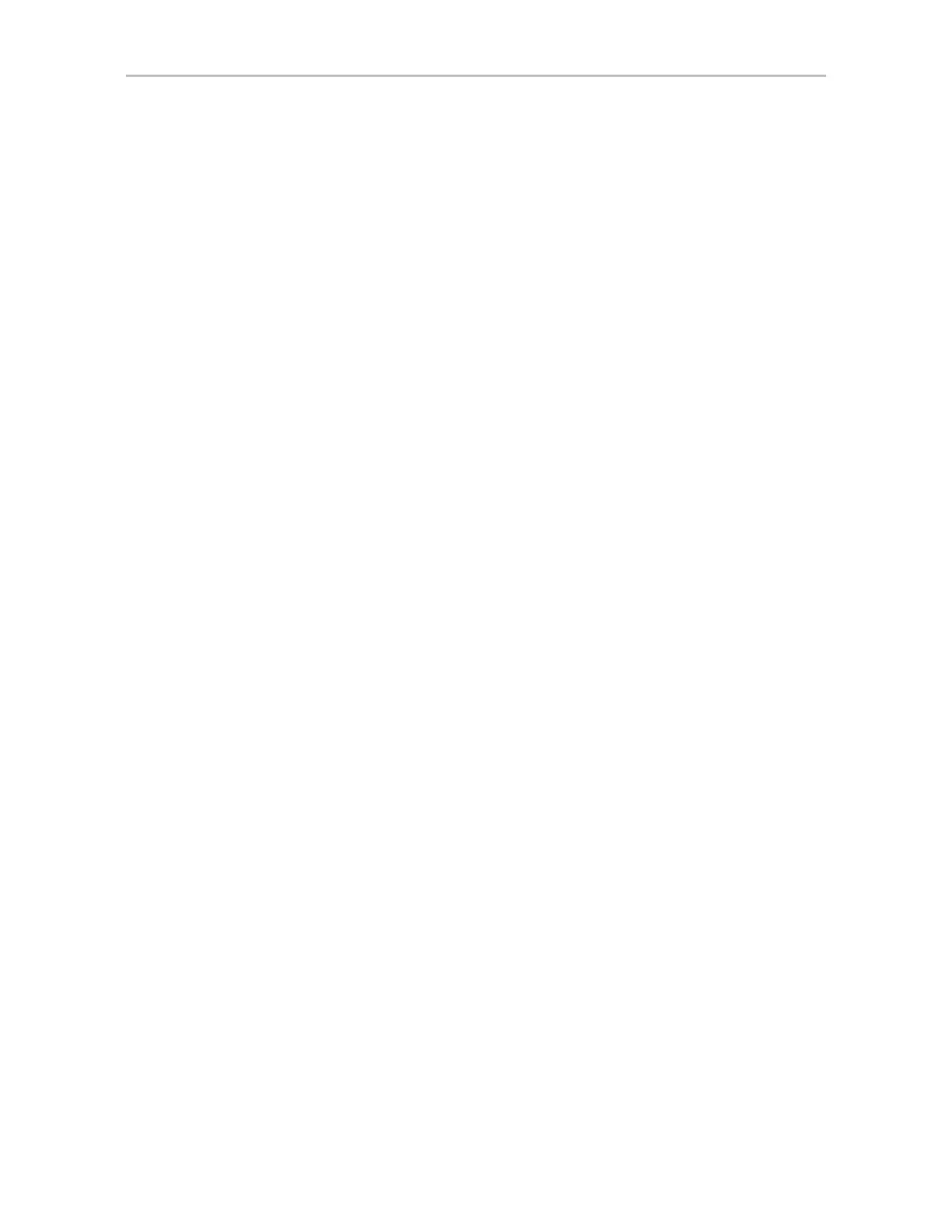Chapter 10. Enclosure Management
184 3ware SATA+SAS RAID Controller Card Software User Guide, Version 10.2
Slot Summary
The following is a list of possible slot statuses:
•
OK. The slot is functioning normally.
•
Inserted. A drive has been inserted in the slot.
•
Ready to Insert. The slot is ready to accept a drive.
•
Ready to Remove. The drive in the slot can be removed.
Locating a Specific Enclosure Component
If you have a supported enclosure and the identify feature is supported by
your enclosure manufacturer, you can locate power supplies, fans, and
temperature sensors by blinking the leds associated with them. This can help
you quickly identify which component needs to be checked or replaced. The
specific components that can be located in this way will depend on your
enclosure.
For details about how to locate a drive by blinking an LED, see “Locating a
Drive by Blinking Its LED” on page 139.
To locate a fan, power supply, or temperature sensor
1 Choose
Monitor >> Enclosure Support from the 3DM2 menu.
2 On the Enclosure Summary page, click the blue Enclosure ID link for the
enclosure you are interested in.
3 Check the
Identify box next to the component you want to locate.
4 Examine the enclosure for the blinking LED.
