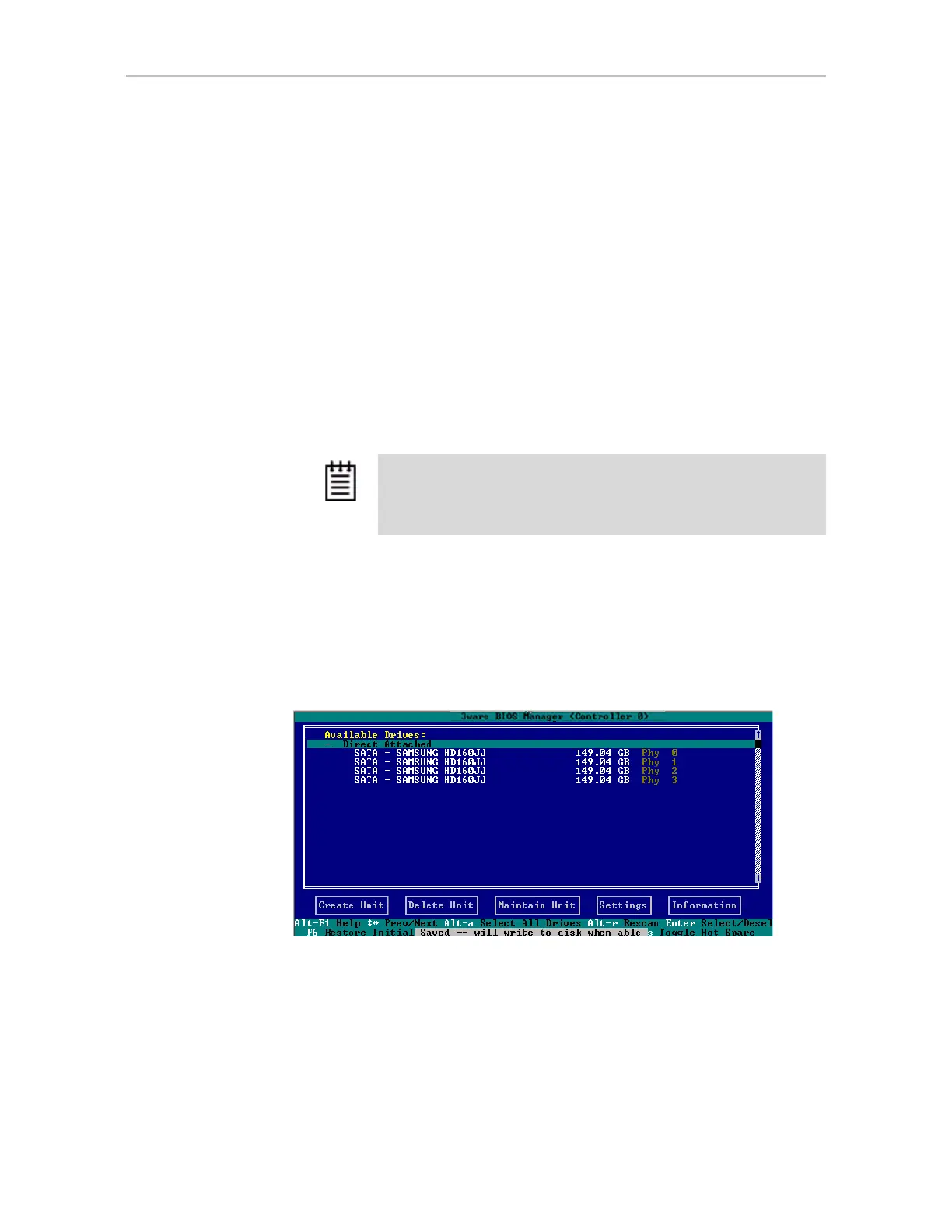Configuring a New Unit
www.lsi.com/channel/products 85
9 Click OK.
The new unit appears in the Unit Maintenance list at the top of the page
and the operating system is notified of the new unit.
If you have auto-carving enabled and the size of your unit exceeds the
carve size, you might see multiple unit volumes in your operating system.
For details, see “Using Auto-Carving for Multi LUN Support” on
page 71.
In FreeBSD, Linux, Mac OS X, OpenSolaris, and VMware a device node
will now be associated with each unit created. In Windows, the device
manager will reflect the changes under the disk drives icon.
10 Partition, format, and mount the unit. The required steps will vary
depending on the operating system. For details, see “Partitioning,
Formatting, and Mounting Units” on page 90.
Creating a Unit through 3BM
In 3BM, configuration tasks start from the main 3ware BIOS Manager screen
shown in Figure 42.
Figure 42. 3BM Main Display
To create a unit through 3BM
1 At the main 3BM screen, select the drives to be included by highlighting
each one and pressing
Enter or Space to select it.
When you select a drive, an asterisk appears next to it in the left most
column (see Figure 43).
Note: For RAID 5 and RAID 6 units with five or more disks, and RAID
50 units with subunits of five drives or more, initialization
(synchronization) of the unit begins immediately.
The unit can be used while it is initializing and is fault-tolerant.
