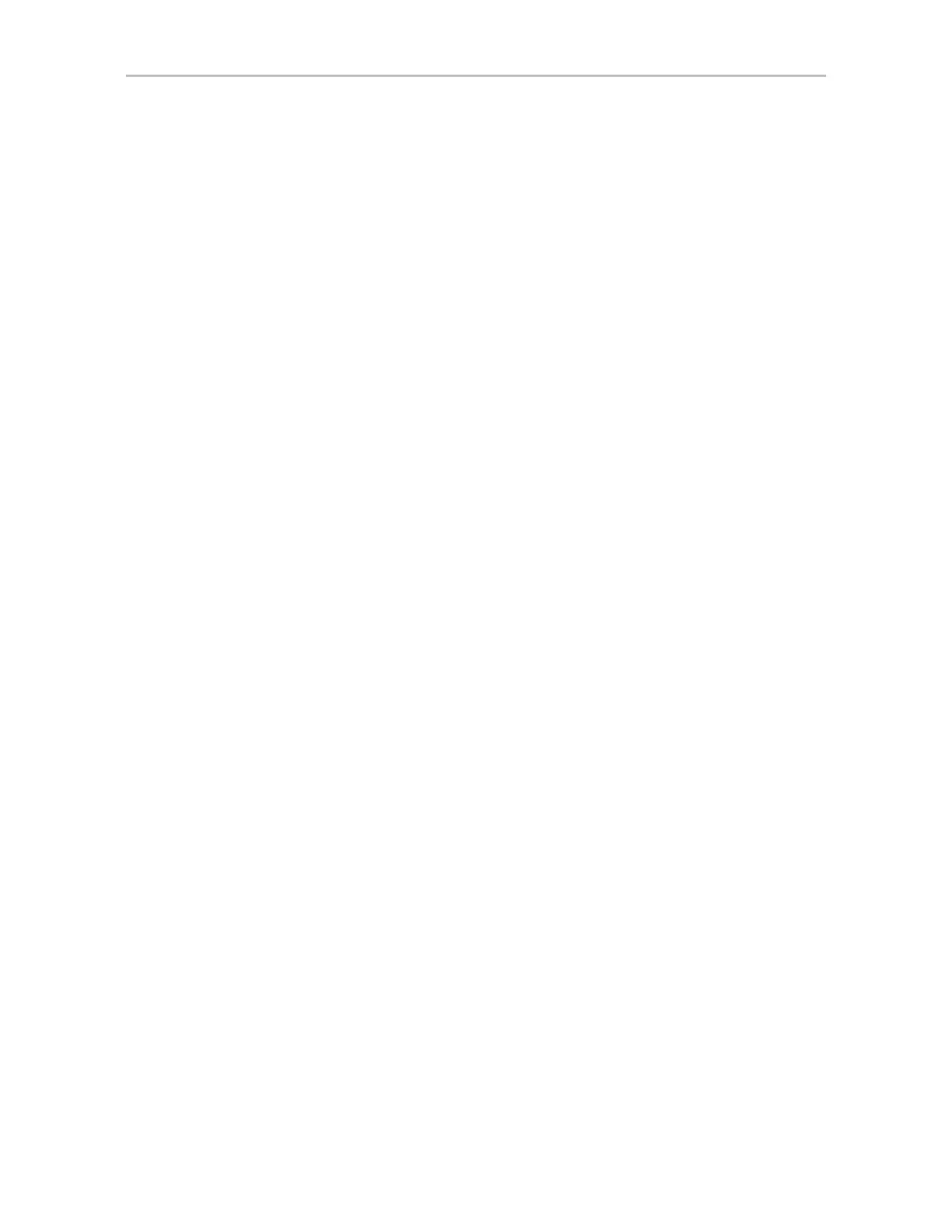Installing 3ware Drivers and Software under VMware
www.lsi.com/channel/products 341
7 Now enter the following command via the VMware CLI perl
vihostupdate.pl -server <x.x.x.x ip address> -username
<root> -password "<>" -b c:\<offline-bundle.zip> -i
8 Once the driver load using vihostupdate is finished, close the VMware
CLI.
9 Go back into the vSphere Client and take the ESX/ESXi server out of
maintenance mode (click Summary tab >> click Exit Maintanence Mode.)
10 Reboot it. (click Summary tab >> click Reboot, then Yes to confirm)
11 As the ESX/ESXi server comes back up, you should see the 3ware-sas
driver loading.
12 On vSphere you see the connection to the ESXi Server automatically
reestablished through the vSphere Client, after the system has rebooted
and all services have loaded.
13 Now you are ready to create VMs; storage pools, etc.
Installing the Driver using esxupdate
To update or add LSI 3ware drivers on existing ESX installations using
esxupdate.
1 Place the driver CD in the CD-ROM drive of the ESX host.
2 Mount the driver CD.
mount -t iso9660 /dev/cdrom /mnt/cdrom
3 Navigate to the directory on the CD that contains the driver.
Navigate to <cd mount point>
/offline-bundle/ and locate the
offline-bundle.zip file.
4 Run the esxupdate command to install drivers using the offline bundle.
esxupdate --bundle= LSI_3.26.08.001vm40-offline_bundle
xxxxxx.zip update
Updating the Firmware Under VMware
Firmware updates to the 3ware RAID controller can be done from 3DM2 or
CLI. For details, see“Updating the Firmware and Driver” on page 171.
