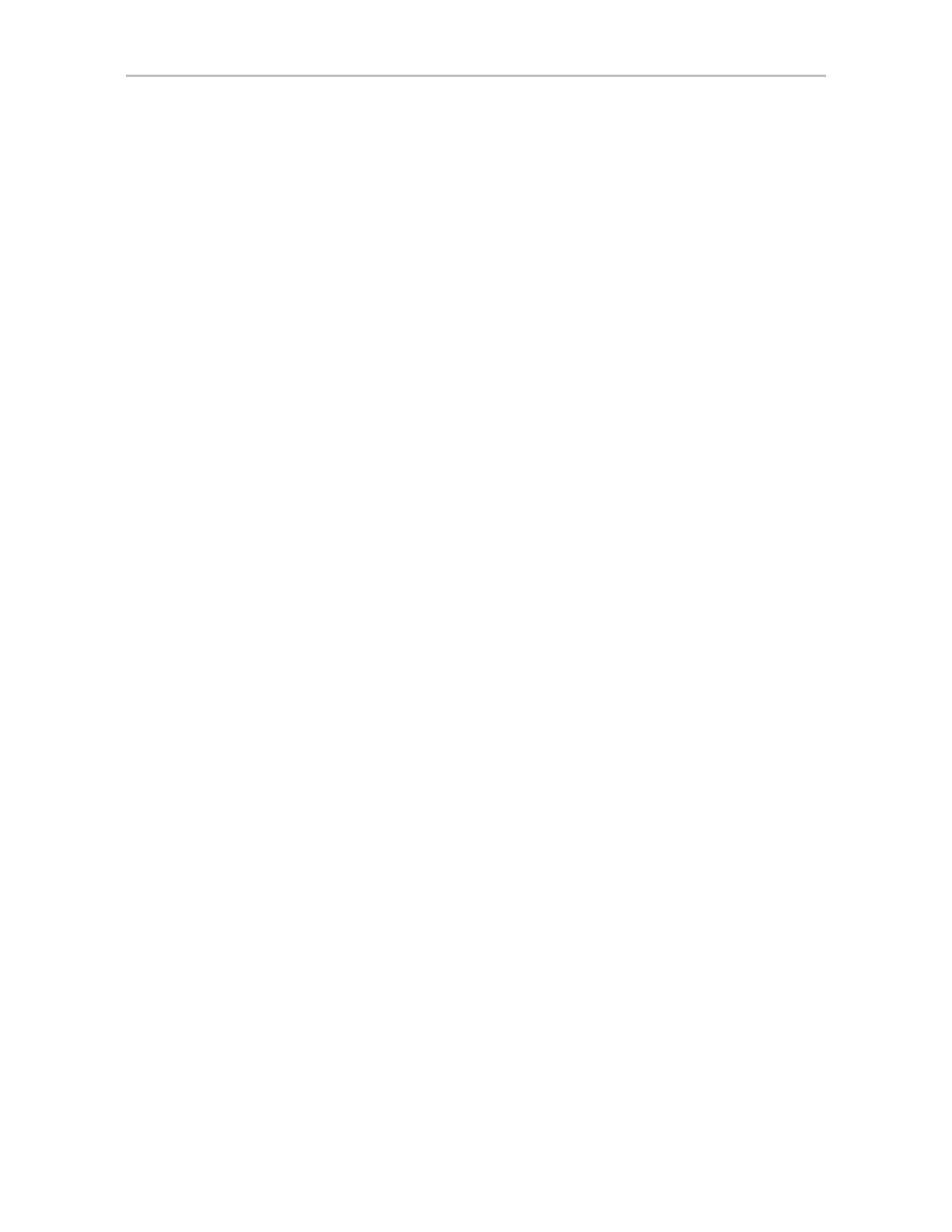Setting the Auto-Rebuild Policy
www.lsi.com/channel/products 71
Setting the Auto-Rebuild Policy
The Auto-Rebuild policy determines how the controller firmware will attempt
to rebuild degraded units.
When Auto-Rebuild is disabled, only spares will be automatically used to
rebuild degraded units. When Auto-Rebuild is enabled, the firmware will
select drives to use for automatically rebuilding a degraded unit using the
following priority order.
• Smallest usable spare.
• Smallest usable unconfigured (available) drive.
• Smallest usable failed drive.
Enabling Auto-Rebuild allows you to add a drive to the controller and have it
be available for a rebuild, without having to specify it as a spare.
With Auto-Rebuild enabled, if you accidentally disconnect a drive (causing
the controller to see it as a failed drive) and then reconnect it, the controller
will automatically try to use it again.
You can enable or disable the Auto-Rebuild policy through 3DM2 or 3BM.
To enable Auto-Rebuild through 3DM2
1 Choose
Management >> Controller Settings from the menu bar in
3DM2.
2 In the Other Controller Settings section at the bottom of the screen, select
the
Enabled option for Auto-Rebuild.
The page refreshes, and a message at the top confirms the change you
have made.
To enable Auto-Rebuild through 3BM
1 On the main 3BM screen,
Tab to Settings and press Enter.
2 On the pop-up menu, select
Controller Policies and press Enter.
3 On the Policy Settings page,
Tab to the Auto-Rebuild field, press Enter
to display the options, select
Enable and press Enter again to select it.
4
Tab to OK and press Enter to select it.
The policy is enabled immediately.
Using Auto-Carving for Multi LUN Support
Auto-carving is useful for creating multiple volumes out of large arrays at the
hardware level. Then, when you boot to the operating system, each volume
