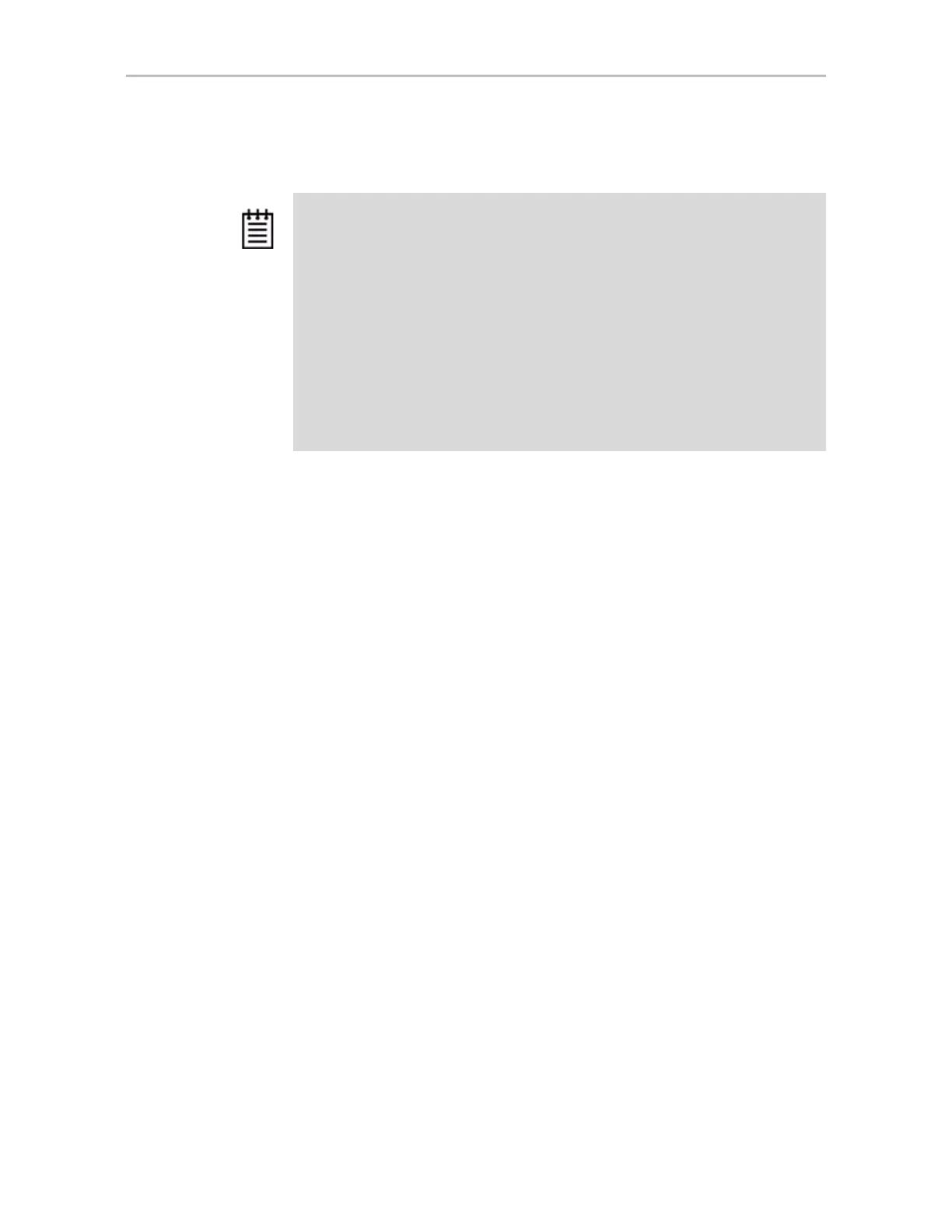Appendix B. Driver and Software Installation
340 3ware SATA+SAS RAID Controller Card Software User Guide, Version 10.2
Installing the Driver when LSI 3ware RAID Controller is
used as Secondary Storage
Depending upon your selection of ESX installation or ESXi installation, there
are several options available for you to install and update the LSI 3ware
VMware 4.x driver.
• If you are using ESX installation you need either:
• vihostupdate to install the driver or
• esxupdate to install the driver
• If you use ESXi installation you need to use:
• vihostupdate to install the driver
Installing the Driver using vihostupdate
To update or add LSI 3ware drivers on existing ESX and ESXi installations
using vihostupdate.
1 insert LSI 3ware VMware driver CDROM or medium that contains the
driver file. Copy the file,
offline-bundle.zip to the root of C: \e.g.,
C:\offline-bundle.zip
.
2 Launch the vSphere Client providing the credentials for root.
3 Put the ESX/ESXi server into maintenance mode from vSphere Client.
(Double-click on Inventory >> click Summary tab >> click Enter
Maintenance Mode)
4Go to Programs >> VMware >> and launch the vSphere CLI.
5 You should have a command prompt showing the following path,
C:\Program Files\VMware\VMware vSphere CLI
6 Change directory to bin e.g., cd bin
Prerequisite to Driver Installation: (Secondary Storage)
You need a copy of:
VMware vSphere 4.x Client on a windows machine.
You need to download the client from the VMware vSphere website at:
http://www.vmware.com/support/product-support/vsphere
You need a copy of:
The VMware VShere Command-Line Interface (CLI)
You need to download the CLI from the VMware communities website at:
http://communities.vmware.com/community/developer/vsphere_cli
vihostupdate.pl is part of VMware vSphere CLI download.