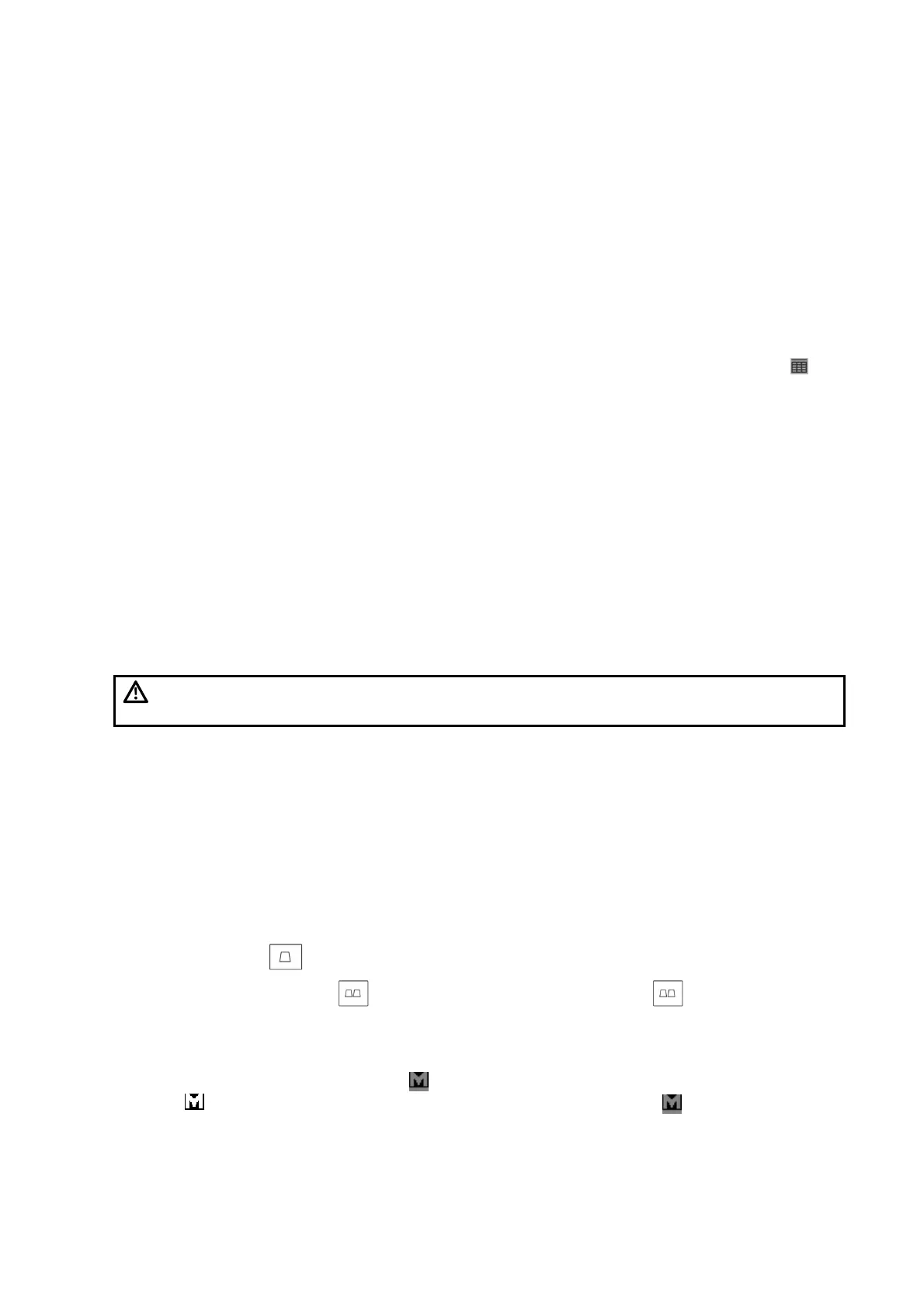3.2.2 Work List
Work List is used to get patient information from the work list server. It is only available for systems
configured with DICOM software.
To open the “Work List” dialog box:
1. Press <Info> to open the “Patient Info” dialog box,
2. Click [Work List] in the “Patient Info” dialog box to open the “Work List” dialog box.
To query
1. Input the query conditions.
h Select the work list server.
h Select the date of exam: Input the birthday in the text box manually or click the “ ”
icon to open the date box and select the date.
h Input the query conditions.
2. Click [Query], and the results are listed in the list box below. Click [Clear] to clear the
query conditions.
3. Select a patient, and click the buttons below the list to:
h [Start Exam]: To import the patient information to system and start an exam.
h [Transfer]: To read the patient information to “Patient Info” dialog box. You can edit the
information except the ID, and then click [OK] to start an exam.
h [Show Detail]: To check the detailed information of the patient.
h [Return]: To exit Work List.
3.3 Selecting the Exam Mode
CAUTION:
Once the exam mode is changed during a measurement, all the calipers
and measurement data will be cleared from the screen.
To select an exam mode
After powering on, the system selects the preset exam mode automatically. If you want to
switch to other exam modes, press <Exam> to open the exam mode menu and select an
exam mode.
To switch transducers: If two transducers are connected, press <Probe> to switch transducers.
3.4 Selecting the Image Mode
The image modes provided are as follows:
B Mode: Press
to enter B mode.
z Dual B Mode: Press to enter dual B mode, and then press again to activate a
new image window or switch between the image windows.
z Quad B mode: Click [4B] in the B Img Menu to enter 4B mode. Then click [4B] again to
add a new window or switch among the 4 windows.
z In dual B or quad B mode, the mark can be used to identify the active window: If the
mark is white, the corresponding window is active; if the mark is grey, the
corresponding window is inactive.
Beginning an Exam 3-3
