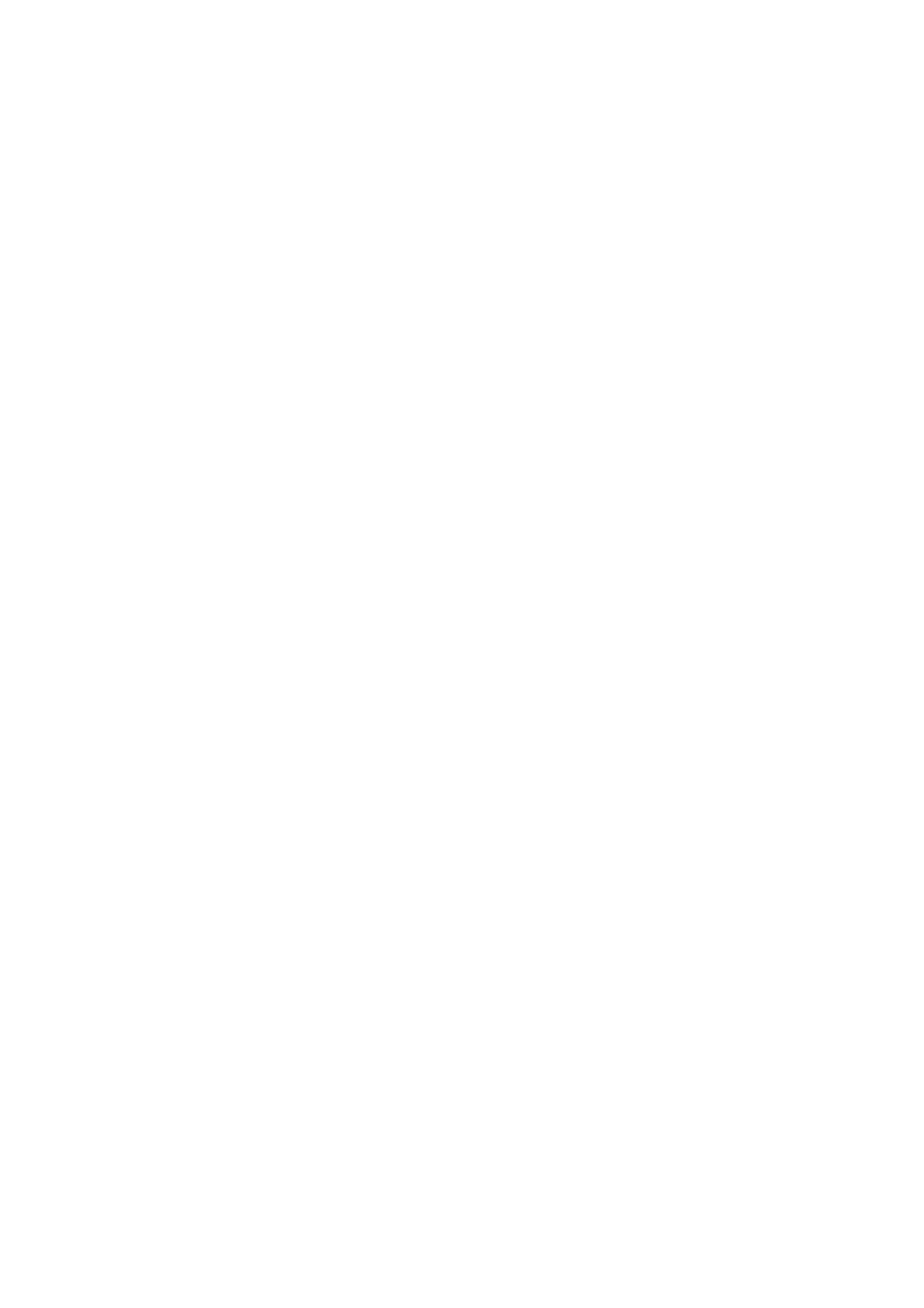3.6.1 Cine Review of B Mode
In the following conditions, the cine review memory will be cleared:
z Beginning a new exam
z Switching transducers (only the corresponding part is cleared in Dual B or Quad B mode)
z Switching among image modes
z Adjustment of some real-time image parameters (such as depth)
z Defreezing
Manual Review
Manual review is the default review mode. During an exam, press <Freeze> to freeze the
image and start reviewing. The freezing mark appears in the upper, right corner of the screen.
Here,
z Press <Menu> to open/close the Freeze Menu.
z Roll the track ball to review manually: Roll it left to review earlier images and roll it right to
review later images.
Reviewing All
1. In manual review mode, press <Cine> to release the cursor.
2. Press <Menu> to open the Freeze Menu. Then click [Review/Stop] to start reviewing, and
click [Review/Stop] again to stop reviewing.
3. To select the reviewing speed: Move cursor to [Speed (value)], and then press <Set> to
increase the reviewing speed, or press <Back> to decrease the reviewing speed.
Reviewing a Specified Segment
1. To set the start point:
(1) Review to the start point in manual mode.
(2) Press <Set> to set the start point.
2. To set the end point:
(1) Review to the end point in manual mode.
(2) Press <Change> to activate the mark of the end point and the mark turns to white.
(3) Press <Set> to set the end point.
3. To adjust the start point and end point:
(1) Press <Change> to switch between the two marks. The activated mark is white and
the inactivated mark is grey.
(2) Press <Set> to set the activated mark: the left mark will be set as start point and the
right point will be set as end point.
4. Press <Menu> to open the “Freeze Menu” or press <Cine> to release the cursor. Click
[Review/Stop] to start auto playback.
5. To select the reviewing speed: Move cursor to [Speed (value)], and then press <Set> to
increase the reviewing speed, or press <Back> to decrease the reviewing speed.
6. Click [Review/Stop] again to stop.
To Save an Image:
Press <Menu> to open the Freeze Menu. In the Freeze Menu, move the cursor to [Save As…]
and click a format in the sub menu to save image or cine files to USB storage device.
3-6 Beginning an Exam
