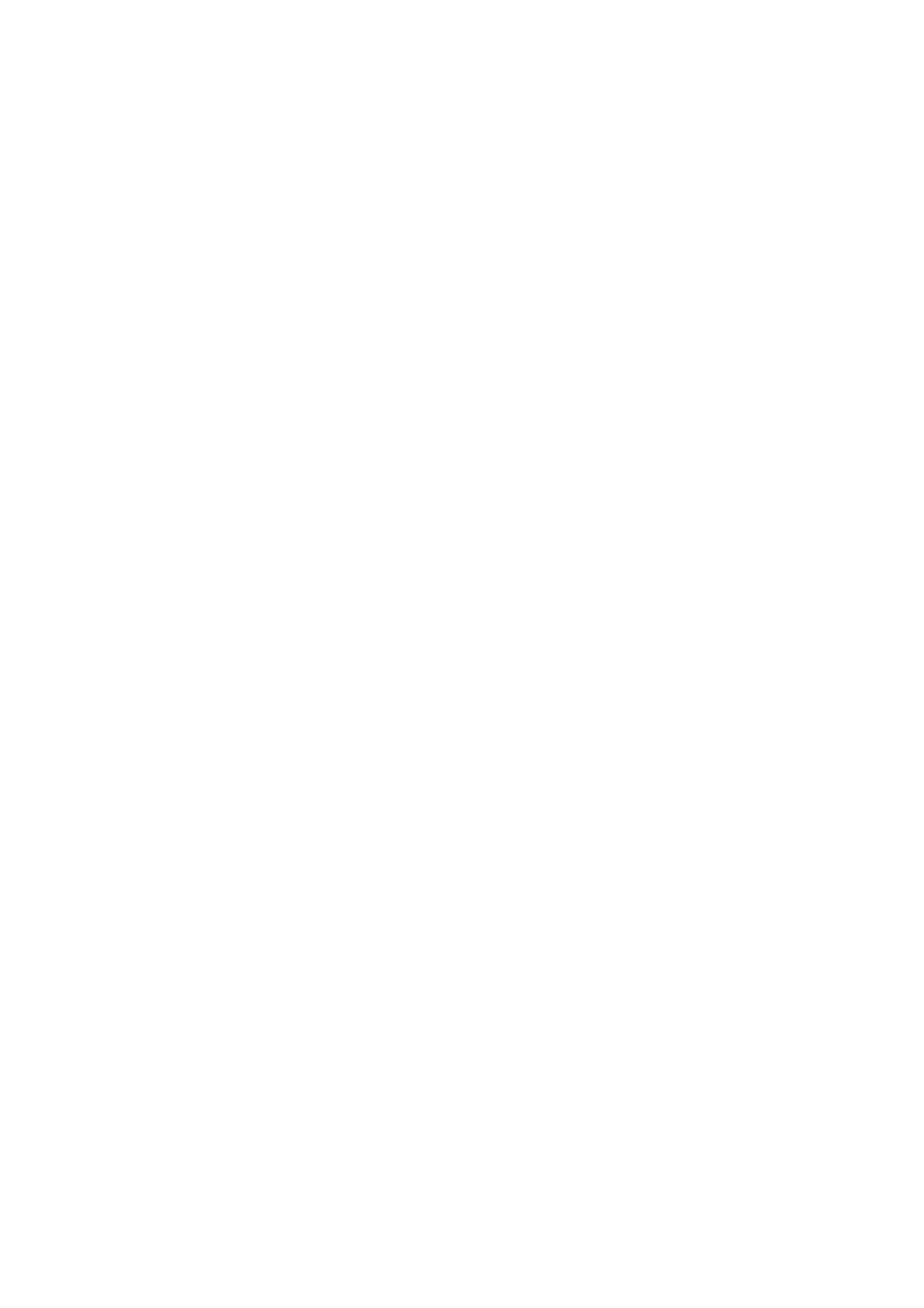z [<]: Select a package in “Selected Items”, and click [<] to delete it;
z [<<]: Click [<<] to delete all packages in “Selected Items”;
z Sort: Select a package in “Selected Items”, and then click [Move Up] or [Move Down] to
move it up/down.
z [Default]: Select a package in “Selected Items”, and then click [Default] to set it as the
default measurement package of current exam mode;
z [New]: Click [New] to create a new package;
z [Delete]: Select a package in “Available Items”, and click [Delete] to delete it.
8.6 Comment Preset
“Comment Preset” is used to configure the comment library for each exam mode.
To configure the comment libraries
1. Select an exam mode in the “Exam Mode” drop-down list.
2. Input the name of the comment library.
3. To add/delete comment words for this library:
h [>]: Select a word in “Available Items”, and click [>] to add it to “Selected Items”;
h [>>]: Click [>>] to add all words in the “Available Items” to the “Selected Items”;
h [<]: Select a word in “Selected Items”, and click [<] to delete it;
h [<<]: Click [<<] to delete all words in “Selected Items”;
h Sort: Select a word in “Selected Items”, and then click [Move Up] or [Move Down] to
move it up/down.
To edit a comment
1. Select an item in “Selected Items”, and the item turns to editing mode.
2. Edit the comment.
3. To add the edited comment to comment library: Click [<] to move the item to “Available
Items”.
To add a new comment
1. Click the last row of “Selected Items”, and the row turns to editing mode.
2. Input a new comment.
3. To add the edited comment to comment library: Click [<] to move the item to “Available
Items”.
[Delete]: Select a user-defined comment in “Available Items”, and click [Delete] to delete it.
[Load Factory]: Restore the comment library with factory data.
8-10 Preset
