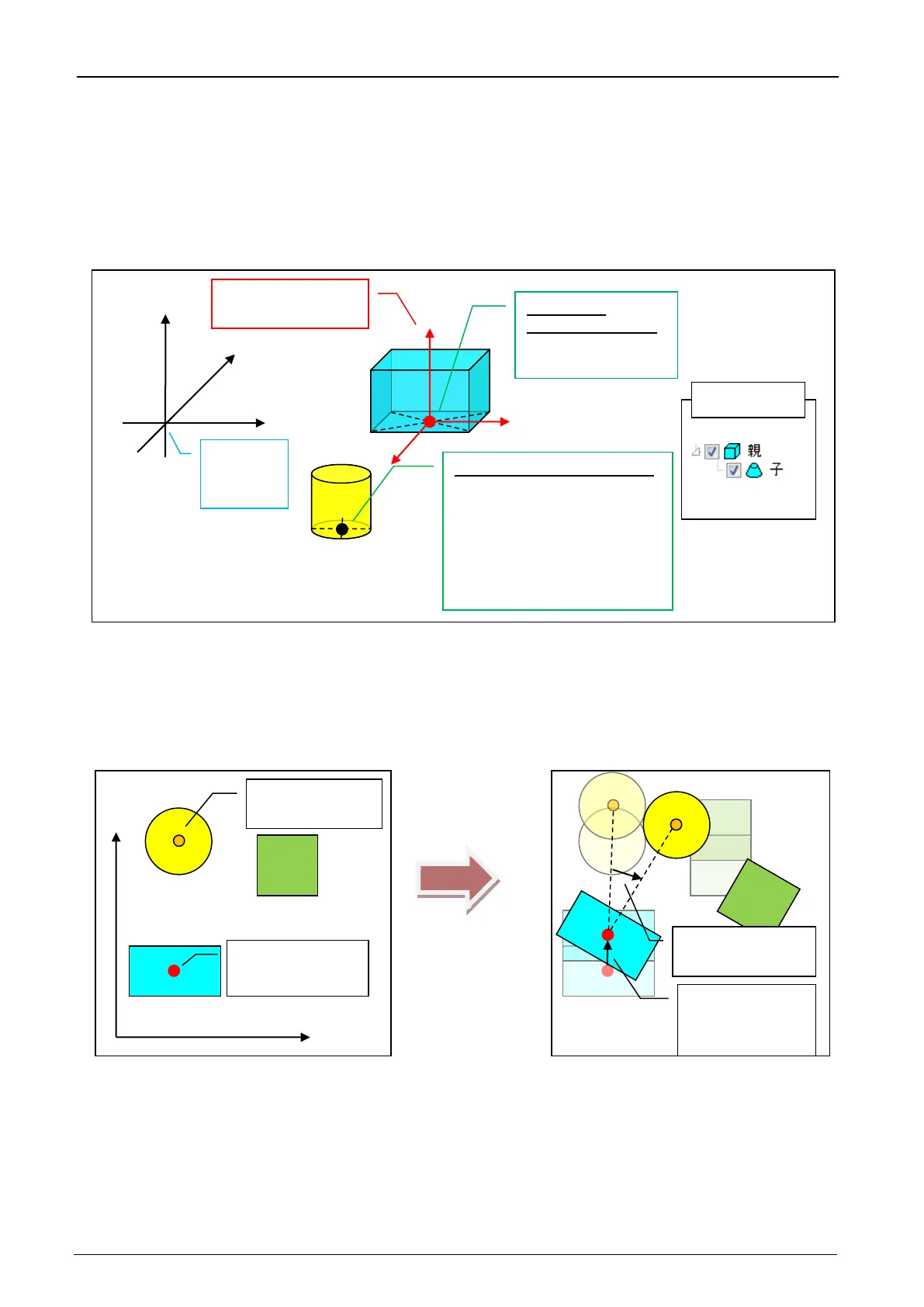21-571 21-571
21.11.2. Moving and rotating layout objects
To move or rotate layout objects that have been created, change the "Position" and "Angle" values in the
respective "Properties". Layout objects can also be moved by mouse operation on the 3D monitor. For details,
refer to "21.3.6.1 Moving objects by the ".
Note, however, that the property values (position and posture) of child layout objects that are in a parent-child
relationship on the layout tree become the relative position and posture from the reference position of the parent
layout object. For this reason, take this into consideration when setting the position and posture.
Figure 21-94 Position and Posture of Layout Objects in Parent-child Relationship
Also, the position and posture of the child layout object are relative coordinates from the parent layout object. So,
child layout objects can also be moved and rotated together with movement and rotation of the parent layout
object.
Figure 21-95 Moving and Rotating Parent Layout Objects
To move and rotate a parent layout object only, either drag and drop or copy and paste the parent layout object
on the layout tree, then cancel the parent-child relationship, edit the objects and then re-create the parent-child
relationship.
position of parent
object 50[mm] in +Y
direction and rotate
clockwise 30°
direction
50[mm]
clockwise 30°
Reference
position of child
of 3D
position of parent
Position (100, 0, 0)
Reference position of child
Property value
Position (100, 0, 0)
Rotation (0, 0, 0)
Position/posture on 3D
Monitor
Position (100, -100, 0)
Rotation (0, 0, -90)
Origin coordinate
system of child
