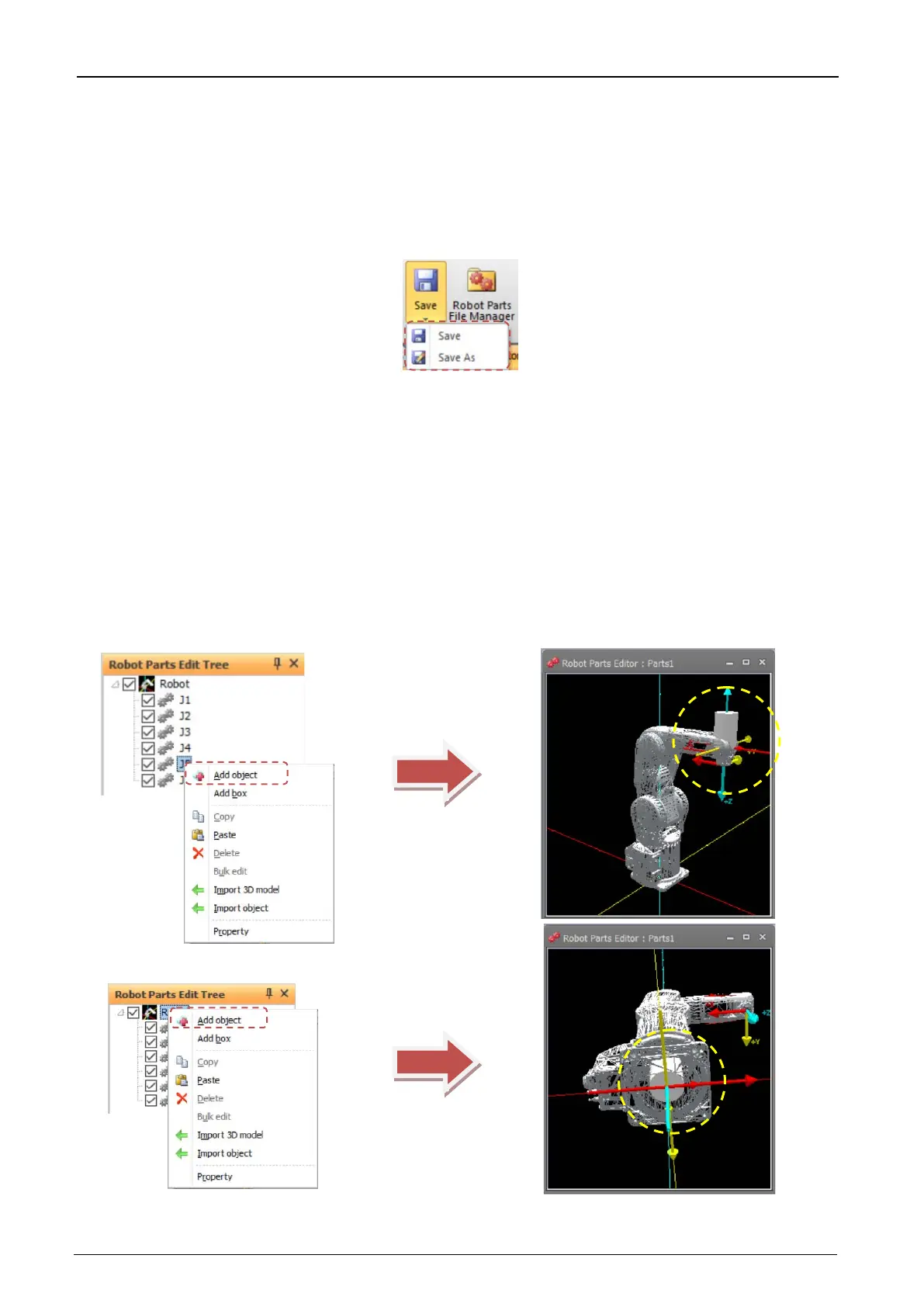21-599 21-599
21.20.2. Robot parts editing operations
Operation methods are basically the same as in the 3D monitor. So, refer to "21.3 3D Monitor Operations" for
details.
Note, however, that view center rotation differs from operation in the 3D monitor in that this can be operated by
the mouse only.
To save robot parts files, click the [3D view] tab -> [Robot Parts File] group -> [Save]/ [Save As] button on the
ribbon.
Figure 21-134 Saving Robot Parts Files
21.20.3. Robot parts edit tree
[3D Monitor] in the layout tree is changed to [Robot] on the robot parts edit tree and the axis are displayed in the
child item. The number of axes displayed is the same axis number as the displayed robot.
When you select an axis to which you want to attach a robot part and add an object, the object is displayed on the
corresponding axis of the robot. When you select [Robot] and add an object, the object is displayed on the base
part of the robot.
When you select [Robot], properties are displayed, you can select the display robot and change the display type.
The display content and operation methods on the robot parts edit tree are basically the same as in the layout
tree. So, refer to "21.4 Layout Tree" for details.
Robots, hand, robot parts, user mech., spline and related display and operations can not be executed. Objects of
robot parts an not set display conditions.
Figure 21-135 Add Objects in Robot Parts Editing Tree
