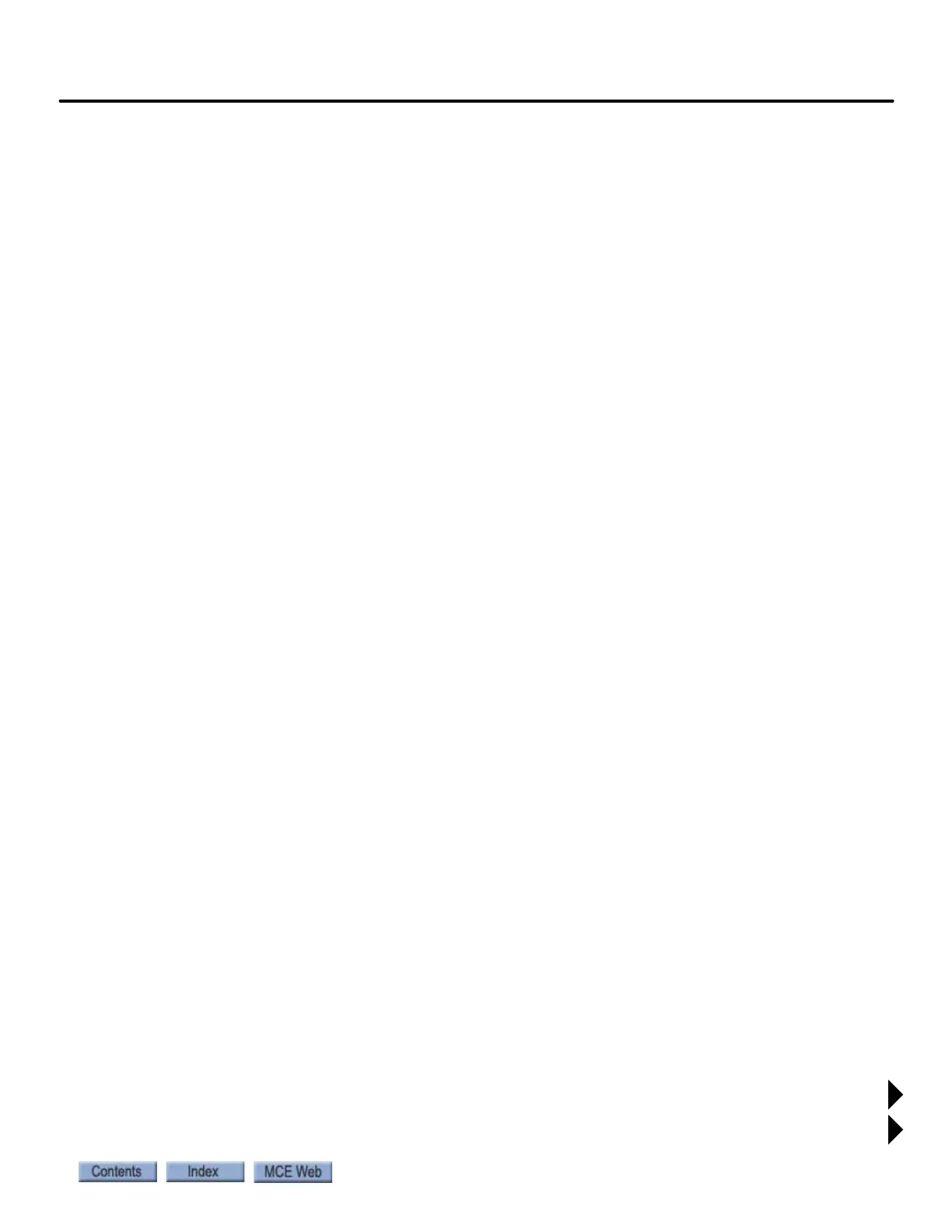Web Browser Access
2-29
element
TM
Series
Web Browser Access
Element hosts a web server that allows web browser access to the system to view the event log.
Web Setup
Building IT personnel can configure web settings for the Element controller through the on-
board touch screen interface. If you are connecting locally, you can probably just connect Ele-
ment to your local Ethernet and enter the Element IP address as described under “Access”
below.
1. With Element powered and on machine room inspection operation, select the CONFIG
03 screen, Network Settings menu on the touch screen.
2. Set and save IP settings appropriate to the interface being used.
Access
1. Launch the web browsing application.
2. Enter the Element IP address into the browser URL window, and press Return.
3. Once the connection is established, an interface screen will appear.
USB Parameter Transfer
Controller parameter settings can be copied to a USB drive (thumb drive) and transferred to a
second controller to save set up time. Should it be necessary to replace the SCE-CPU board, be
sure to backup the parameter settings so they can be uploaded to the new board. To transfer the
parameter settings to a USB drive:
1. Insert the USB drive in the USB connector on the SCE-CPU board.
2. On the touch screen, navigate to the Utilities screen.
3. Select File Transfer.
4. Select Export Current Settings to USB Drive. Follow on-screen instructions.
Uploading the parameters to the next controller:
1. Insert the USB drive in the USB connector on the SCE-CPU board.
2. On the touch screen, navigate to the Utilities screen.
3. Select File Transfer.
4. Select Import & Apply Settings from USB Drive. Follow on-screen instructions.