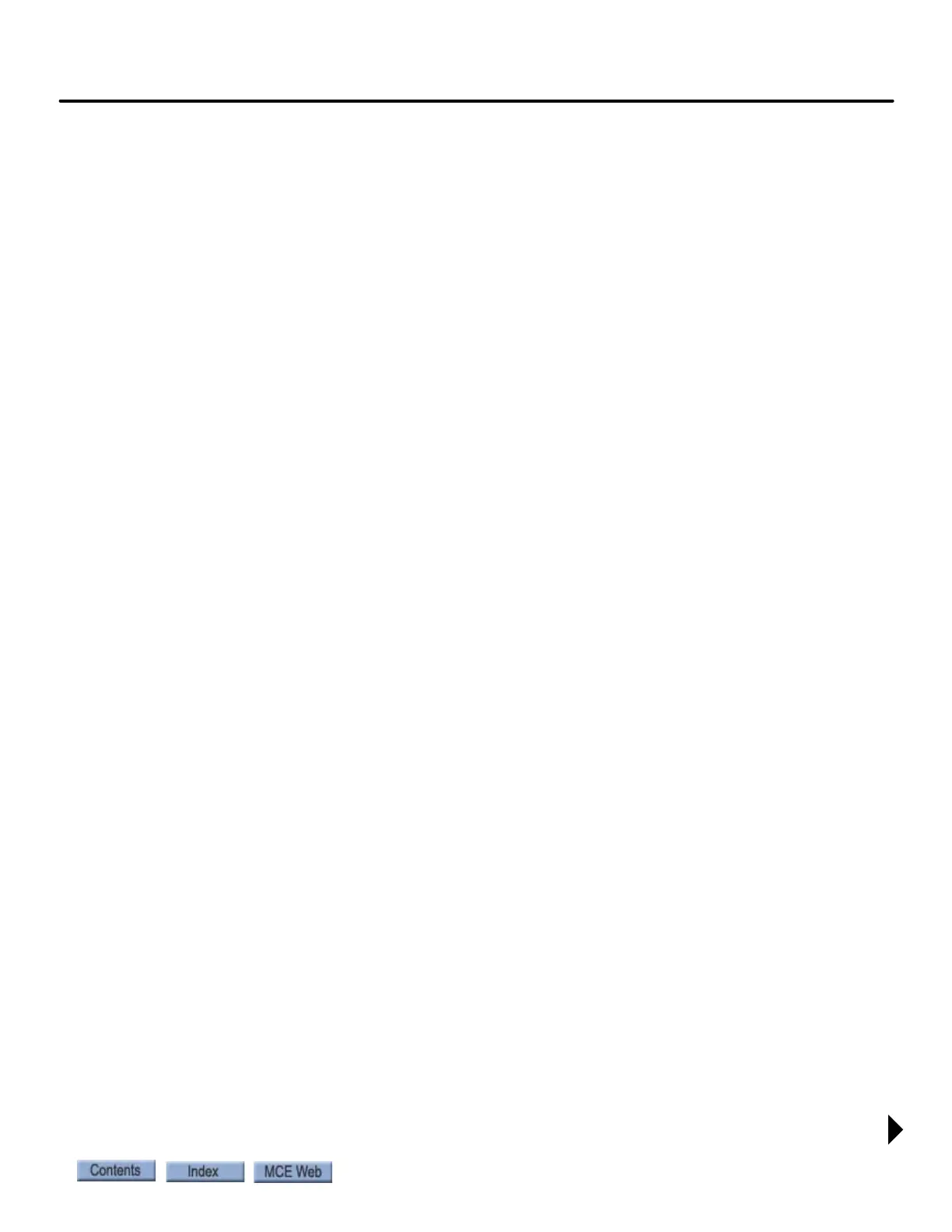Passcode (Restricted Mode)
1-69
element
TM
Series
Passcode (Restricted Mode)
(If applicable.) Until a valid passcode is entered and saved, the controller will not answer hall
calls. If a valid passcode has not been obtained and entered for the job:
1. Contact MCE Customer Service to obtain a passcode.
2. In the touch screen CONFIG 01 > JOB INFO AND LABELS, you will see:
• PASSCODE: PASSCODE ACTIVE
3. Press PASSCODE ACTIVE to open an entry screen.
4. Key in the passcode. Press ENTER.
5. The CONFIG 01 screen will display “PASSCODE VALID.” Press SAVE.
6. The display will change to:
• PASSCODE: PASSCODE CLEAR
7. The controller will now respond to hall calls.
Until the passcode is cleared, a status message: RESTRICTED MODE on the HOME screen will
alert you to the need.
Backup the Parameter Settings
Once the controller is running properly and parameter settings have been adjusted for proper
operation, copy (backup) the parameter settings to a USB drive:
1. Insert the USB drive in the USB connector on the SCE-CPU board.
2. On the touch screen, navigate to the UTILS screen.
3. Select FILE TRANSFER.
4. Select EXPORT CURRENT SETTINGS TO USB DRIVE. Follow on-screen instructions.