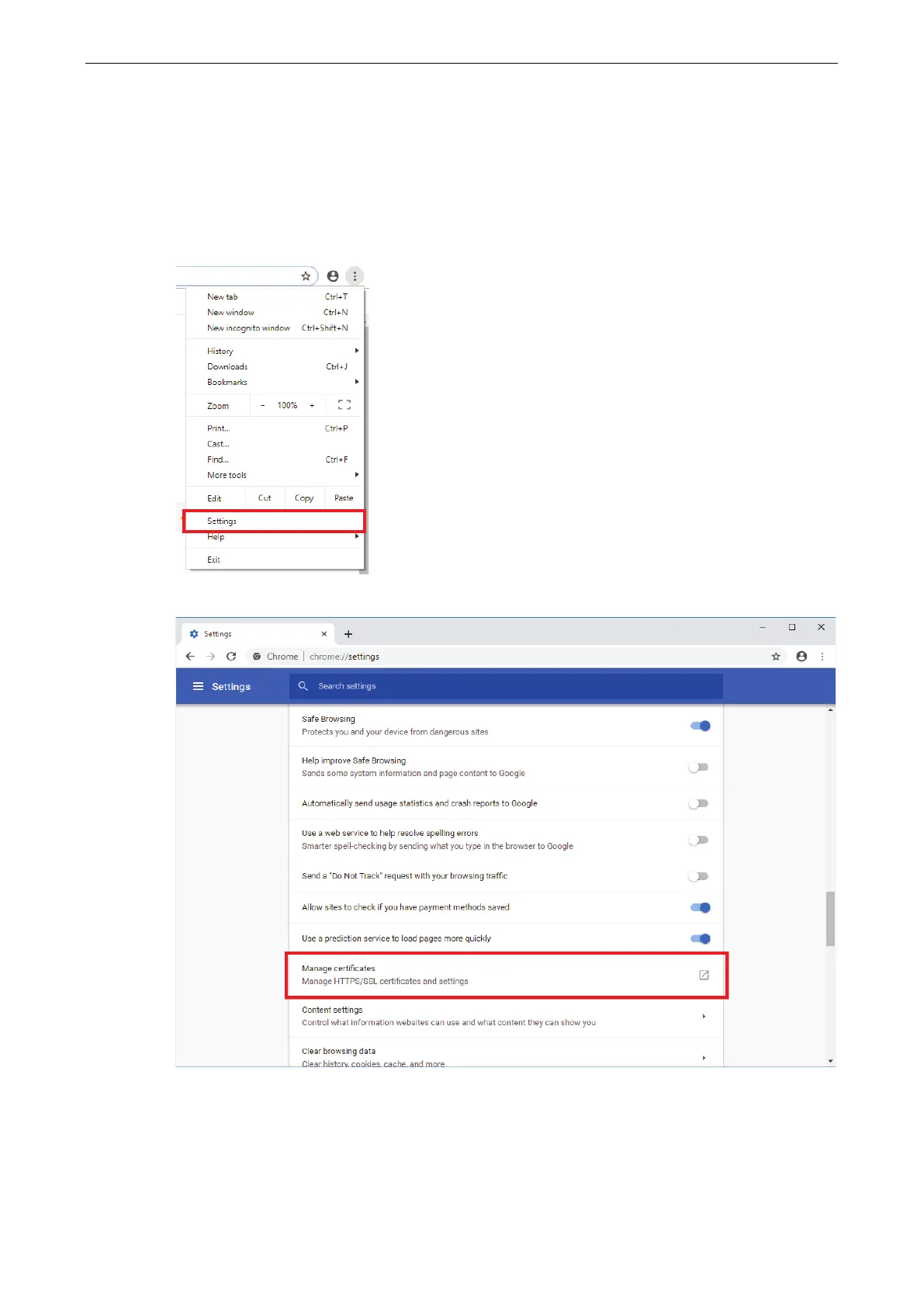ioThinx 4510 Series Appendix
Import Self-Signed Certificate
When using web service via https, you must import the self-signed certificate before using the web service
via https, or the browser may block the connection. Take the following steps to import the self-signed
certificate, which was generated by the ioThinx 4510, into the browser.
1. Download the self-signed certificate from the ioThinx 4510.
2. From the Chrome browser, click Settings.
3. Click Advanced at the bottom of the browser window and then locate Manage certificates.
