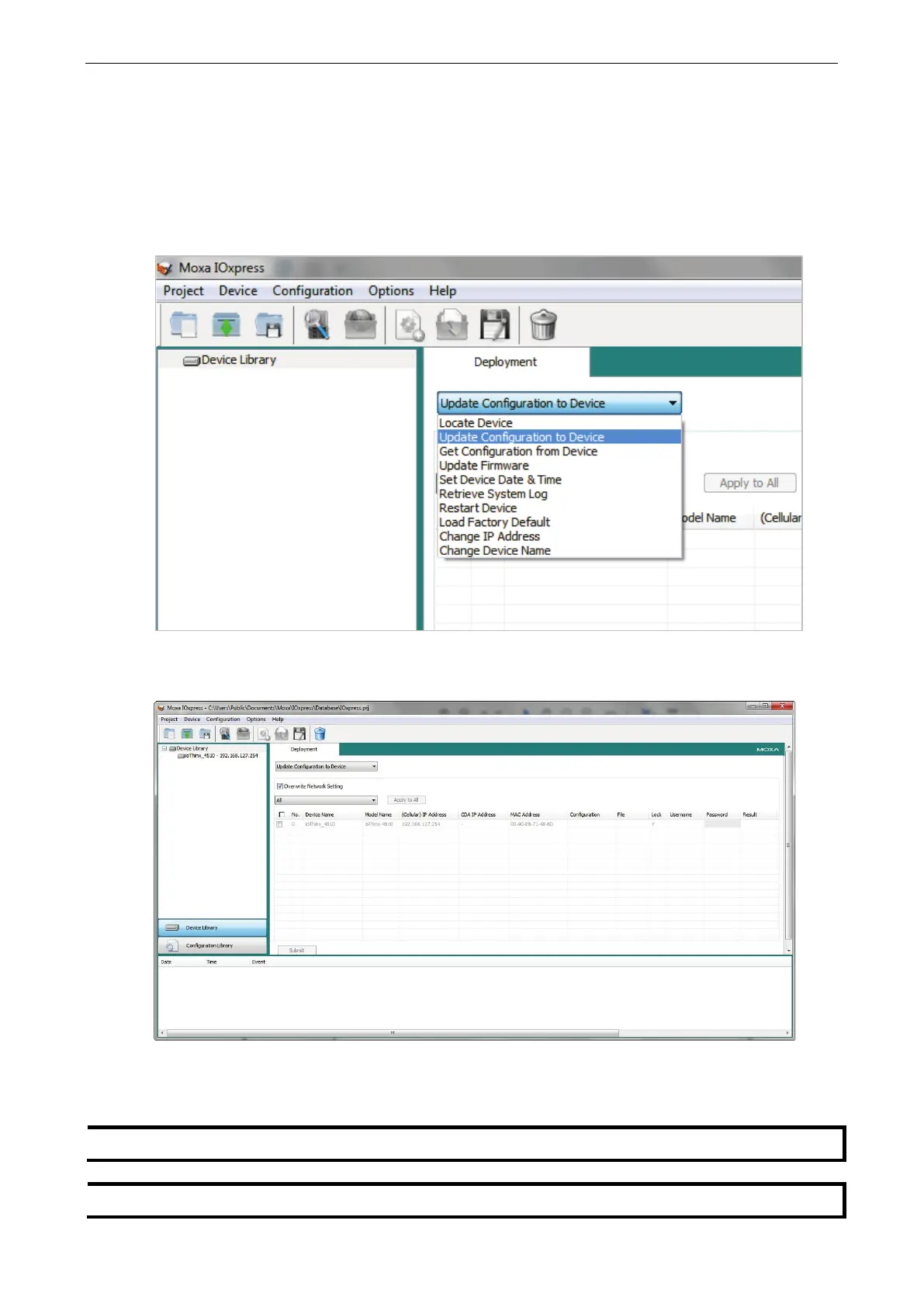ioThinx 4510 Series Quick Start Guide
Updating Configuration to Multiple Units
IOxpress supports updating configuration of multiple units. Follow the steps to complete this task.
Step 1: Export the configuration file of a device through the Web Console. Refer to Backing up
Configuration Files for more details.
Step 2: Select Update Configuration to Device in the dropdown menu.
Step 3: Click the File column of the selected device in the table and then choose the configuration file from
Step 1.
Step 4: Select the device(s), type the Username and Password, and then click Submit. Then, IOxpress
will start to execute the task on the selected devices. The success message will show up in the Result
column if the process is successfully completed.
Apply to All if the selected devices have the same settings.
Back up the configuration before updating to a new configuration.
