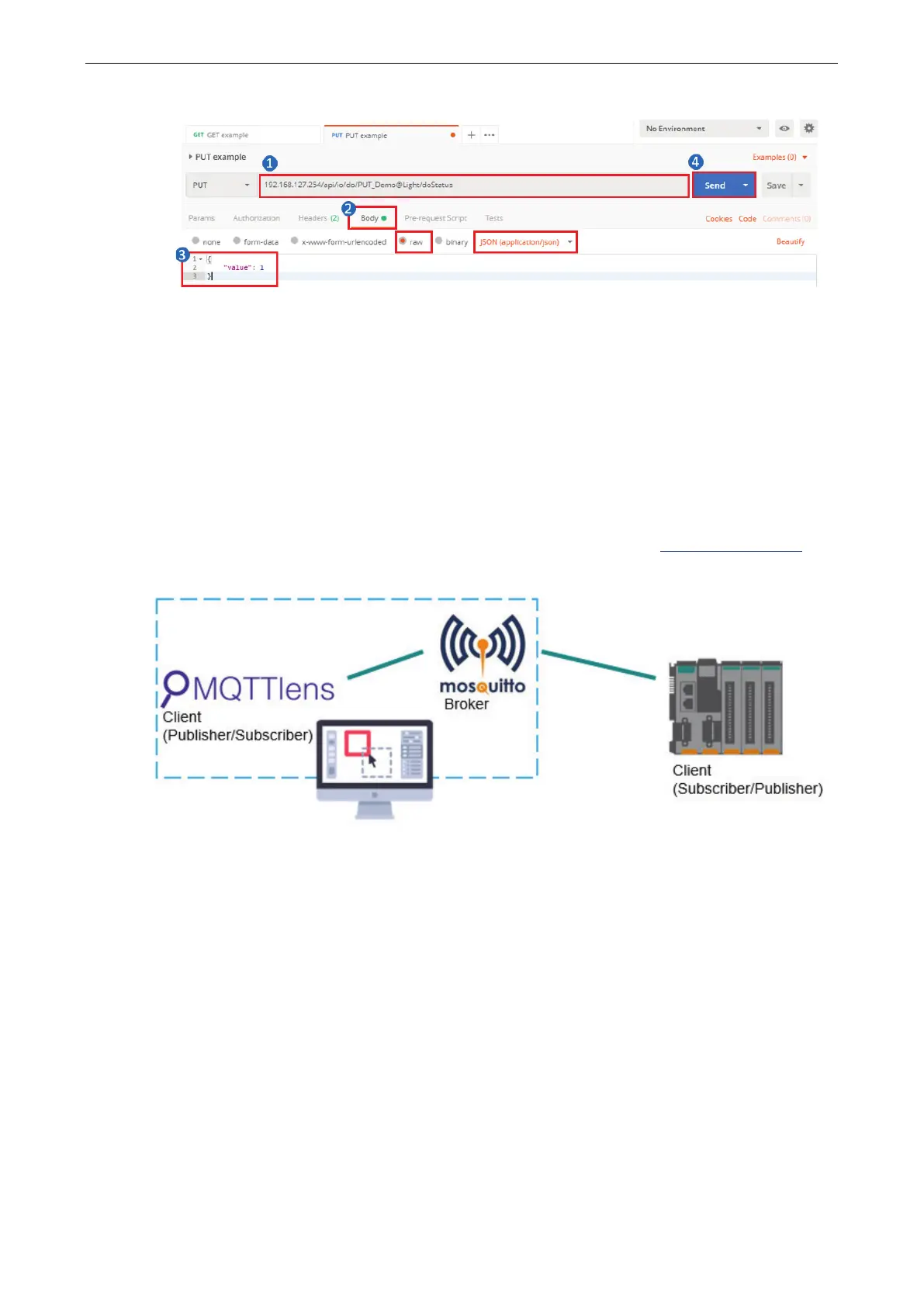ioThinx 4510 Series Tutorials
4. Click Send. The DO-00 channel should respond by turning the light on.
How to Use MQTT to Connect to the ioThinx
4510 Series
Broker Settings on the Computer
Introduction to Mosquitto
For information about Eclipse Mosquitto, please refer to the following web page: https://mosquitto.org/.
Mosquitto can be used to implement versions 5.0, 3.1.1, and 3.1 of the MQTT protocol.
IP address: 192.168.127.200
IP address: 192.168.127.254
Run Mosquitto Broker from Task Manager
Type Ctrl + Alt + Delete to open Task Manager, click the mosquito row to select it, and then right click
in the status column and select Start.
Set Up MQTT on the ioThinx 4510
Enable MQTT Client Service
1. Log in to the ioThinx 4510:
Step 1: Open your web browser and type the default IP address of the device: 192.168.127.254.
Step 2: On the login page, type the default username/password (admin/moxa) to log in to the Web
Console.
