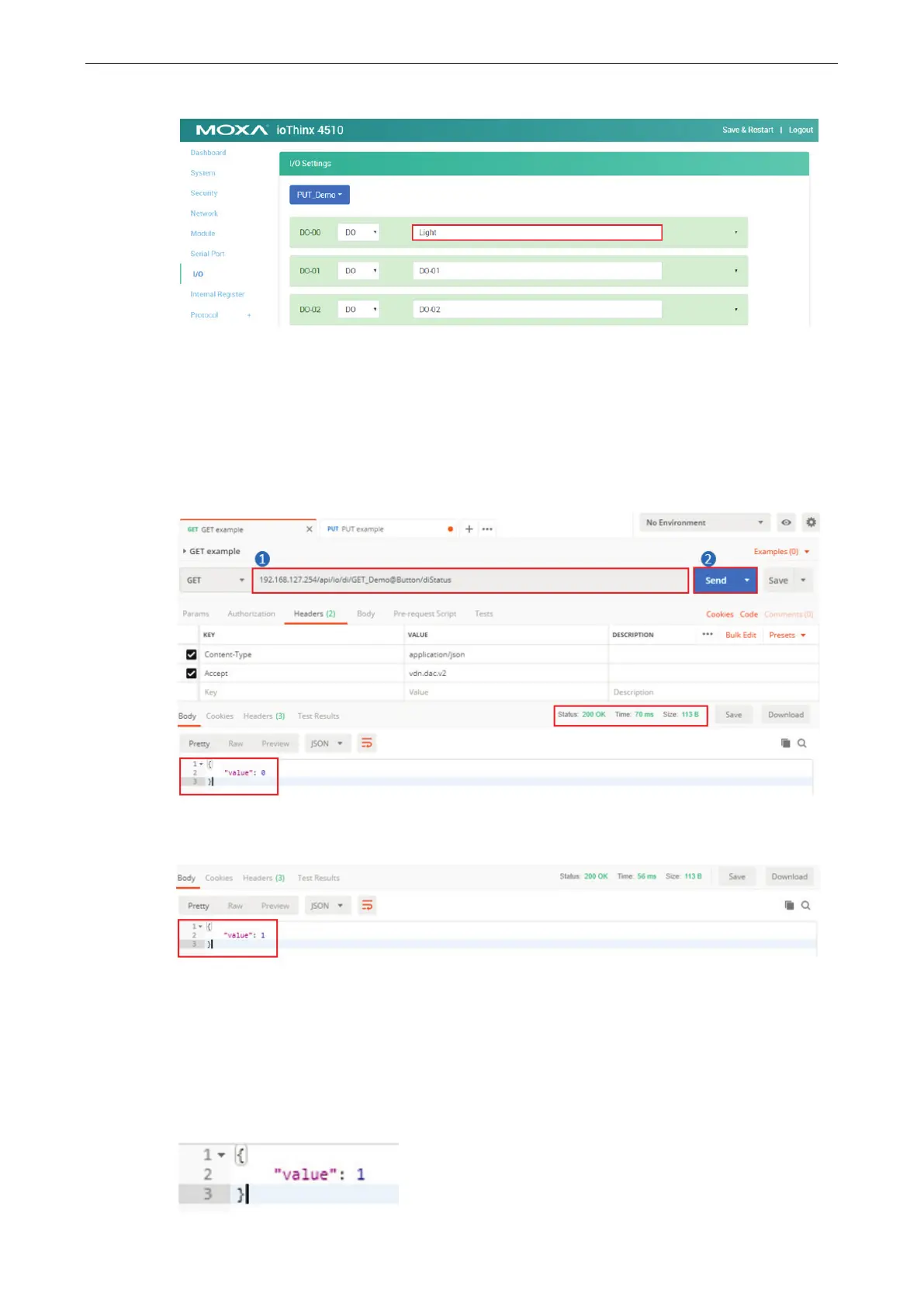ioThinx 4510 Series Tutorials
3. Change the DO-00 channel name to Light.
Send a GET request
1. Enter the request URL based on the IP address, file type, and API map. For this example, the request
URL should be written as:
192.168.127.254/api/io/di/GET_Demo@Button/diStatus
2. Click the Send button. You should see the status code, response time, and results.
3. Press the DI0 button on the starter kit to trigger the DI-00 channel, and then click Send again. In
response, the DI value will change.
Send a PUT request
1. Enter the following request URL:
192.168.127.254/api/io/do/PUT_Demo@Light/doStatus
2. Locate the Body tag, select raw, and choose the JSON format.
3. Enter the following message:
