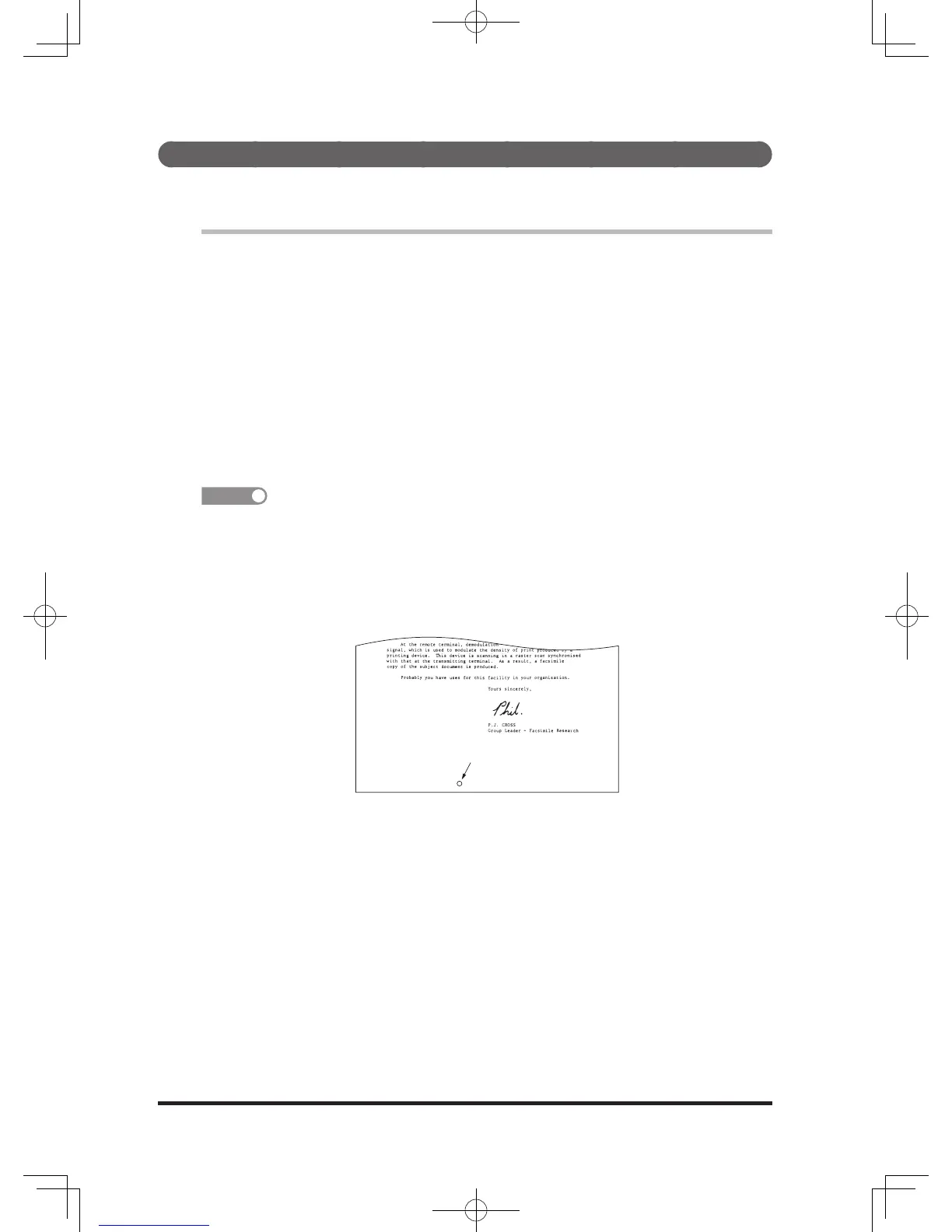Setting the stamp (option)
You can stamp a document that has been scanned (or transmitted) using the
ADF (option) and check it has been scanned (or transmitted).
Setting the stamp
The default setting of a stamp is set to “Off”. You can set the stamp to ON
temporarily in the following steps.
1
Press <Fax>.
2
Press <Menu>.
3
Select “Stamp” using the cursor keys and press [Enter].
4
Select the “On” using the cursor keys and press [Enter].
5
Press [Close].
The icon of the advanced functions is displayed.
• To change the default of the stamp setting to ON, refer to “Transmission Default
Settings” (page 8-15).
• The stamp function is available only when you transmit using the ADF.
• The stamp color can be either blue (stamp life: approx. 30,000 sheets) or pink (stamp
life: approx. 10,000 sheets).
• A4 size documents are stamped around the position shown below.
