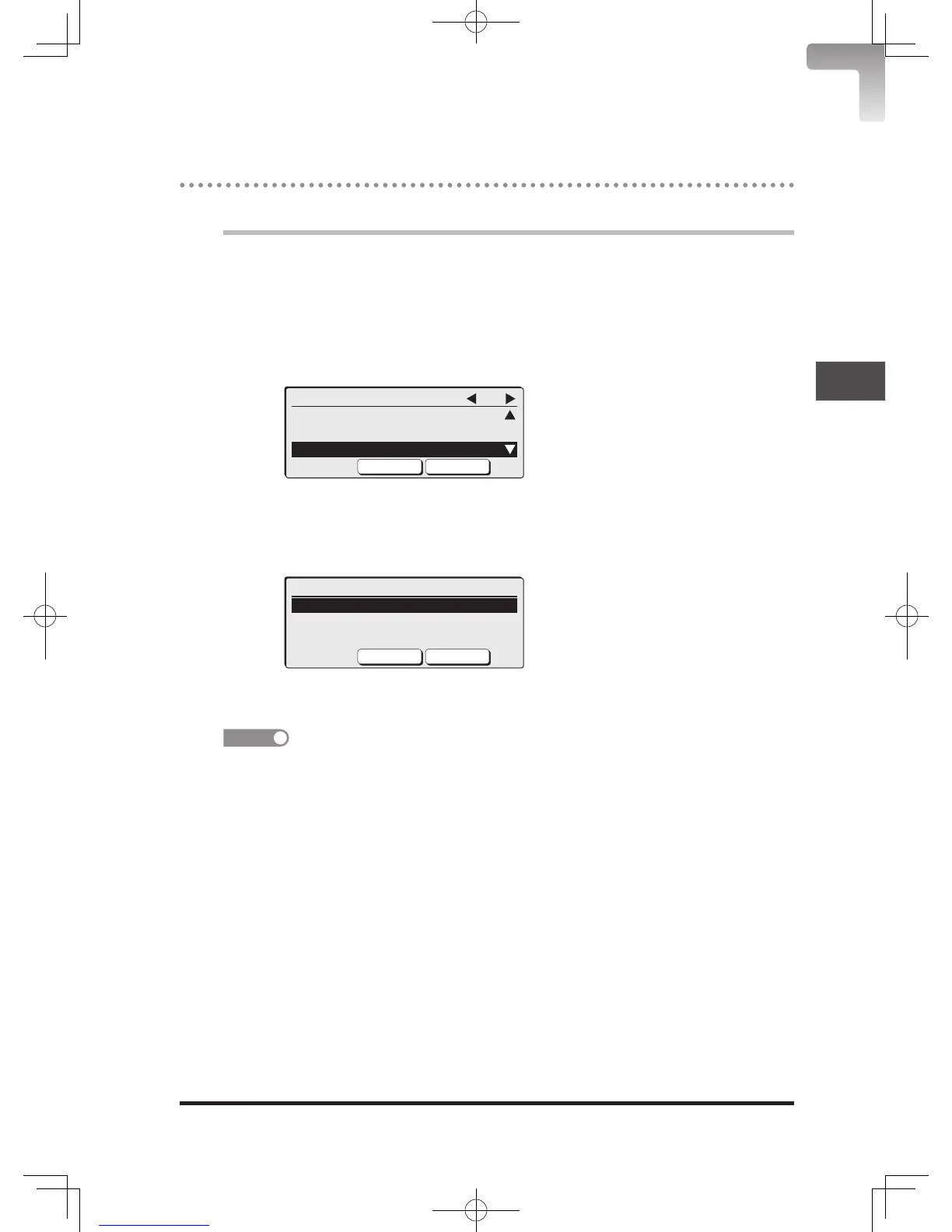Checking the Waiting Print Jobs
You can display the status of out-of-paper reception and of waiting print jobs.
1
Press <Menu>.
2
Press [Settings].
3
Select “Management” using the cursor keys and press [Enter].
4
Select “Jobs Waiting to Print” using the cursor keys and press
[Enter].
Management 4/5
Mode Prohibition
Dept. Management
Jobs Waiting to Print
Close Enter
5
Select either “Out-of-paper Rx” or “Reserved Copy” using the cursor
keys and press [Enter].
The waiting print jobs appear.
Jobs Waiting to Print
Out-of-paper Rx
Reserved Copy
Close Enter
6
Press <Reset> to return to the standby screen.
• The waiting print jobs are automatically printed when the printing becomes
available.
• You cannot cancel the waiting print jobs.
• To display the waiting print jobs by shortcut, press <Menu>, <7>, <2>, <1>, [Enter].
DB2-90290-60.indb 9 2007/02/02 12:33:31
