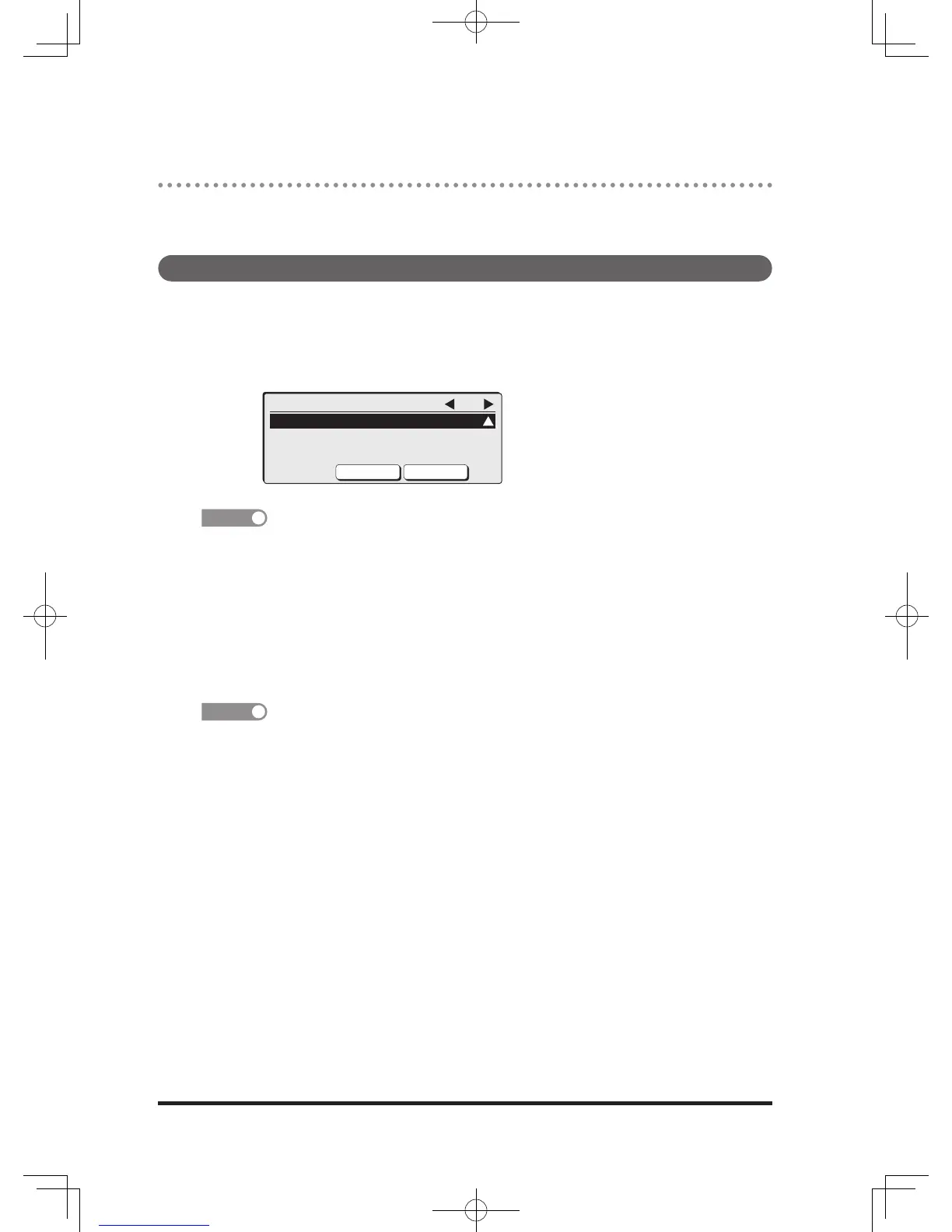Management Settings
You can set the copy or fax management functions, along with other useful
functions.
Setting procedure
1
Press <Menu>.
2
Press [Settings].
3
Select “Management” using the cursor keys and press [Enter].
To shortcut the process, press <Menu>, <7>, [Enter].
4
Select the item you want to set using the cursor keys and press
[Enter].
5
Change the default. For details about setting items, refer to the
“Management settings list” on the next page.
6
After setting, press [Close] to return to the standby screen.
If you enter the function number in the management settings list after pressing
<Menu>, and press [Enter], you can directly open the screen for the desired item.
