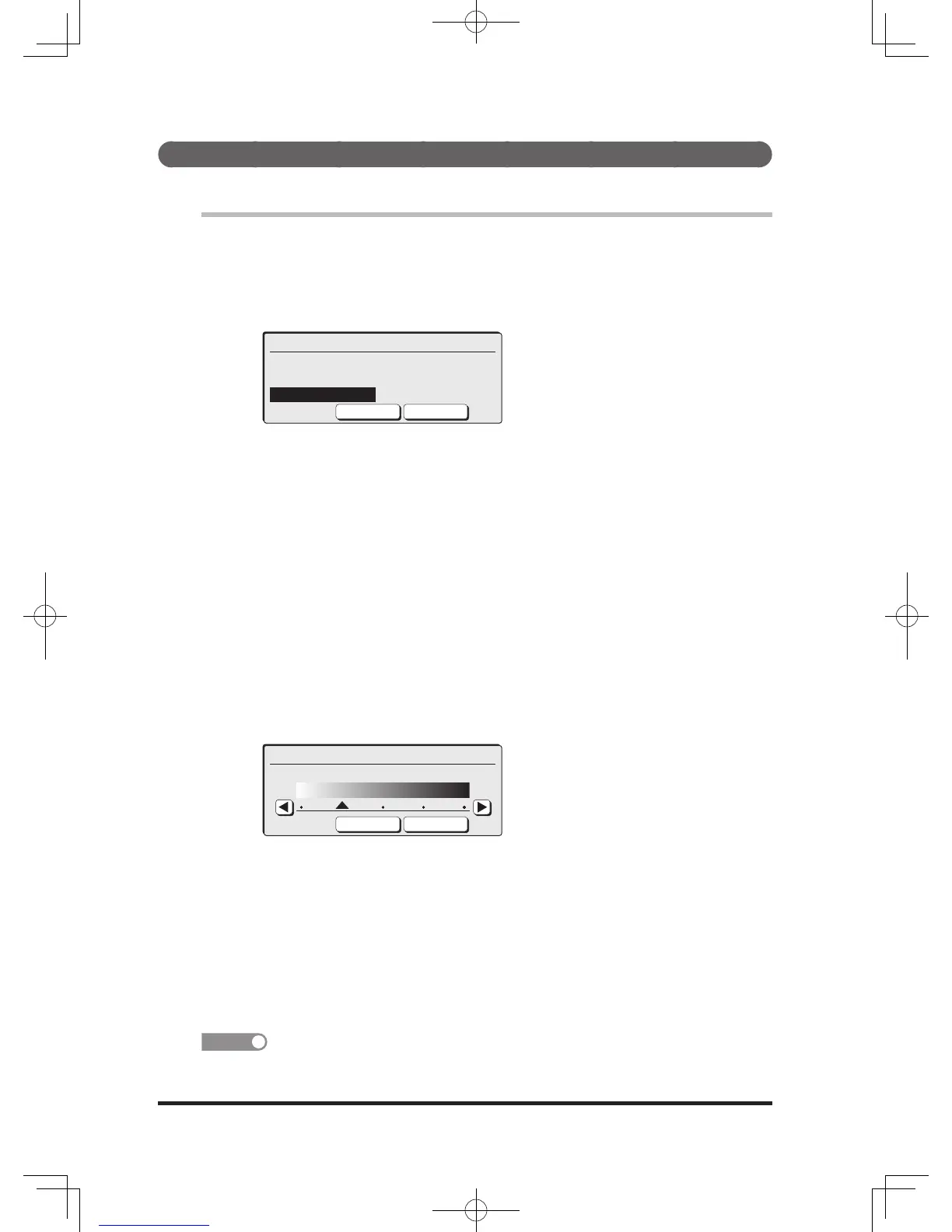Setting the document type/contrast
Select the document type and the contrast according to the document and text.
Document type
1
Press [Doc. Type].
2
Select the desired document type using the cursor keys and press
[Enter].
Document Type
Text Background
Text&Photo
Photo
Cancel Enter
Text ................ Scans at the setting suitable for documents containing
text only.
Text/Photo ... Scans at the setting suitable for documents containing
a mixture of photos, images, and texts.
Photo ............. Scans at the setting suitable for documents containing
photos, or images.
Background
... Does not scan a document background with a base
pattern or color.
3
Changed to the selected document type.
Contrast
1
Press [
], [Contrast].
2
Select the desired contrast using the cursor keys and press [Enter].
You can also press [
][
] to select the contrast.
Contrast
Lightest Normal Darkest
Cancel Enter
Lightest ........To scan at the lightest contrast
Lighter* ........To scan at a lighter contrast
Normal ..........For normal documents
Darker* .........To scan at a darker contrast
Darkest .........To scan at the darkest contrast
*Not displayed.
3
Changed to the selected contrast.
You can change the default. For details on changing the default, refer to “Copy Default
Settings” (page 8-21).
•
•
•
•
•
•
•
•
•
DB2-90290-60.indb 10 2007/02/02 12:31:57
