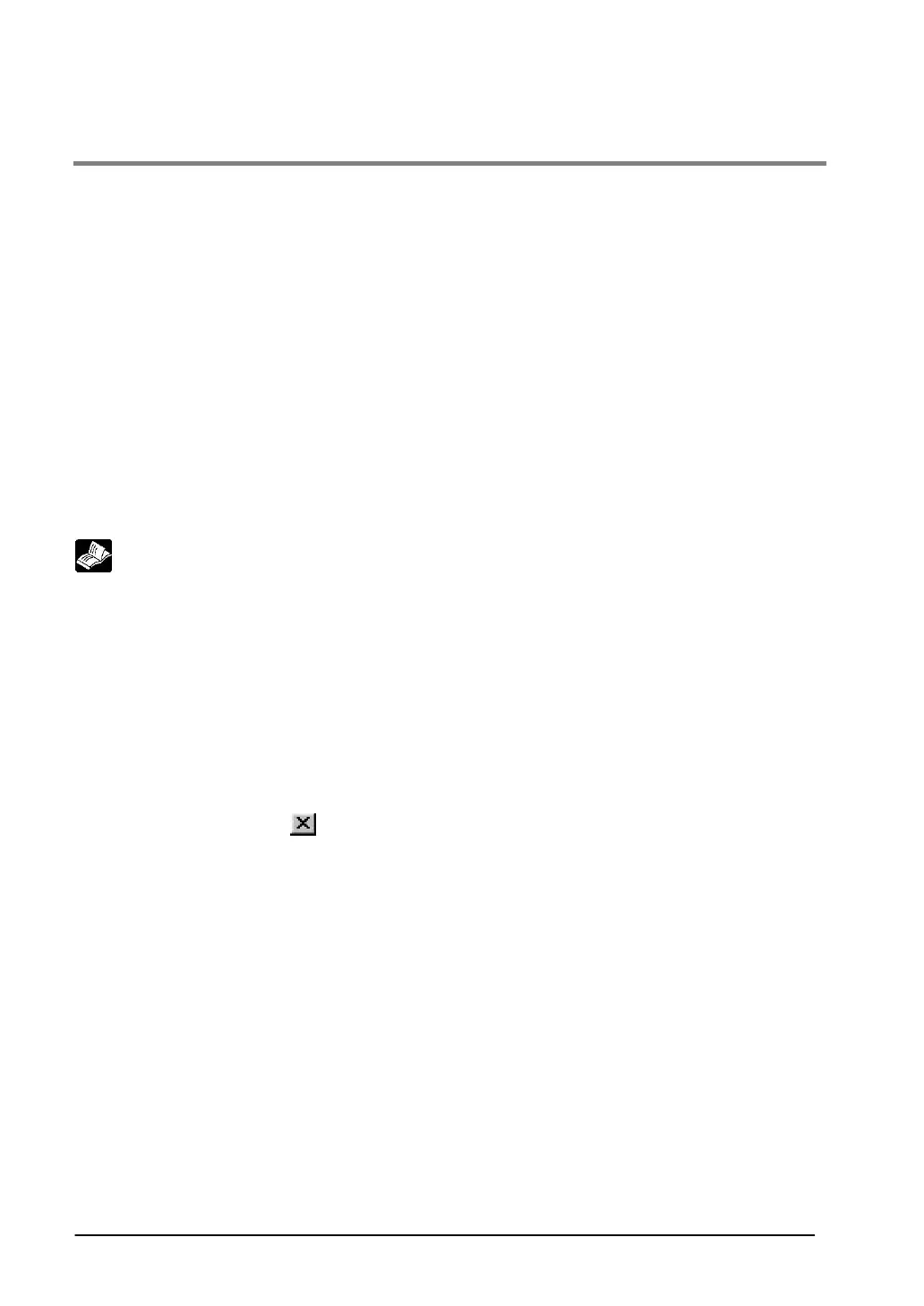10-10
10.5 Procedures for Using GTWIN
If you are using GTWIN for the first time, follow the procedure outlined below.
1. Boot GTWIN.
Click on the menu items in the following sequence: “Start Menu”→”Programs” →”NaiS Terminal”
→”GTWIN” →”GTWIN”. This boots GTWIN and displays a dialog box where the job can be selected.
Select “New” to create a new file.
2. Select the mode being used.
A model selection dialog box is displayed. Select the model of PLC and GT.
3. Specify the basic communication area to the PLC.
When creating a new file, a basic communication area for the PLC must be set. A message dialog box is
displayed on the screen. Follow the instrucitons to specify the basic communication area.
Click on “File (F)” on the menu bar, and then on “Configuration” and “GT Configuration”. This displays a
dialog box where the GT main unit configuration settings can be entered.
Uset the “Setup” tab to specify the basic communication area to the PLC.
Reference: <3.2 Setting the Basic Communication Area Between the GT and PLC>
4. Enter the GT configuration settings, and transfer the file to the GT main unit.
If contents other than “Basic communication area to the PLC” are being changed from the default values
in the GT configuration settings, enter the various settings. When the settings have been entered, send
the configuration settings file to the GT main unit.
5. Open a base screen from the Screen Manager.
With the above step, preparation is now complete. The “Screen Manager” indicates the screen file itself,
and the numerous small buttons each indicate an individual base screen (screen creation screen).
Opening and closing base screens
Clicking on the [Close] button
of the base screen closes the screen. If a screen has been created on
the base screen, the contents of the screen will be saved to the computer memory, and a red mark will
appear on the button.
Copying, moving, and deleting base screens
Select the base screen to be copied, moved, or deleted, and then press the “Copy”, “Move”, or “Delete”
button. Multiple screens can be selected (simply select the consecutively). (They are possible between
different screen files, however.)
Displaying the Screen Manager
To display the Screen Manager, select whether a map-type (default) or a list-type display is preferred.
Then select “View (V)” on the menu bar, followed by “Screen Manager Display Method”. Select the
preferred method. If a list-type display is selected, use “Base Screen” on the menu bar and then “Set
Screen Attributes” to display a list of names.