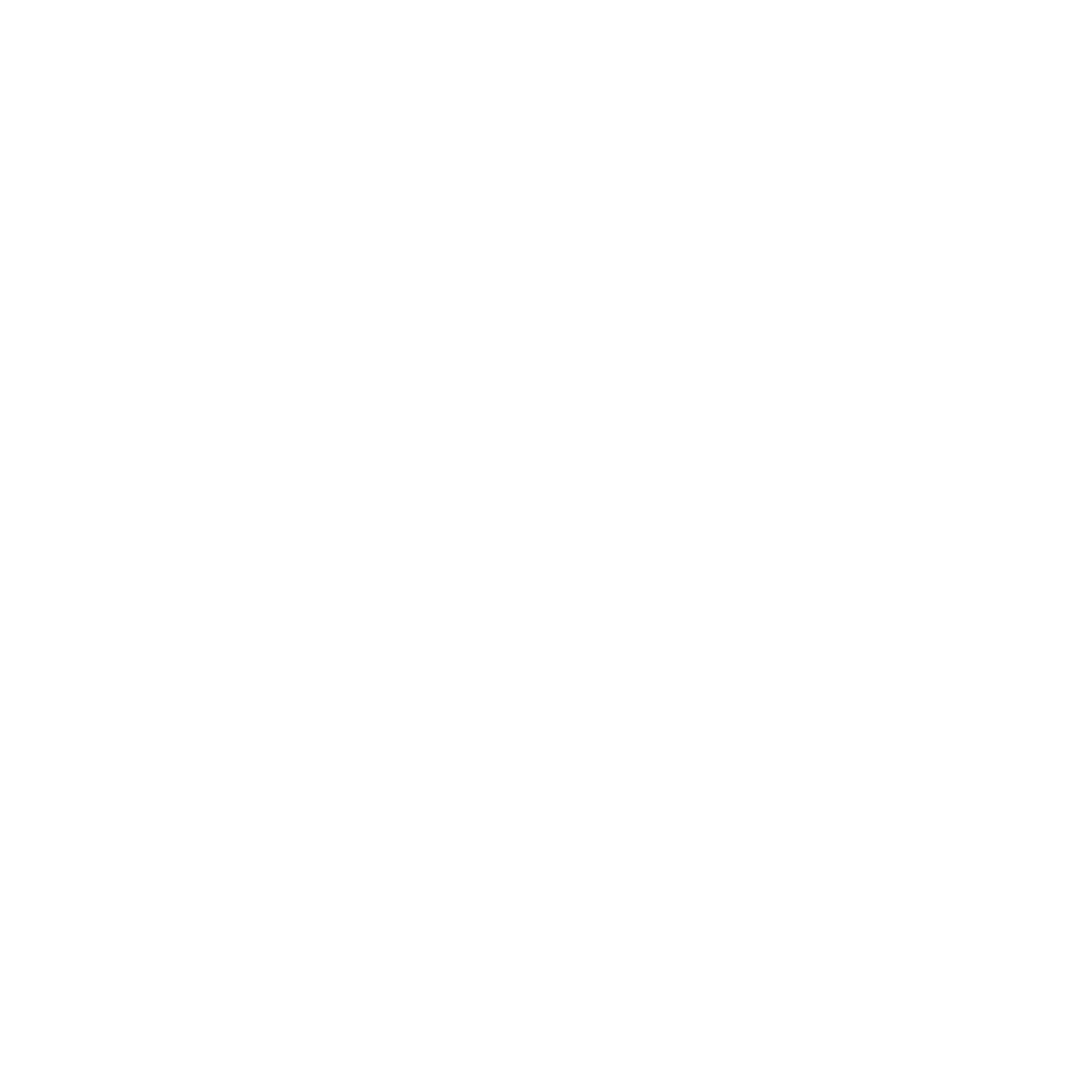MASCHINE 1.5 Reference Manual – 106
Doubling a Pattern
If you want to double your Pattern Length as well as its content, you can do so by pressing
Button 2 in Pattern Mode. Keep in mind that doubling a Pattern twice results in a Pattern
that is four times as long.
Duplicating a Pattern
To duplicate a Pattern select it by pressing its corresponding Pad in Pattern Mode, then press
Button 3 (Dupl). The Pattern will be copied to the next empty Pattern available.
Copy and Paste a Pattern
To copy a Pattern to another Pad, press and hold DUPLICATE, press the Pad of the Pattern
you want to copy, and then the target Pad for the Pattern copy.
Removing a Pattern
Pressing Button 4 removes the Pattern from the current Scene (Scenes are described in de-
tail in chapter 10, “Creating a Song using Scenes”). Note that it does not delete the Pattern!
Pattern Length
The Pattern Length can be adjusted in Pattern Mode by dialing Knob 1. The units available
here are dependent upon the setting of the Length parameter in Grid mode. See chapter
6.1.10, ”Name Plate Location,” for further information.
6.1.2 Input Mode
The Input Mode is reached by pressing PAD MODE (formerly KEYBOARD). It is a temporary
mode and can therefore be locked by pressing PAD MODE (KEYBOARD) together with Button
1. In Input Mode you make settings on the Left Display, and on the Right Display you will
either see your Sounds or, if in Piano Roll/Keyboard Mode, the notes. You can switch to 16
Velocities Mode, then the velocity value of the Pads will be shown on the Right Display. This
page will allow you to enable Input Quantize so that your playing is immediately quantized
to the current Grid value. Input Mode also allows you to select a xed velocity value for the
Pads so that the selected Sounds (like drums) will play at the same volume no matter how
hard you hit the Pads.
