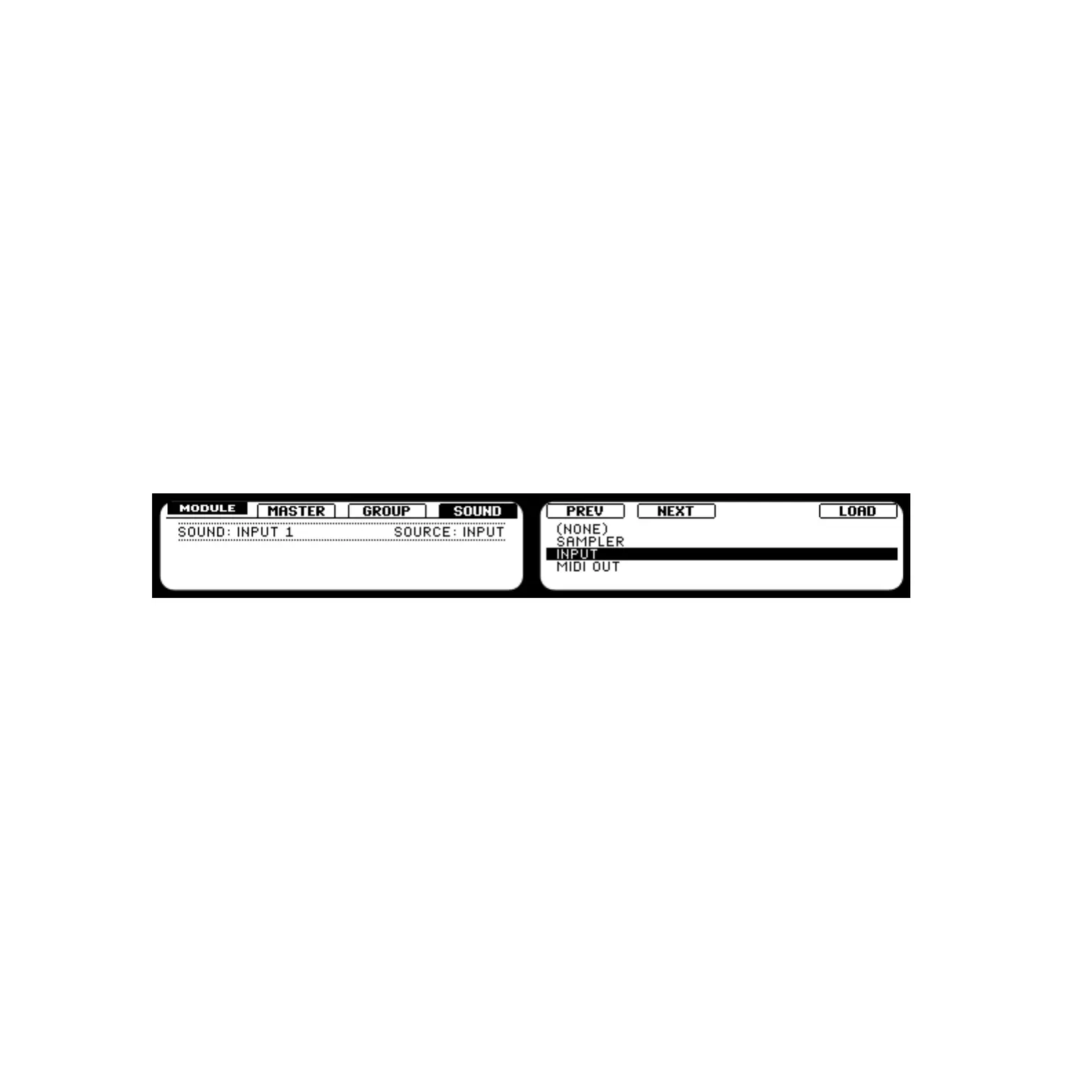MASCHINE 1.5 Reference Manual – 170
9.8 Creating a Send Effect
Sometimes you may want to have a classic Send Effect, for example a reverb which can be
shared by multiple sound sources. The process is similar to applying FX to an external sound
source as described above. This is how to set it up.
Hardware
1. Press CONTROL to ensure that you are in Control Mode.
2. Select an empty Group (let’s say Group B) by pressing its Group Button.
3. Select an empty Sound Slot (let’s say Sound 1), by pressing its Pad.
4. Press Button 5 to select the Source Tab (SRC).
5.
Press SHIFT+BROWSE. By using Buttons 5 & 6 or Knob 5 you can select either
Sampler, Input or MIDI Out.
6. Select Input and press Button 8 to conrm your selection.
Selecting the input source
7.
Switch back to Control Mode by pressing BROWSE again or pressing CONTROL. You will
notice that our Sound was automatically renamed to “Input 1”.
8. Select FX1 by pressing Button 6 or FX2 by pressing Button 7.
9. Press SHIFT+BROWSE: now you see the list of the available Effects. Select the Effect
you want to use, and load it using Button 8.
10. Switch back to Control Mode by pressing BROWSE again or pressing CONTROL.
11.
Now get back to the Group and select the Sound you want to apply the Send Effect to
by pressing Pad 2 (load a Sample onto this Pad if there isn’t one already).
12. Select the Output Tab (OUT, Button 8) and turn Knob 5 to select the Aux 1 destination:
in our case, select B: INPUT 1 (which means the Sound “Input 1” from the Group B).
